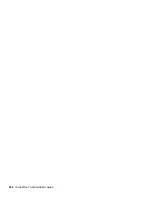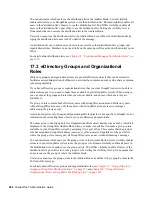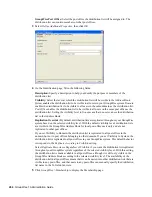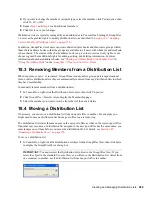264
GroupWise 7 Administration Guide
no
vd
ocx (
e
n)
1
1
Decemb
er
2
007
You can determine which users see the distribution list in the Address Book. System visibility
enables all users in your GroupWise system to see the distribution list. Domain visibility enables all
users in the distribution list’s domain to see the distribution list. Post Office visibility enables all
users in the distribution list’s post office to see the distribution list. Setting the visibility level to
None means that no users see the distribution list in the Address Book.
Users who cannot see the distribution list in the Address Book can still use the distribution list by
typing the distribution list name in the To field of the message.
A distribution list can contain users and resources as well as other distribution lists, groups, and
organizational roles. Members do not need to be on the same post office as the distribution list’s post
office.
For details about distribution lists, see
Chapter 18, “Creating and Managing Distribution Lists,” on
page 265
.
17.3 eDirectory Groups and Organizational
Roles
eDirectory groups and organizational roles are general eDirectory objects that can be created to
facilitate easier administration of eDirectory users who have common needs or who share a common
role or responsibility.
If you have eDirectory groups or organizational roles that you want GroupWise users to be able to
address messages to, you need to make them available in your GroupWise system. When doing so,
you can choose the groups and roles that you want available, and choose which users they are
available to.
If a group or role contains both eDirectory users with GroupWise accounts and eDirectory users
without GroupWise accounts, only those users with GroupWise accounts receive messages
addressed to the group or role.
As mentioned previously, Group and Organizational Role objects are not specific to GroupWise. For
information about creating these objects, see your eDirectory documentation.
The name given to the Group object or Organizational Role object becomes the name by which it is
displayed in the GroupWise Address Book when you make it available. You make a group or role
available in your GroupWise system by assigning it to a post office. This ensures that the group or
role has a standard GroupWise address (
name
.
post_office
.
domain
). Regardless of the post office
where the group or role is assigned, all GroupWise users can use it when addressing a message.
You can determine which users see the group or role in the Address Book. System visibility enables
all users in your GroupWise system to see the group or role. Domain visibility enables all users in
the distribution list’s domain to see the group or role. Post Office visibility enables all users in the
distribution list’s post office to see the group or role. Setting the visibility level to None means that
no users can see the group or role in the Address Book.
Users who cannot see the group or role in the Address Book can still use it by typing the name in the
To field of the message.
For details about eDirectory groups and organizational roles, see
Chapter 19, “Using eDirectory
Groups as GroupWise Distribution Lists,” on page 279
and
Chapter 20, “Using eDirectory
Organizational Roles as GroupWise Distribution Lists,” on page 285
.