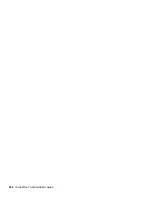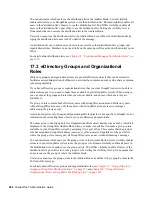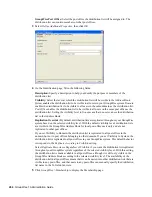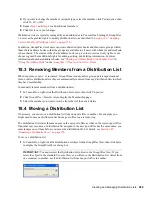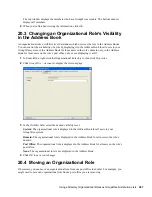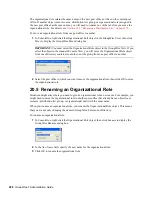276
GroupWise 7 Administration Guide
no
vd
ocx (
e
n)
1
1
Decemb
er
2
007
4
Fill in the following fields:
Domain.PO:
Select the post office where you want to assign the nickname. This can be any
post office in your GroupWise system; it does not have to be the distribution list’s post office.
Object ID:
Specify the name to use as the
distribution_list_name
portion of the nickname.
Visibility:
Ignore this field. Nicknames are not displayed in the Address Book.
Given Name:
Ignore this field. It is not used for distribution list nicknames.
Last Name:
Ignore this field. It is not used for distribution list nicknames.
Expiration Date:
If you want the nickname to no longer work after a certain date, click Enable
and then select the desired date.
5
Click
OK
to add the nickname to the list.
6
Click
OK
to save the changes to the Distribution List object.
18.9 Adding External Users to a Distribution List
Members of distribution lists must have corresponding eDirectory
TM
objects. If you want to add
users to a distribution list, and the users do not belong to your GroupWise system, you must create
objects to represent these external users within your GroupWise system.
Section 18.9.1, “Creating an External Domain,” on page 276
Section 18.9.2, “Creating an External Post Office,” on page 276
Section 18.9.3, “Creating an External User,” on page 276
For more information, see
Section 6.7, “Adding External Users to the GroupWise Address Book,”
on page 95
.
18.9.1 Creating an External Domain
You create an external domain to represent the world outside your GroupWise system.
1
In ConsoleOne, right-click GroupWise System, then click
New
>
External Domain.
2
Provide a unique name for the domain, then click
OK
.
18.9.2 Creating an External Post Office
You create an external post office in the external domain to hold External User objects.
1
In ConsoleOne, right-click the External Domain object, then click
New
>
External Post Office
.
2
Provide a unique name for the post office, then click
OK
.
18.9.3 Creating an External User
You create an external user so that it can be selected when adding members to a distribution list.
1
In ConsoleOne, right-click the External Post Office object, then click
New
>
External User
.
2
Provide a unique name for the user, then click
OK
.
3
Right-click the new External User object, then click
Properties
.