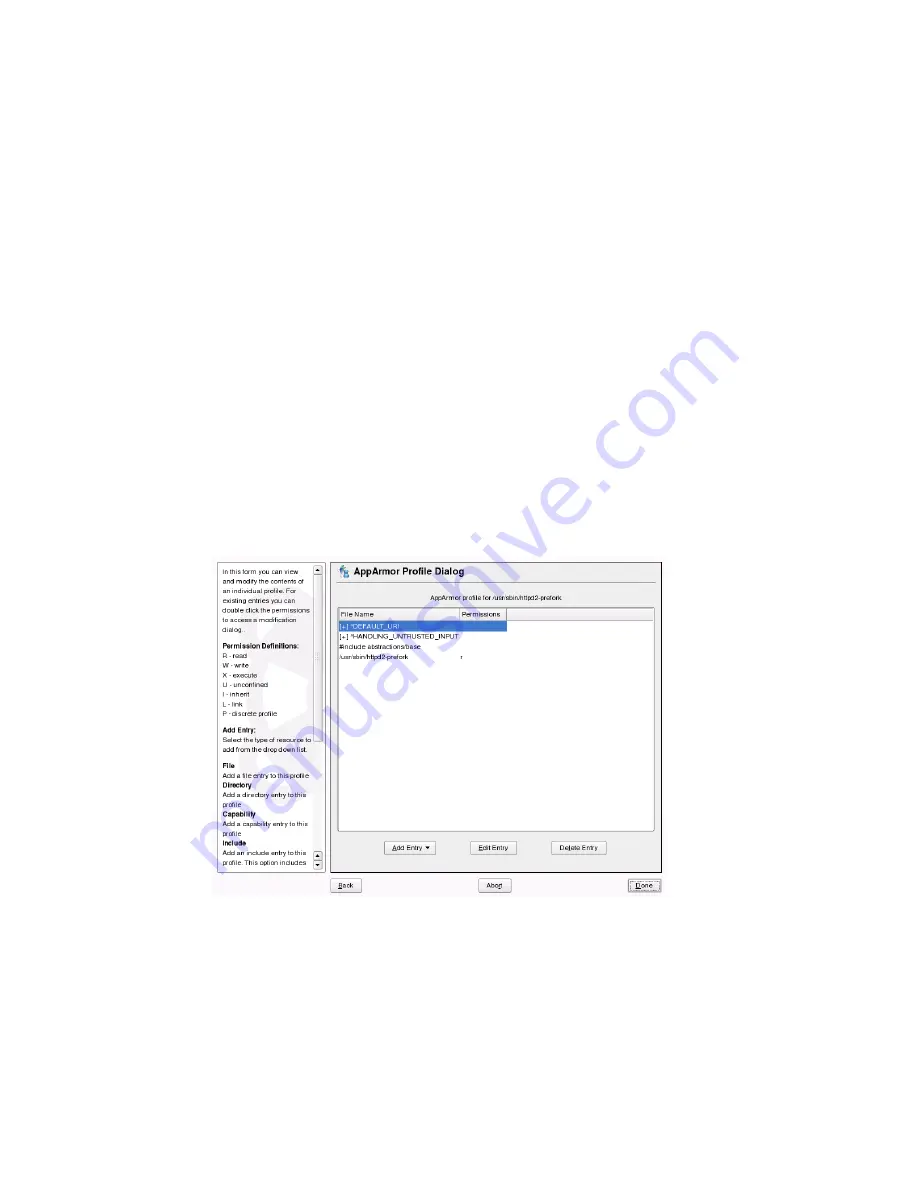
When you are done, click Finish. In the following pop-up, click Yes to exit the
Profile Creation Wizard. The profile is saved and loaded into the Novell App-
Armor module.
3.2 Manually Adding a Profile
Novell AppArmor enables you to create a Novell AppArmor profile by manually adding
entries into the profile. Select the application for which to create a profile then add en-
tries.
1
Start YaST and select Novell AppArmor → Manually Add Profile.
2
Browse your system to find the application for which to create a profile.
3
When you find the application, select it and click Open. A basic, empty profile
appears in the Novell AppArmor Profile Dialog window.
4
In the AppArmor Profile Dialog window, you can add, edit, or delete Novell
AppArmor profile entries by clicking the corresponding buttons and referring to
Section 3.3.1, “Adding an Entry”
(page 35),
Section 3.3.2, “Editing an Entry”
(page 37), or
Section 3.3.3, “Deleting an Entry”
(page 38).
32
Novell AppArmor Administration Guide






























