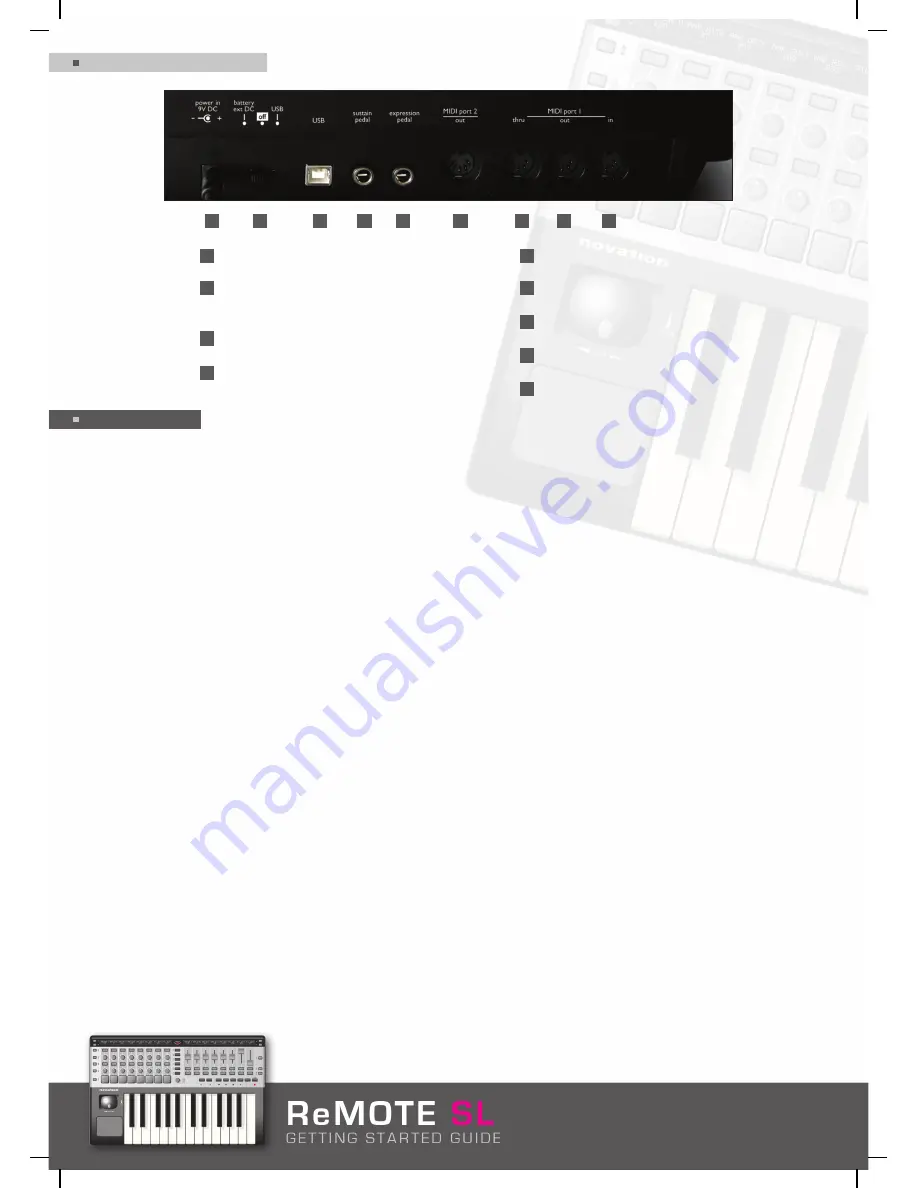
Rev - 3.0
REAR PANEL DIAGRAM
USING THE SL
If you are not familiar with Novation controllers, the ReMOTE SL is a comprehensive hardware surface for easy
and rapid remote control of any sequencing software, plug-ins or external MIDI devices. There are 40 (36
programmable, 4 automap) onboard memory slots, all of which have been factory preset so that the ReMOTE SL
works with all popular software and hardware from the moment the unit is first powered up. This means that
some or all of the ReMOTE SL’s assignable controls (pots, encoders, buttons, trigger pads, joystick, Touchpad
and Transport controls) have been assigned the relevant MIDI data to act as a logical remote control for the
destination software or hardware. These saved MIDI settings are referred to as Templates. All Templates can be
edited on the unit itself or using the Template Editor (available for free from www.novationmusic.com), whilst brand
new Templates can also be created by the same means and saved in any of the 36 (Numbers 1-36) standard
Template memory slots.
If you are familiar with Novation controllers, the SL employs the same fundamental modes of operation, with
several obvious improvements. Two large LCD screens can display 16 assignable controls’ names and values
simultaneously, whilst also allowing multiple edit Menu pages to be simultaneously viewed and modified. Generally,
the left screen displays data and the right screen shows instructions. Modes are activated using the central
vertical column of buttons, with the data encoder at the bottom now only used for one of four functions in
PLAY mode and not as an option select for the edit menus (see PLAY mode section).
Another major development is the enhanced software interactivity, where in some applications (Cubase SX3 and
Reason 3, more to follow) automatic MIDI mapping means that simply pressing one button or clicking once with
the mouse is all that’s required to switch from controlling one plug-in or instrument to another. In other words,
the ‘automap’ Template does all the hard work for you so that no Templates need to be created or repeatedly
called up and all plug-in sections automatically and intelligently map to known areas of the SL control surface. (For
full details, consult the ReMOTE SL User Guide on the Resources CD or visit http://www.novationmusic.com.)
The Mode/Action buttons running down the centre of the SL call up the four modes (PLAY, Template Individual
EDIT, TEMPLATE Common edit and GLOBAL) and perform two actions (WRITE and TAP TEMPO). The currently
active mode is indicated by the LED alongside the buttons. The default setting is PLAY mode, which will be active
when the unit first powers up. If wanting to activate individual Template edit mode, press the EDIT button and so
on. The contrast of the LCD screens can be adjusted in GLOBAL mode (see GLOBAL mode section).
External power supply (PSU) input
Power select switch - selects between battery/
PSU, OFF and USB (from left to right)
USB port
Sustain pedal input
Expression pedal input
MIDI Out (Port 2)
MIDI Thru (Port 1)
MIDI Out (Port 1)
MIDI In (Port 1)
1
2
5
6
7
8
9
3
4
1
2
3
4
5
6
7
8
9
3
Summary of Contents for Remote 25SL
Page 1: ...Rev 3 0 ...
























