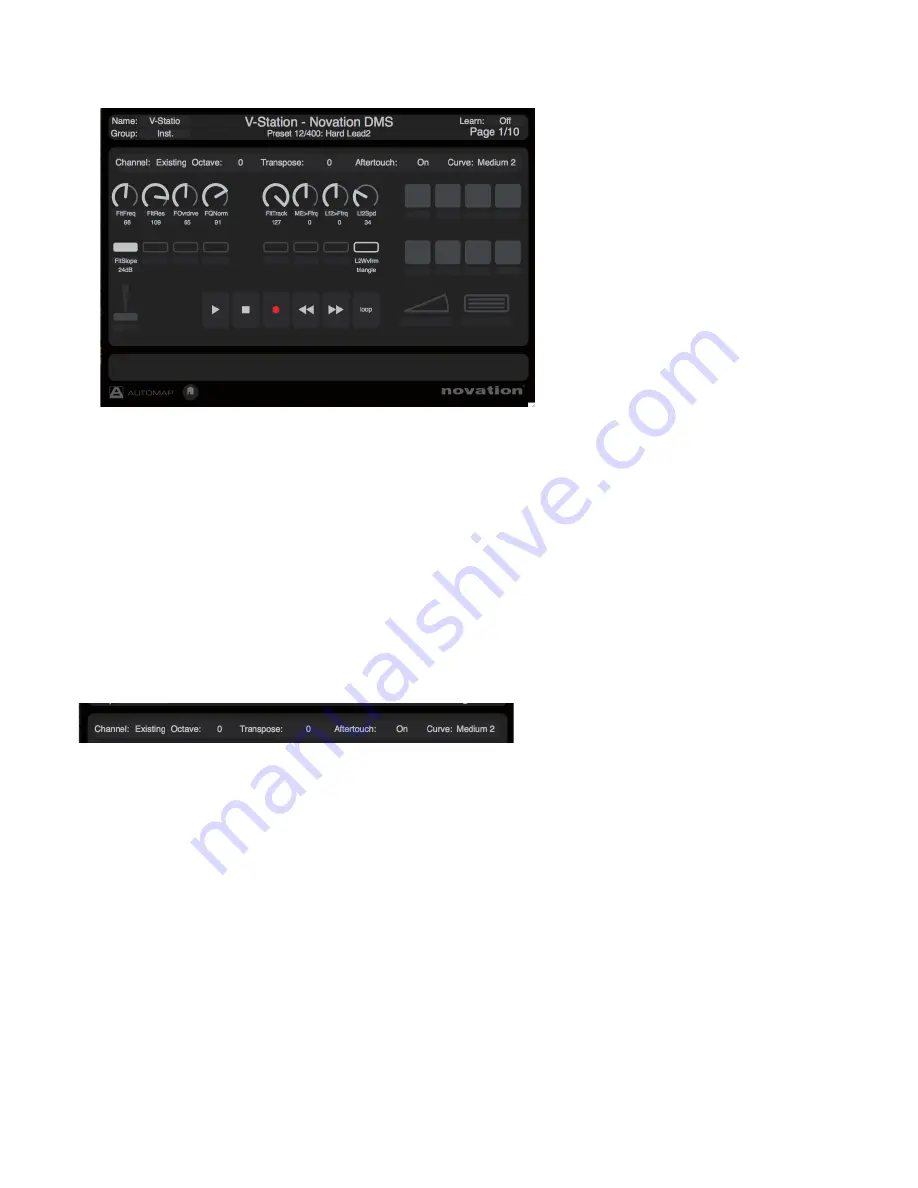
8
aUtomap hUD - ContRol map VIEW
The layout of the Automap HUD (Heads-up-display) mirrors the layout of the Nocturn Keyboard hardware.
All displayed controls are available for use in the Automap Mapping.
The following controls can be switched in and out of Automap:
Transport controls
- Hit the Transport Lock button on the Nocturn Keyboard Hardware to switch between transport
control and assignable controls in Automap.
Modulation Wheel
Sustain and Expression Pedals
Drum Pads
When unassigned to a parameter in Automap, these controls output fixed MIDI messages on the Nocturn Keyboard Port -
as used for Non-Automap mode. See page 9 for details.
aUtomap hUD - ContRol map SEttInGS
Channel: Click to select the MIDI Channel that the Keyboard outputs data on.
Octave: Click to transpose the keyboard octave up or down
Transpose: Click to transpose the keyboard up or down by semitones.
Aftertouch: Click to set the Keyboard Aftertouch to on or off.
Curve: Click to select the velocity curve of the keyboard. The settings available are: Loud 1, 2, Medium 1, 2, Quiet 1, 2, and
fixed velocities of 8 to 127.
Note that all these settings are saved for each mapping. For example, two different mappings can have different MIDI
channel and velocity curve settings.
If any of the above settings are set to
No Change
then the settings from the previous mapping will be used (i.e. no change
to the settings).
If a mapping is not in instrument group the default will be ‘no change’ for all settings.
If a mapping is in the instrument group, the default will be - channel 1, octave 0, transpose 0, AT on, curve medium 2.
If the MIDI Channel, Octave, or Transpose settings are changed from the Nocturn Keyboard Hardware, then the settings
will update on the Automap HUD.










