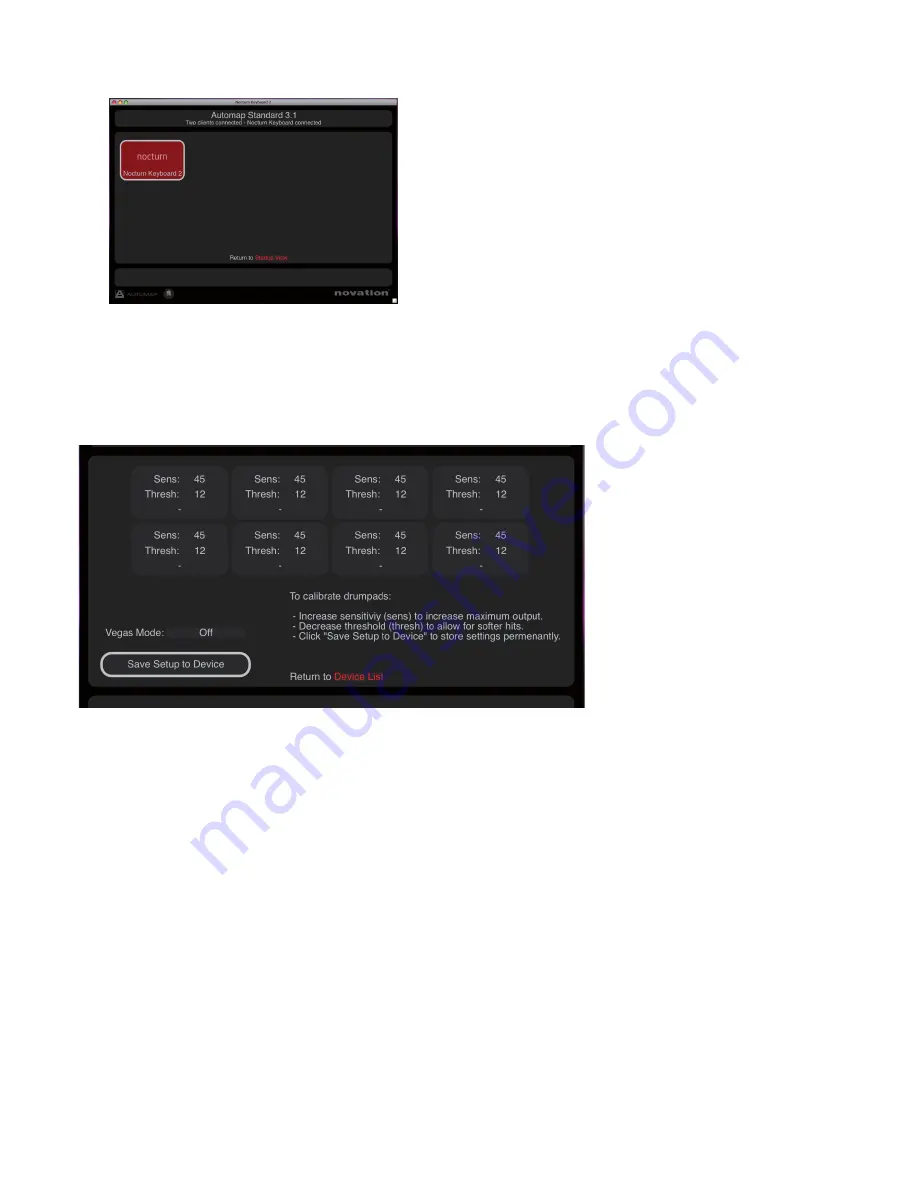
7
aUtomap hUD - DEVICES
Click on the Devices icon to access the Nocturn keyboard settings.
Once you have selected the Nocturn Keyboard device, you will see the above screen.
DRUm paD SEnSItIVIty SEttInGS
The Nocturn Keyboard will be pre-calibtrated, however you may wish to alter the responce of the drum pads.
Hit each of the drum pads in turn to calibrate the desired velocity response. You will see the hit velocity displayed each
time you hit a drum pad.
Hit a pad at full strength to check the current calibration. If the hit velocity value above the pad goes to 127 too easily,
decrease the sensitivity. This will reduce the sensitivity of the pad, meaning you need to hit it harder to reach maximum
velocity.
Hit a pad softly and view the hit velocity value. If the value does not update when you hit the pad then the threshold is
too high. Use the encoders to adjust the threshold values. Lowering the threshold will increase the sensitivity of the pad
meaning that it will respond to a softer hit.
Note that once you have pressed Save Setup to Device, you will not need to re-calibrate.
VEGaS moDE
Vegas Mode can be set to On or Off. Vegas mode turns on all the LEDs on the Nocturn keyboard in sequence after the unit
has been left idle for a period of time.










