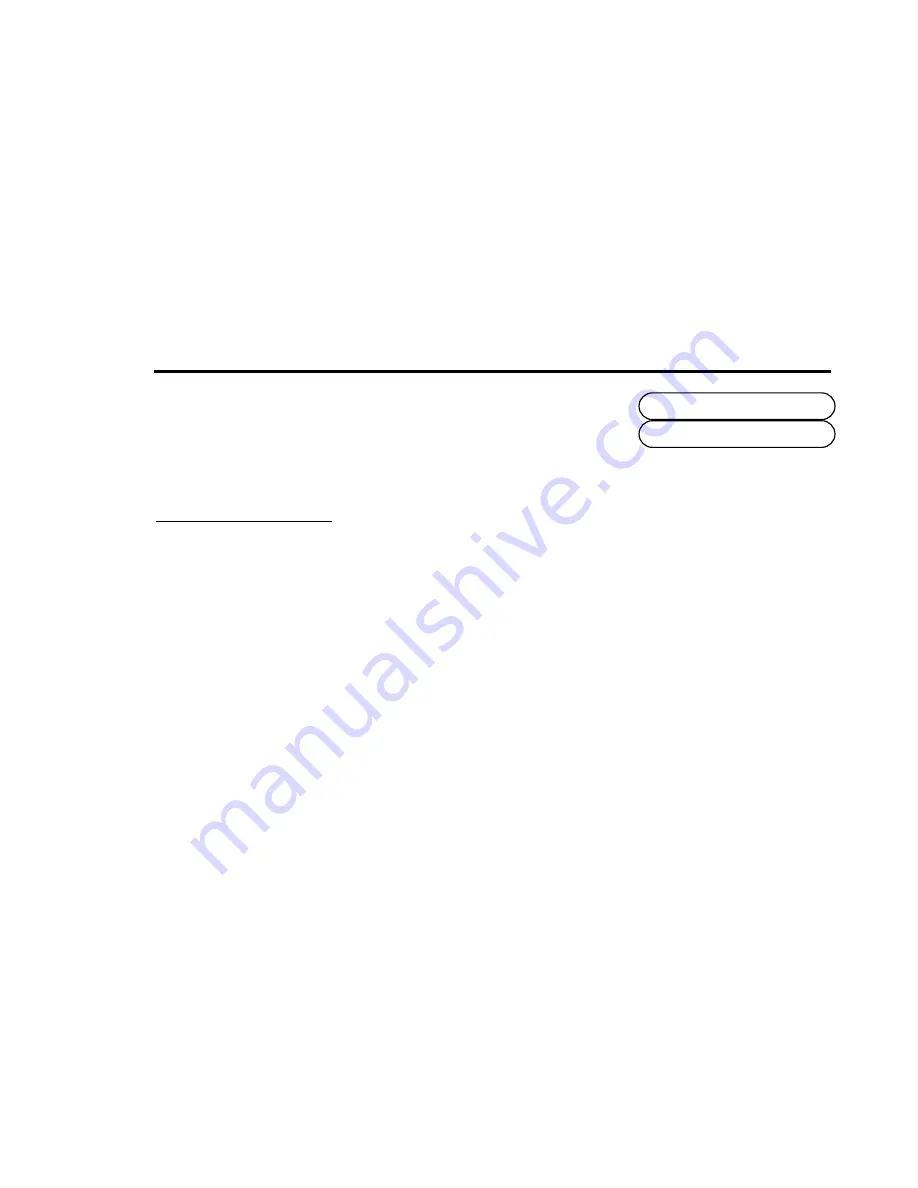
Use the ‘-’ and ‘+’ buttons to change the value. Use the ‘Drum Select’ function again to
change these settings on another drum sound. This setting can be saved with the program.
See ‘Writing a program into memory, on page 13.
NOTE: The Front Cut setting can also be accessed via MIDI. This feature allows real-time, dynamic changes to be made
during a performance. See the ‘Controller Map’ section on page 42.
Function 3 - Controller / Velocity
NOTE: All of the sound editing front panel rotary controls on the DrumStation can be set to transmit and receive MIDI data
allowing record and playback of any ‘live’ changes made during a performance. For more information see the ‘Controller
Map’ section on page 42.
This function allows you to choose whether a front panel control responds to MIDI Controller data or MIDI Velocity data.
This setting does not affect the transmitted data i.e. the front panel controls will always transmit MIDI Controller data.
Example 1: Snare Drum - If a control, say the snare drum’s ‘Snappy’ is set to receive MIDI Velocity, the harder a note is
played the more ‘snap’ will be applied. Any number of controls in a section can be set-up in this way. In this example the
‘Tune’, ‘Tone’ and ‘Snappy’ controls could all be set to respond to Velocity data giving a wide character change to the Snare
Drum between minimum and maximum velocities.
Example 2: Closed HiHat - With the HiHat’s ‘Decay’ control set to respond to Velocity data an extremely realistic ‘Accent’
can be created as the decay time increases with velocity, much like the real instrument.
The actual velocity (or volume) of the sound can be fixed at a predetermined level so that only the edit controls are affected
Utility Mode
Controller / Velo
33









































