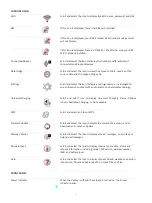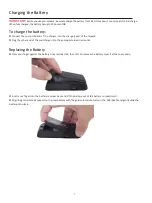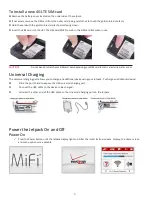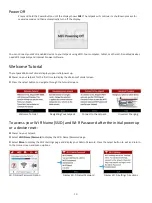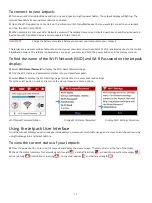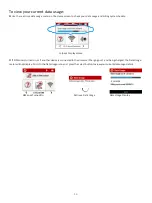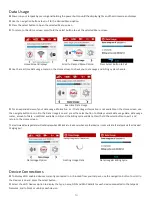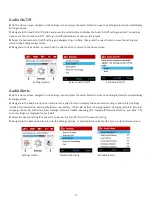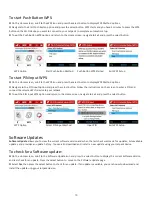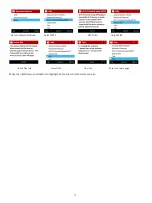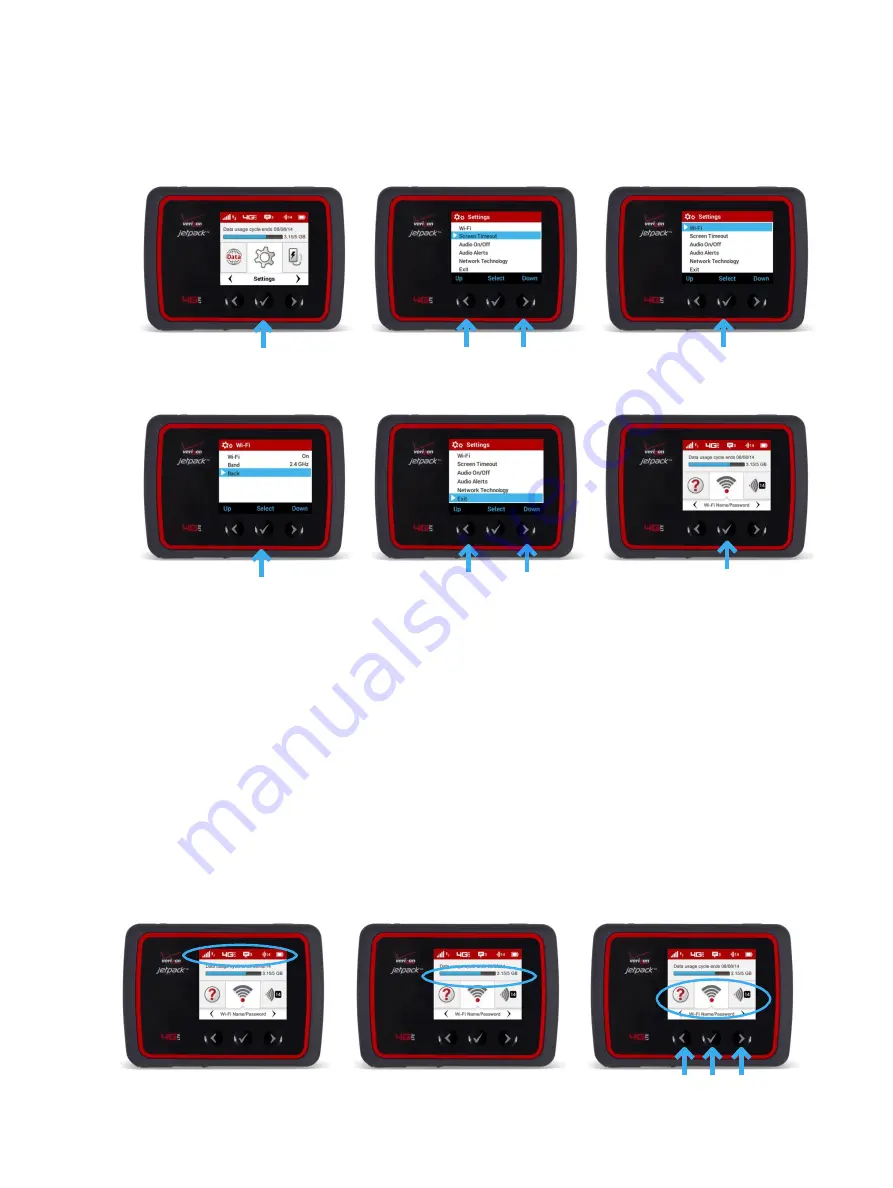
13
To access the icon-based menu options:
From the Home screen, use the navigation buttons to move left or right to highlight the desired Menu option, then press the
select button to open the highlighted option. Continue to press the select button to move through any additional screens.
Press Select to Open Option Menu
Scroll Up/Down to Desired Option
Press Select to View Desired Option
Press Select to go Back to Option Menu
Scroll down to the Exit Option
Press/Hold Select to Return Home
Manage, Monitor and Customize Settings
Overview
➊
Power on your Jetpack by pressing and holding the power button until the display lights and the Home screen displays.
➋
Use the status bar to monitor network signal strength, data activity, roaming, messages, connected devices, universal
charging, and battery life.
➌
Use the Real-time Data Usage meter to monitor current data usage and billing cycle schedule.
➍
Use the navigation buttons to scroll to the desired Menu option.
➎
Press the select button to open the selected Menu screen.
➏
To return to the Home screen from any other screen, press and hold the select button until the Home screen displays.
Jetpack Status
Real-time Data Usage
Scroll & Select