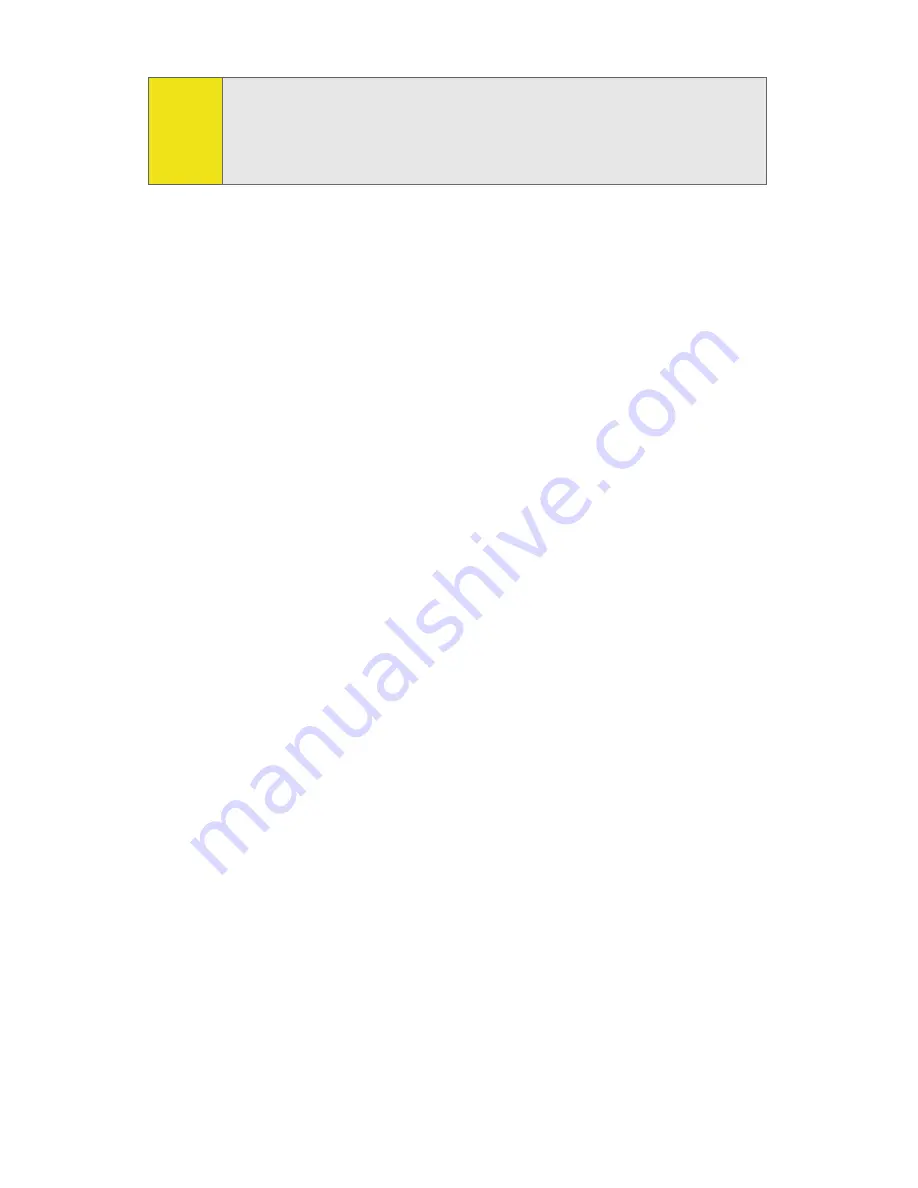
50
Section 2C: Menu Options
General
To display the General settings options, select
Menu > Settings
> General
. Then you can customize Sprint Connection
Manager by selecting the following options:
䢇
Play Sound Effects
– Select this check box to hear a clicking
sound whenever an action is taken in Sprint Connection
Manager.
䢇
Always on Top
– When checked, the Sprint Connection
Manager window is displayed in front of all other open
application windows, even if another window is placed
over the Sprint Connection Manager software window.
䢇
Start in System Tray
– Select this check box to have the
Sprint Connection Manager interface visible on your
screen regardless of which applications are open.
䢇
Keep Connection History
– When selected, Sprint
Connection Manager logs all connections in the
connection history. (For details on Connection History, see
page 46.)
䢇
Launch when Windows Starts
– When selected, Sprint
Connection Manager opens automatically upon startup
of your computer.
When finished, click
Apply
and then
OK
to save changes and
close the Settings dialog box.
Note:
If you did not install the Bytemobile Optimization Client, the
Optimization option will not be available. Once you install the
Bytemobile Optimization Client this option will become
available.
Summary of Contents for OVATION U720
Page 2: ......
Page 7: ...Section 1 Sprint Mobile Broadband USB Modem Basics...
Page 8: ...2...
Page 14: ...8...
Page 15: ...Section 2 Installing the Sprint Mobile Broadband USB Modem...
Page 16: ...10...
Page 34: ...28...
Page 80: ...74...
Page 81: ...Section 3 Web Access...
Page 82: ...76...
Page 87: ...Section 4 Technical Specifications and Regulatory Information...
Page 88: ...82...
Page 94: ...88...
Page 98: ...92...
Page 99: ...Section 5 Safety and Terms Conditions...
Page 100: ...94...
Page 104: ...98...
Page 129: ......






























