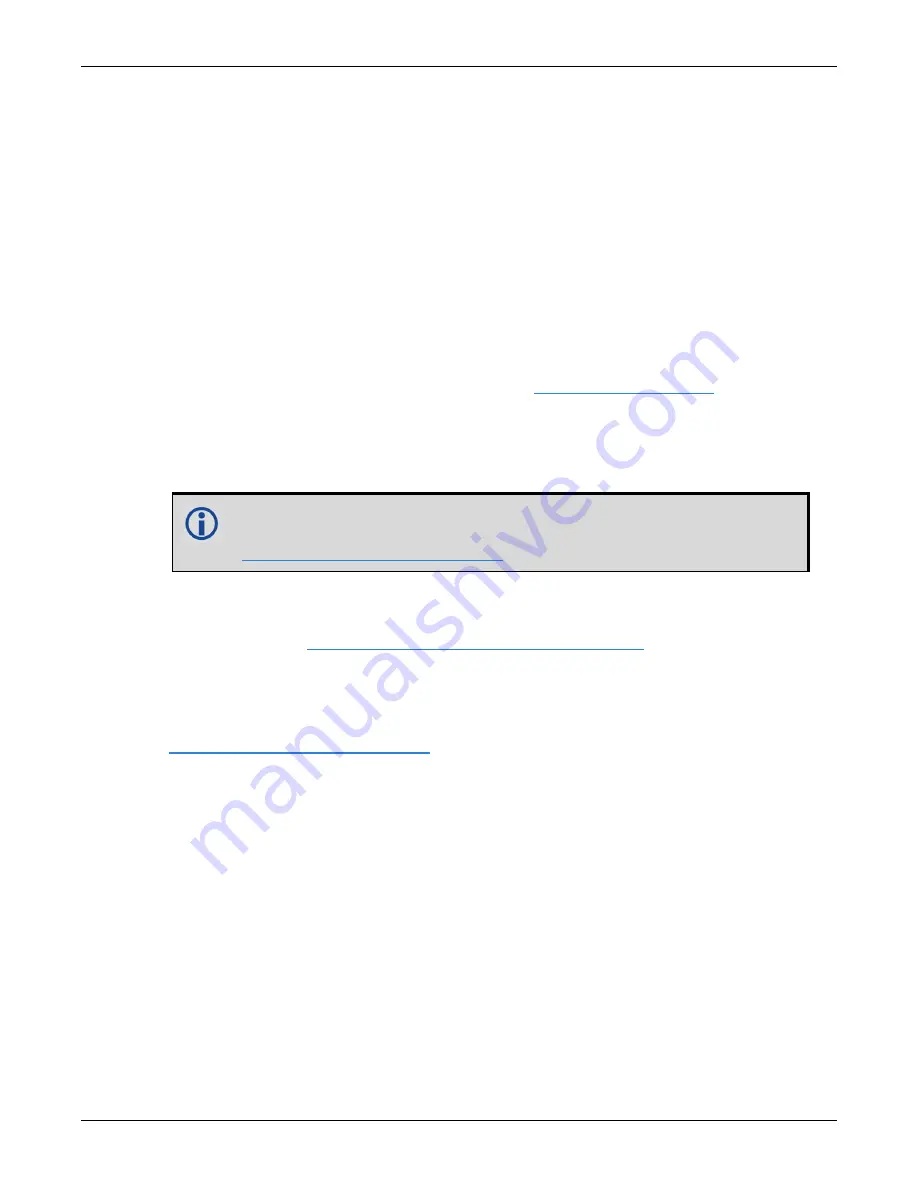
Chapter 3 OEM7 Receiver Operation
OEM7 Installation and Operation User Manual v4
49
3.1 Communications with the Receiver
Communication is established with the receiver using a data terminal or computer connected to
the receiver by a variety of methods:
l
l
l
l
l
When connected to the receiver, enter commands directly from a terminal or through terminal
emulation software on a computer. For example:
l
NovAtel Web User Interface
- The NovAtel Web User Interface is installed on OEM7
receivers. Refer to the online OEM7 documentation (
) for instruc-
tions.
l
NovAtel Connect
- NovAtel Connect is a software application used to monitor and configure
NovAtel receivers. For information about installing and using NovAtel Connect, refer to the
help file included with the application.
NovAtel Connect version 2.0 or greater is required for OEM7 receivers.
Download the latest NovAtel Connect software and documentation from
www.novatel.com/novatel-connect
l
Any console/command line application
To maximize the application of the receiver’s capabilities, become familiar with the commands
and logs described in the
OEM7 Commands and Logs Reference Manual
3.1.1 USB Communications
To communicate between an OEM7 receiver and a computer using a USB port, NovAtel USB
drivers must be installed on the computer. These USB drivers are available on the NovAtel web-
site at
www.novatel.com/novatel-connect
USB Drivers
NovAtel USB drivers for OEM7 receivers are available for Windows 7, Window 8, Windows 10
and Linux.
The NovAtel USB drivers provide three virtual serial ports over a single USB 2.0 connection. The
three virtual serial ports are available to existing Windows or Linux applications which use COM
ports to communicate (for example, NovAtel Connect). The NovAtel USB drivers assign COM
port numbers sequentially following any existing ports on the computer. For example, if a com-
puter has COM1 and COM2 ports, the NovAtel USB drivers assign COM3 to USB1, COM4 to USB2
and COM5 to USB3.















































