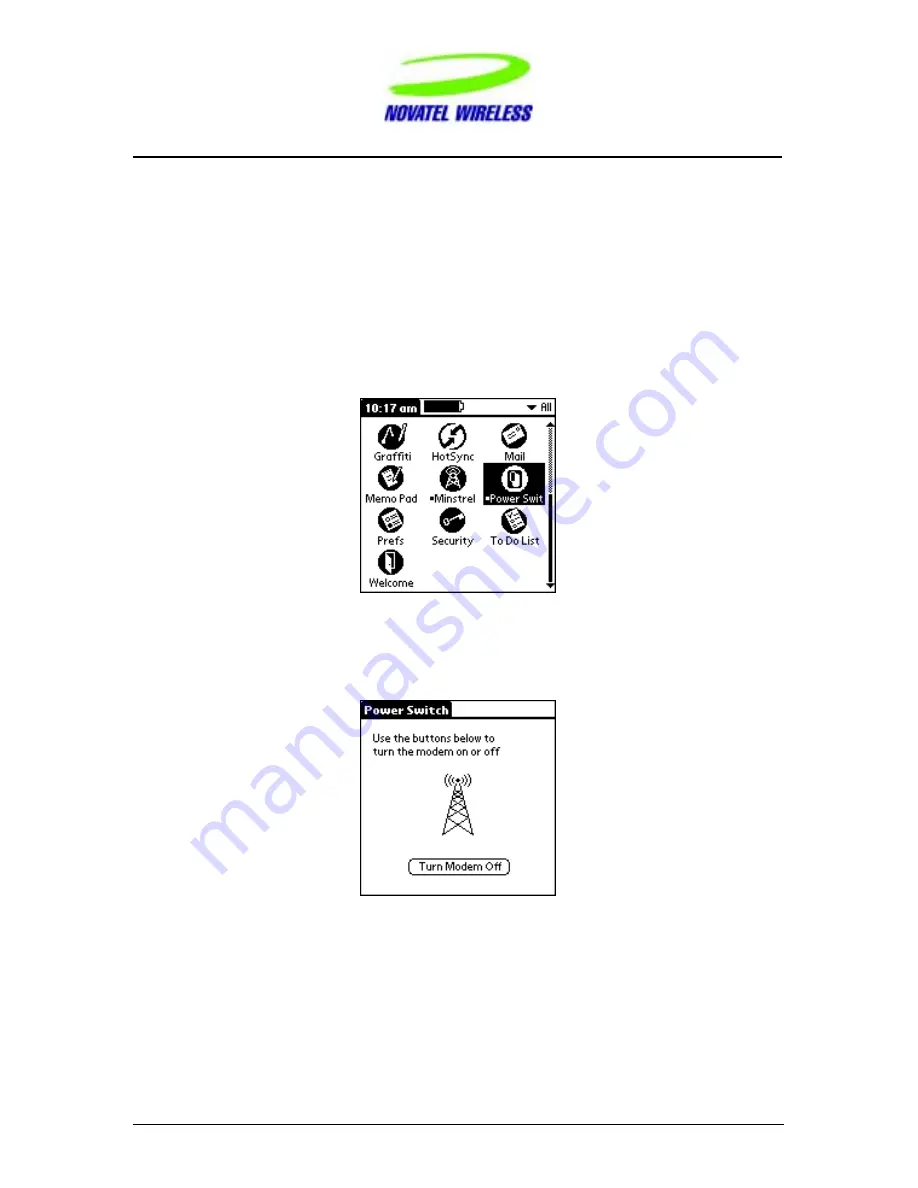
Working with the Minstrel S
19
Minstrel S
TM
User Guide
Version 1
GU-90023058
Using the Power Switch
The Power Switch utility allows you to quickly power on and power off your Minstrel S with the tap
of a button.
Starting Power Switch
To start the Power Switch utility, tap the Applications icon and then the Power Switch icon.
The Power Switch screen will show the current status of the Minstrel S. If the animated antenna
is radiating power, the Minstrel S is powered on.
Summary of Contents for Minstrel S
Page 1: ...1 Minstrel STM User Guide Version 1 GU 90023058...
Page 4: ...Getting Started 4 Minstrel STM User Guide Version 1 GU 90023058 Getting Started...
Page 37: ...Setup Wizard 37 Minstrel STM User Guide Version 1 GU 90023058 Setup Wizard...
Page 57: ...Modem Manager 57 Minstrel STM User Guide Version 1 GU 90023058 Modem Manager...
Page 92: ...Glossary 92 Minstrel STM User Guide Version 1 GU 90023058 Glossary...
Page 97: ...Index 97 Minstrel STM User Guide Version 1 GU 90023058 Index...






























