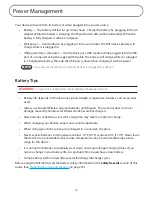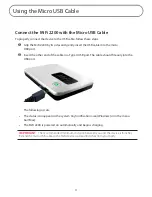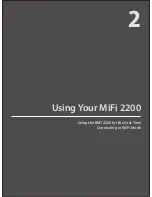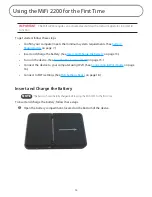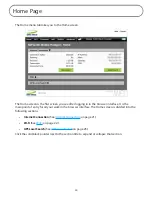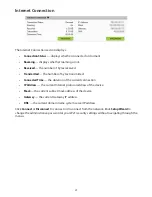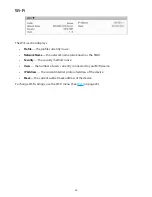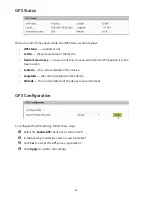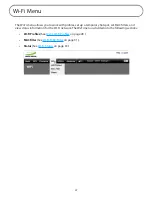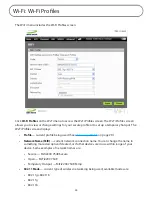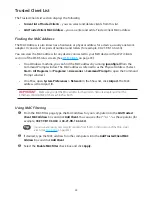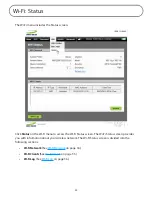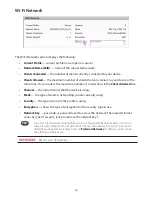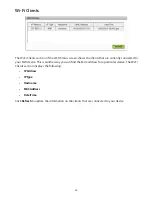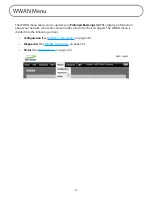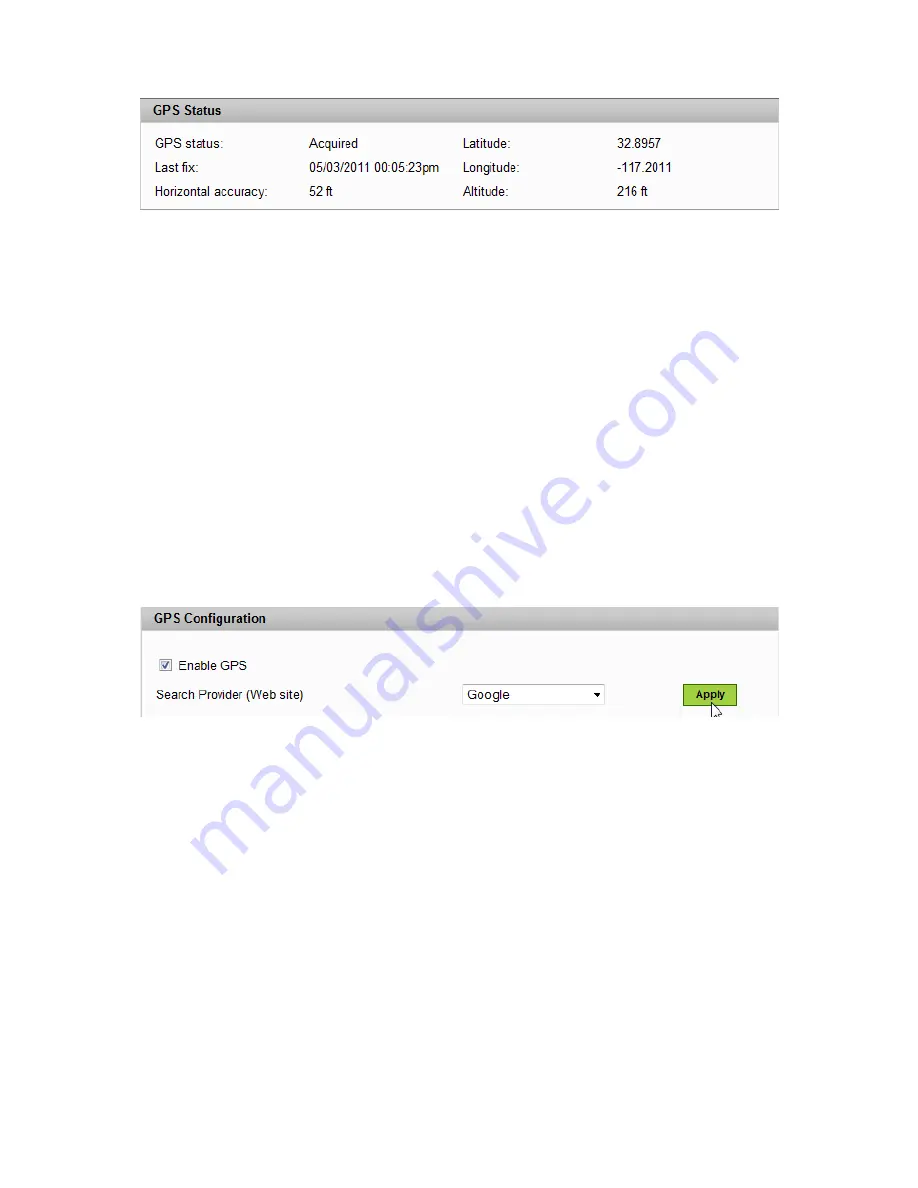
24
GPS Status
Once a location fix has been made, the GPS Status section displays:
•
GPS Status
— acquired or not.
•
Last fix
— the date and time of the last fix.
•
Horizontal accuracy
— a measure of how close an estimate of a GPS position is to the
true location.
•
Latitude
— the current latitude of the device.
•
Longitude
— the current longitude of the device.
•
Altitude
— the current altitude of the device measured in feet.
GPS Configuration
To configure the GPS settings, follow these steps.
➊
Select the
Enable GPS
check box to turn on GPS.
➋
In the Search provider list, select a search provider.
➌
Click
Yes
to accept the GPS privacy agreement.
➍
Click
Apply
to confirm the settings.
Summary of Contents for MiFi2200
Page 1: ...2200 Intelligent Mobile Hotspot user product guide ...
Page 13: ...2 Using Your MiFi 2200 Using the MiFi 2200 for the First Time Connecting in Wi Fi Mode ...
Page 37: ...36 Wi Fi Log Click the Wi Fi Log button to view a listing of Wi Fi events most recent first ...
Page 79: ...6 Glossary Glossary ...