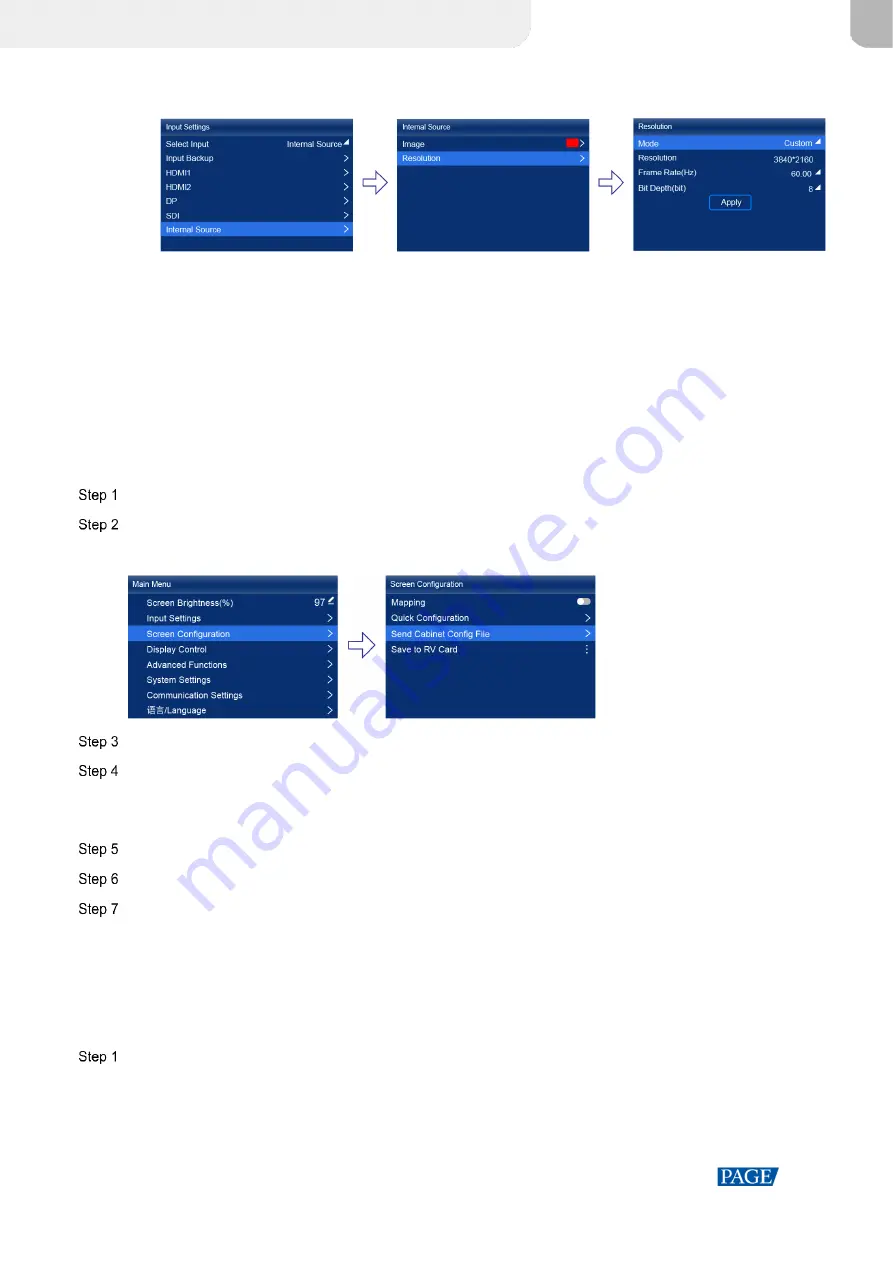
KU20 LED Display Controller User Manual
www.novastar.tech
8
Internal sources
a.
Choose
Internal Source
>
Image
, and then select a static picture or a motion picture.
b.
When the relevant parameters of the image are displayed, set the parameters according to your actual
needs; otherwise, please skip this step.
c.
Press the
BACK
button to go back to the upper-level menu and select
Resolution
.
d.
Set
Mode
to
Custom
or
Standard
, and then set the resolution, frame rate and bit depth.
e.
After the settings are done, select
Apply
and press the knob.
5.1.2
(Optional) Send Cabinet Config File
Send the cabinet configuration file (.rcfgx) to the cabinet and save it to display the image normally. Before the
operation, please store the cabinet configuration file in the root directory of the USB drive in advance.
Insert the USB drive into the USB connector on the device front panel.
On the main menu screen, choose
Screen Configuration
>
Send Cabinet Config File
.
Figure 5-2 Send cabinet config file
Select the target configuration file.
Select
Yes
in the displayed dialog box.
After the configuration file is successfully sent, a message appears on the menu screen and then then you will
automatically return to configuration file screen.
Press the
BACK
button to go back to the upper-level menu.
Select
Save to RV Card
.
Select
Yes
in the displayed dialog box.
After the configuration file is successfully saved, a message appears on the menu screen.
5.1.3
Quick Configuration
Set the screen configuration parameters to quickly complete the cabinet connection, so that the LED screen can
display the input source image normally.
On the main menu screen, choose
Screen Configuration
>
Quick Configuration
.
XI'AN
NOVASTAR
TECH
CO.,
LTD.










































