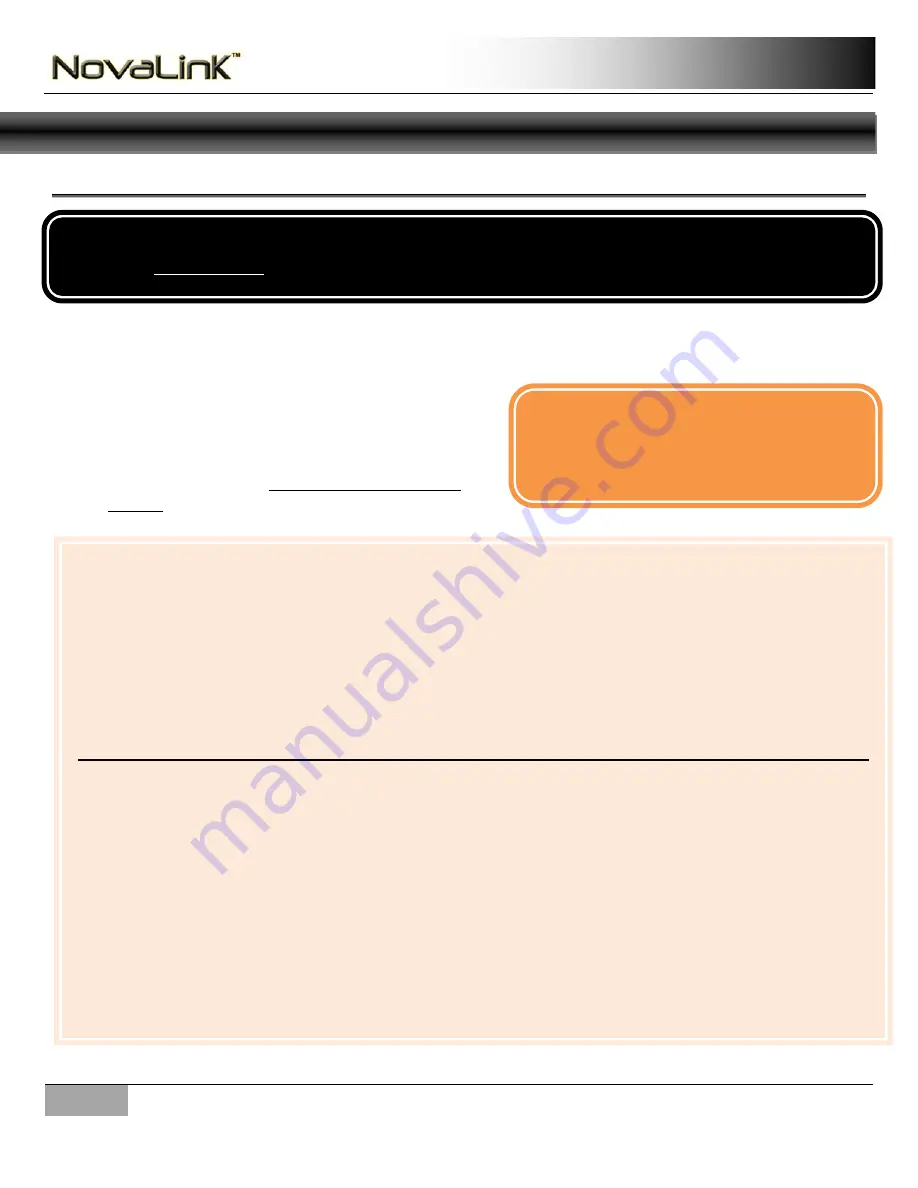
8
|
Novak Electronics, Inc.
www.teamnovak.com
Instruction Manual
NovaLink Instructions
Startup
1.
Make sure to have your USB cable, NovaLink USB Adaptor, and ESC ready
2.
Plug the USB cable into your computer’s USB port
3.
Plug the NovaLink adaptor into the USB cable
4.
Unplug the ESC fan
5.
Start the NovaLink program
6.
If you are ready to upload and configure your ESC
settings, refer to the
Uploading /Updating a
Profile
section
Any time One-Touch programming is performed, the speed controller will automatically revert back to
factory-default settings. The only exception is when the Timing settings are programmed via the
NovaLink. These settings are kept in the ESC’s non-volatile memory and when you connect the ESC to
the NovaLink, the following values will be uploaded from the ESC non-volatile memory:
-
Timing Set Point
-
Max Timing RPM
-
Timing Level
-
Boost Mode
-
Boost Delay
When the ESC is powered up it goes through the following sequence:
1.
All five LEDs light up during an internal test cycle.
2.
Blue
and
green
LEDs light up while the ESC is looking for the NovaLink. During this time, it is
sending out messages through the input harness and is expecting a return message from the
NovaLink. If no messages are received by the ESC, it times out.
3.
Red
and
yellow
LEDs blink twice to indicate Li-poly mode.
4.
If the ESC is connected to a receiver and the signal is present, the
red
,
yellow
and
blue
LEDs
light up to indicate that the Neutral PPM signal is present and the Drag brake is enabled (if
Timing is enable, the
white
LED will also light up).
5.
If no signal is present, the
red
and
green
LEDs will light up.
NOTE: Make sure to plug in your NovaLink
Adaptor before launching the NovaLink
program
Always unplug the ESC fan before running NovaLink or the ESC Firmware Upgrade!
(refer to Precautions for details)






















