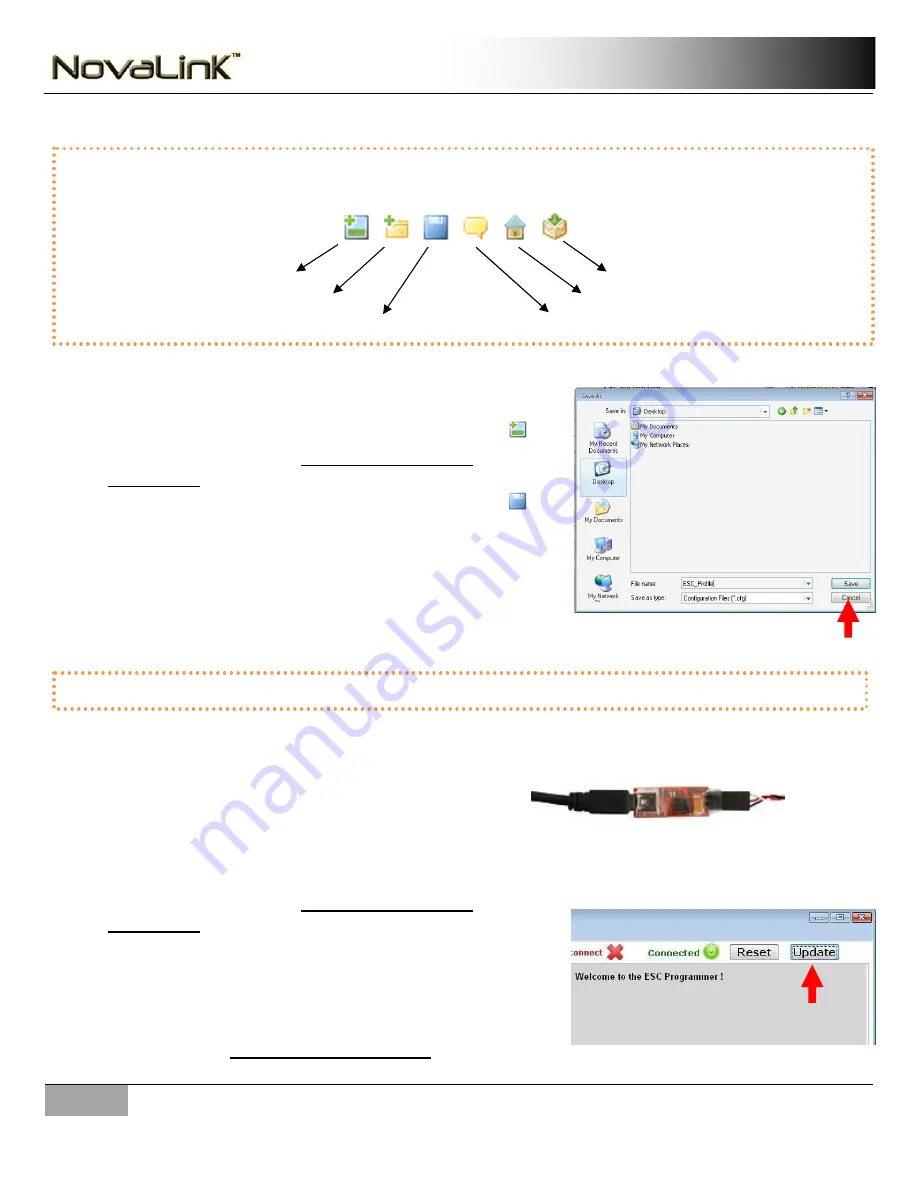
9
|
Novak Electronics, Inc.
www.teamnovak.com
INSTRUCTION MANUAL
Create New Profile
Open Existing Profile
Save Current Profile
Suggestion Box
About Us
Firmware Updater
MENU ICONS
Creating & Saving a Profile
1.
Click the
Create New Profile
icon on the menu bar
2.
Adjust settings (refer to “
NovaLink Parameter
Definitions
”)
3.
Click the
Save Current Profile
icon on the menu
bar
4.
Choose a location to save the current profile
5.
Type in next to
File Name
the name you would like to
name this profile
6.
Click
Save
(all parameters on both the “Settings” and
“Advanced” tabs are saved)
Uploading/Updating a Profile
1.
Plug your ESC into the NovaLink
NOTE: It is important to plug your ESC into the
NovaLink carefully by matching the colors of the wire to the labels provided on the
NovaLink (See Precautions for details)
2.
Wait until “
Connected
” is shown on the top right corner of the interface
3.
Adjust settings
(
refer to
“
NovaLink Parameter
Definitions
”
)
4.
Click
Update
to update your ESC’s settings (your ESC will
not be updated when you press
Save
)
(Your NovaLink interface will disconnect and reconnect
your ESC during this process)
a.
Do NOT disconnect your ESC while it is updating
(refer to
Disconnecting Your ESC
)
5.
When the NovaLink screen re-appears, the updated profile has been successfully saved to the ESC
NOTE: You do NOT need to have your ESC connected to create and save a profile




















