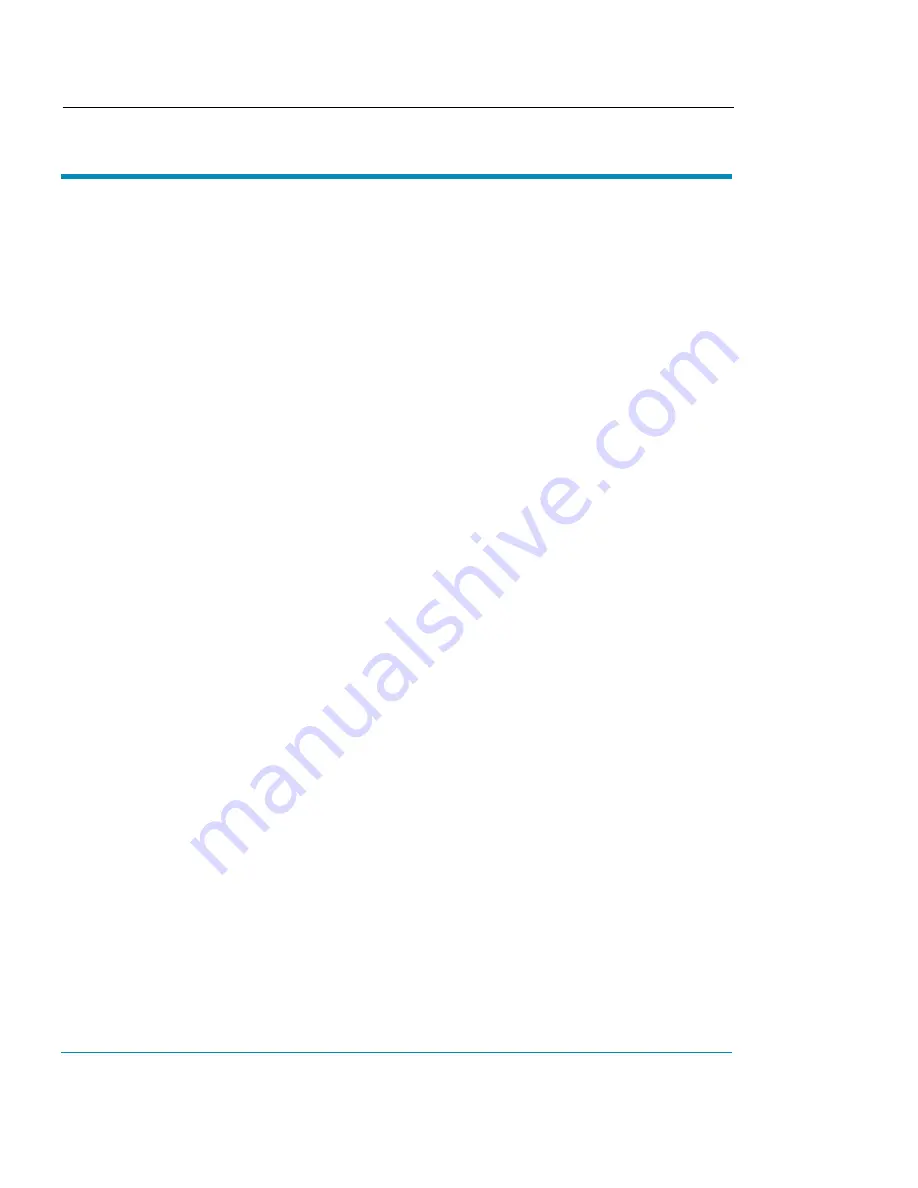
NovaJet PRO 600e
24 Quick Start
Quality Imaging Supplies™
ENCAD QIS offers a full line of inks and media for the NovaJet PRO 600e. The following
indicates the most popular choices. Call your ENCAD supplies dealer for the latest
product offerings or to order.
QIS MEDIA FOR NOVAJET PRO
600
e
POPULAR MEDIA AND INK REORDER INFORMATION
REORDER #
MEDIA
208041
PHOTO GLOSS 7 MIL 60” X 100’
208040
PHOTO GLOSS 7 MIL 42” X 100’
208141
PHOTO GLOSS 4 MIL 60" X 100'
208142
PHOTO GLOSS 4 MIL 42" X 100'
208045
PHOTO SEMI-GLOSS 7 MIL 60" X 100'
208044
PHOTO SEMI-GLOSS 7 MIL 42" X 100'
208143
PHOTO SEMI-GLOSS 4 MIL 60" X 100'
208144
PHOTO SEMI-GLOSS 4 MIL 42" X 100'
208146
PREMIUM MATTE 60" X 100'
208147
PREMIUM MATTE 42" X 100'
208148
CLEAR FILM 60" X 100'
208149
CLEAR FILM 42" X100'
208038
WHITE FILM 42” X 100’
208039
WHITE FILM 60" X 100'
208152
BACKLIT FILM 60" X 100'
208153
BACKLIT FILM 42" X 100'
209353
CANVAS 42" X 35'
209356
CANVAS 60" X 35'
GRAPHIC OUTDOOR (GO) MEDIA
209681
POLYETHYLENE BANNER 42" X 50'
209687
POLYETHYLENE BANNER 60" X 50'
209680
TYVEK
®
42" X 50'
209686
TYVEK
®
60" X 50'
209688
WET STRENGTH PAPER 42" X 70'
209689
WET STRENGTH PAPER 60" X 70'
208512
WATER-RESISTANT VINYL 42" X 40'
208513
WATER-RESISTANT VINYL 60" X 40'
GRAPHIC STANDARD INK ACCESSORY KITS
208163-1
GRAPHIC STANDARD (GS) CYAN
208163-2
GRAPHIC STANDARD (GS) MAGENTA
208163-3
GRAPHIC STANDARD (GS) YELLOW
208163-4
GRAPHIC STANDARD (GS) BLACK
GRAPHIC OUTDOOR (GO) INK ACCESSORY KITS
208164-1
GRAPHIC OUTDOOR (GO) CYAN
208164-2
GRAPHIC OUTDOOR (GO) MAGENTA
208164-3
GRAPHIC OUTDOOR (GO) YELLOW
208164-4
GRAPHIC OUTDOOR (GO) BLACK
Note: Each kit contains 500 ml of ink and ink
cartridge.















