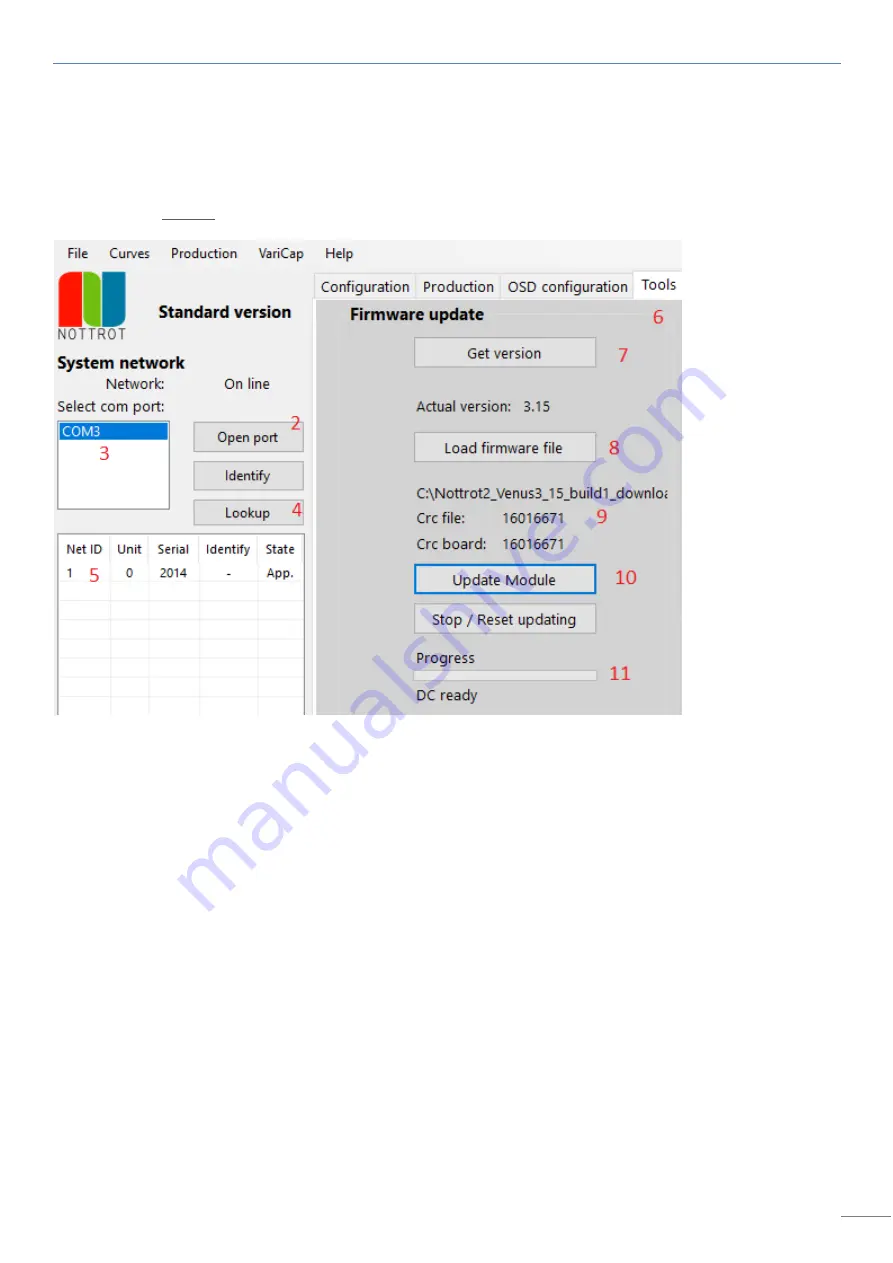
N-COM Setup manual
30
9
Firmware update
Them monitor units with NCOM option (=dimming) can be updated using the NCOM-IN connection.
Notes:
-
Only use original USB-RS485 converter cable: 0901651-x1 N-Com program cable USB/RJ45. This is a tested FTDI based
converter.
-
Connect only one unit (Monitor or NControl) to the USB-RS485 converter cable for updating.
Steps:
1.
Start the NCOM-App (Use only version 2.4.0.0 or higher)
2.
Select [Open port]
3.
Select the COM port that your USB-RS485 converter is plugged in
4.
Select [Lookup]
5.
Verify that only 1 unit is connected in the Net-ID list
6.
Select the Tools-tab
7.
Select [Get version] to check the current installed FW
8.
Select [Load firmware file]
9.
Go to the the folder containing the FW-file to be installed. Default location: C:\
10.
Select [update module]
11.
Now the process (green bar) wil start and following messages appear:
-
Set all DC’s to boot
-
Reset DC’s
-
Download data to unit : 1 (This will take several minutes)
-
Set to App
-
Reset DC
-
DC ready
You can check the FW again by seleting [Get Version].
If needed connect another unit and repeat steps 3-10
Summary of Contents for N-COM
Page 26: ...N COM Setup manual 26 ...
















