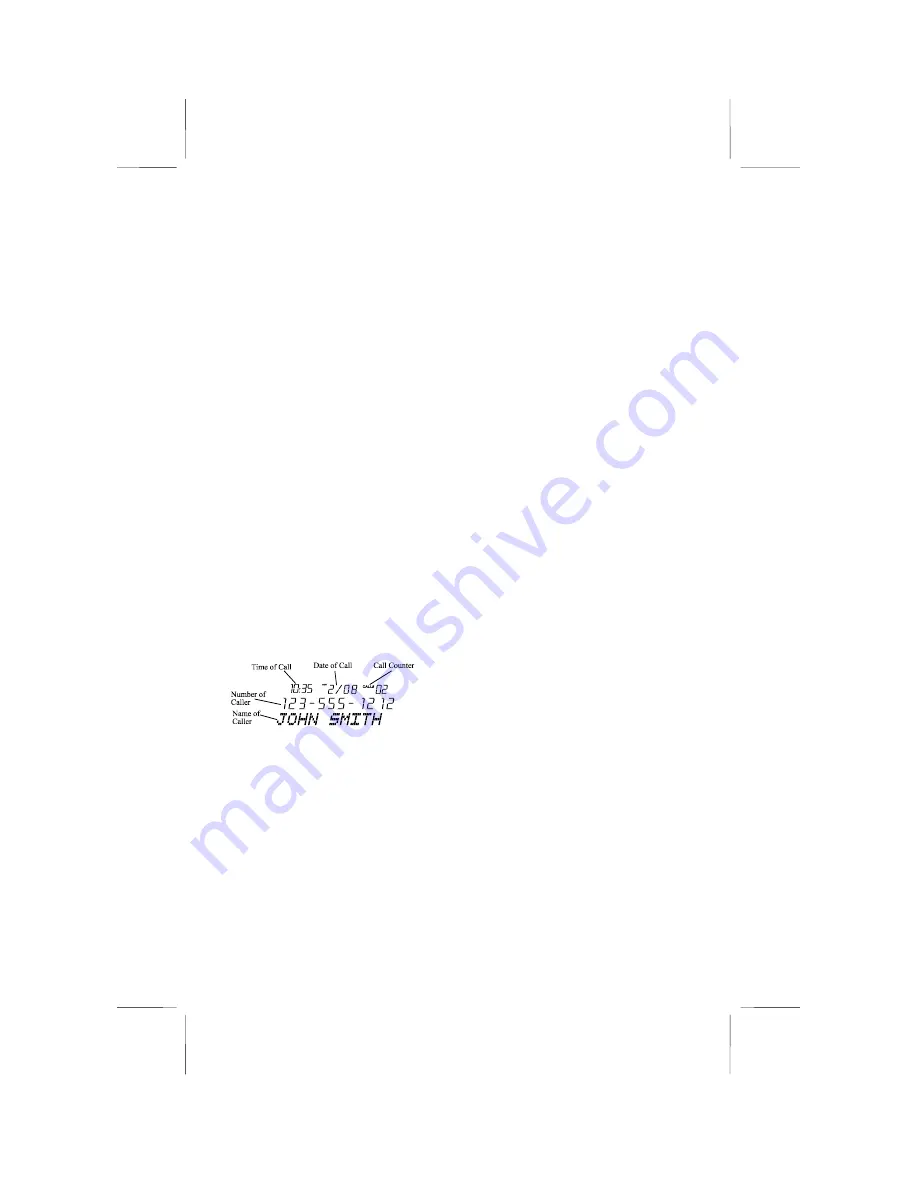
9
010508A-1
1. Press and hold the “DELETE”
button, then press the UP button.
The display will show “E F S".
2. Follow steps described in section
of Setting the Language Mode,
Area Code and TIME/DATE (Initial
Use).
Automatic Time/Date Stamping
Your Caller ID automatically sets the
Time & Date when a call is received
Receiving Caller ID Information
All incoming phone calls are stored in
the order in which they are received.
Make sure that the Call Identifier
Delivery (CID) service is being
provided on your telephone line by your
local phone company. When CID data
is sent, the Big Button Plus 20270 will
automatically capture and display the
information from the phone company.
NOTE:
If you answer the telephone
before the second ring, the LCD panel
will not show Caller ID information.
•
If the caller’s name and phone
number is available, the LCD panel
will display the information in the
format as shown :
•
If only the caller’s phone number is
available, the caller’s phone
number will be shown and the third
line of the LCD panel will show
“
-----
”.
•
If the caller’s name or phone
number is blocked by the sender,
the LCD panel will display
“BLOCKED CALL” on the third
line of the panel.
•
If the call is Out of Area, the LCD
panel will display
“
OUT OF
•
AREA” on the third line of the
panel.
•
When the Caller ID receives the
message waiting signal from your
local phone company, the
“MESSAGE WAITING” will be
displayed on the LCD panel for a
short time. “MSG” icon will flash
on the top line of the LCD and the
new call LED indicator will be
blinking.
•
If the number received does not
have the same area code stored in
the Big Button Plus 20270, the
phone number will automatically
add “1” along with the area code &
phone number.
NOTE:
The Message Waiting feature is
an optional service provided by your
local phone company. For more details
regarding definitions of terms, refer to
the Glossary section.
Clear Message Waiting Indicator
Press and hold the DELETE button,
followed by the review DOWN button
to clear the message waiting.
Reviewing Call Records
If you have received new calls, the New
Call LED indicator will blink and the
LCD panel will display the total number
of calls stored. A new call Counter is
located on the upper right hand corner of
the LCD panel to indicate the number of
new calls received.
Using the Review UP and Review
DOWN buttons
•
Press the Review UP or Review
DOWN buttons to browse through
the call records. The most recent
call is displayed first on the LCD
panel.
NOTE:
The LCD display will display
“END OF LIST” on the third line of the
LCD display indicating the ending of the
call history list is reached while using
the Review UP or DOWN button.
Summary of Contents for Big Button Plus 20270
Page 18: ...17 010508A 1 20270 010508A 1 ...


















