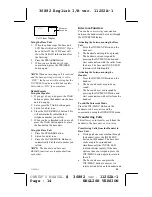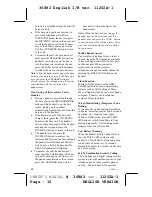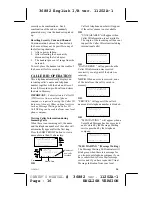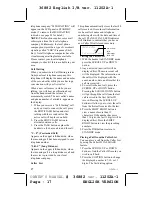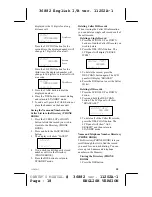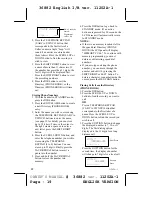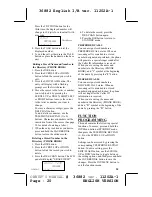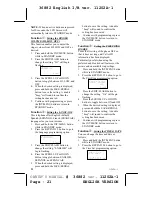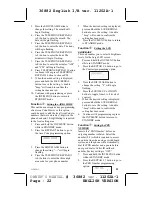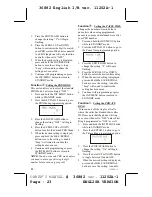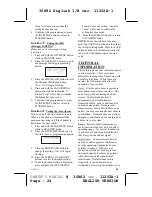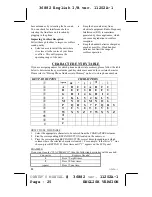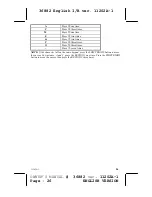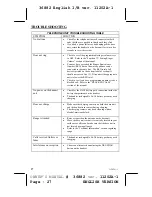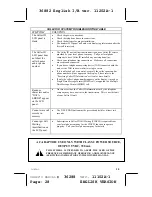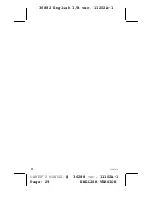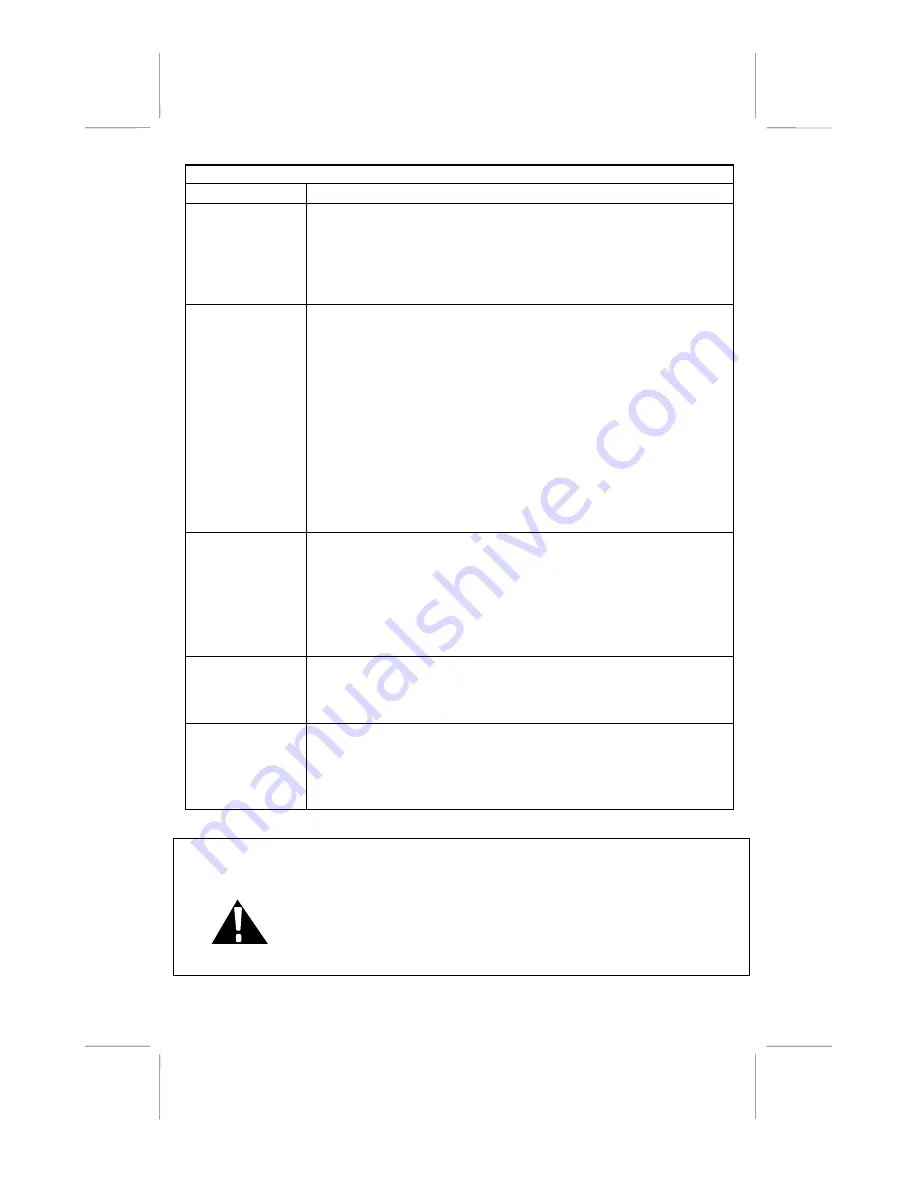
36882 English I/B ver. 11202A-1
11102A-1
28
OWNER’S MANUAL
#
36288
ver.
11102A-1
Page: 28 ENGLISH VERSION
CALLER ID SYSTEM TROUBLESHOOTING TABLE
SYMPTOM
SOLUTION
The Caller ID
LCD panel is
blank
•
Check the power connections.
•
Check the telephone line cord connections.
•
Check the batteries for proper installation.
•
The handset LCD panel will only start displaying information after the
first call is received.
The Caller ID
LCD panel does
not show the
caller’s name
and/or phone
number
•
The Caller ID unit will not function until you have Caller ID service
provided by your local phone company. Call your local phone
company to have Caller ID installed on your telephone line.
•
Check your telephone line connections. Make sure all connections
are secure and connected.
•
If you have a telephone answering device (TAD) connected with the
unit, set the TAD to answer after two rings or more.
•
If it is a blocked call or an out-of-area call, the caller’s name and/or
phone number will not appear on the display. Please refer to the
“Receiving Caller ID Information” section for more details.
•
If only the caller’s phone number appears on the display, it may be a
Single Data Message Format (SDMF) call, as opposed to a Multiple
Data Message Format (MDMF) call.
Random
characters and/or
“DATA
ERROR” appear
on the LCD
panel.
•
On rare occasions, the Caller ID information sent by the telephone
company may have an error in the transmission. This is not the fault
of your Caller ID unit.
Cannot erase call
records in
memory
•
The DEL/CHAN button must be pressed and held for at least two
seconds.
Cannot get Call
Waiting
identification on
the LCD panel.
•
Subscription to Caller ID Call Waiting (CIDCW) is required from
your local phone company for the CIDCW function to operate
properly. Call your local phone company for details.
AC ADAPTOR: USE ONLY WITH CLASS 2 POWER SOURCE,
OUTPUT 9VDC, 350 mA.
THIS SYMBOL IS INTENDED TO ALERT THE USER OF THE
PRESENCE OF IMPORTANT OPERATING AND MAINTENANCE
(SERVICING) INSTRUCTIONS IN THE OWNER’S MANUAL.