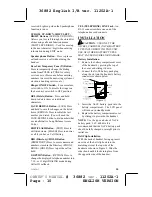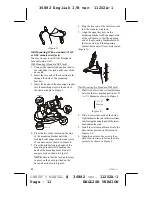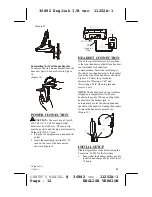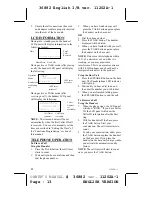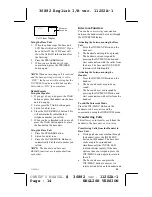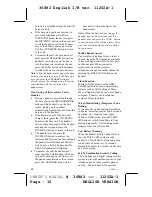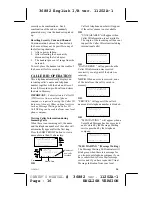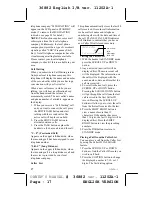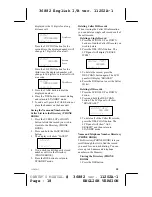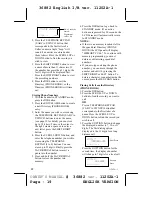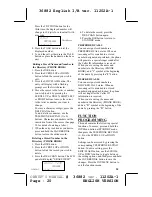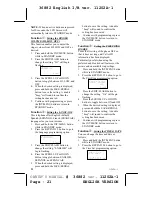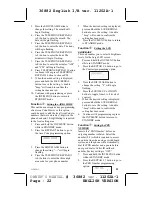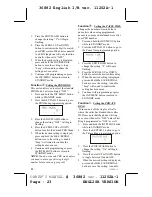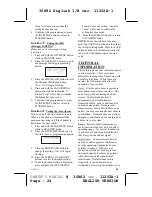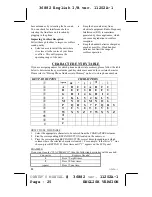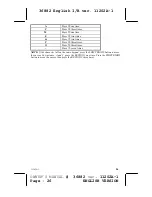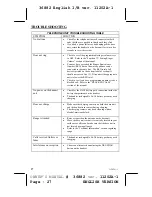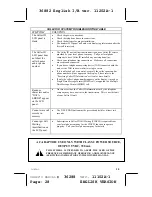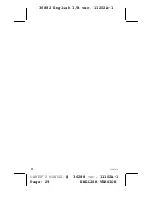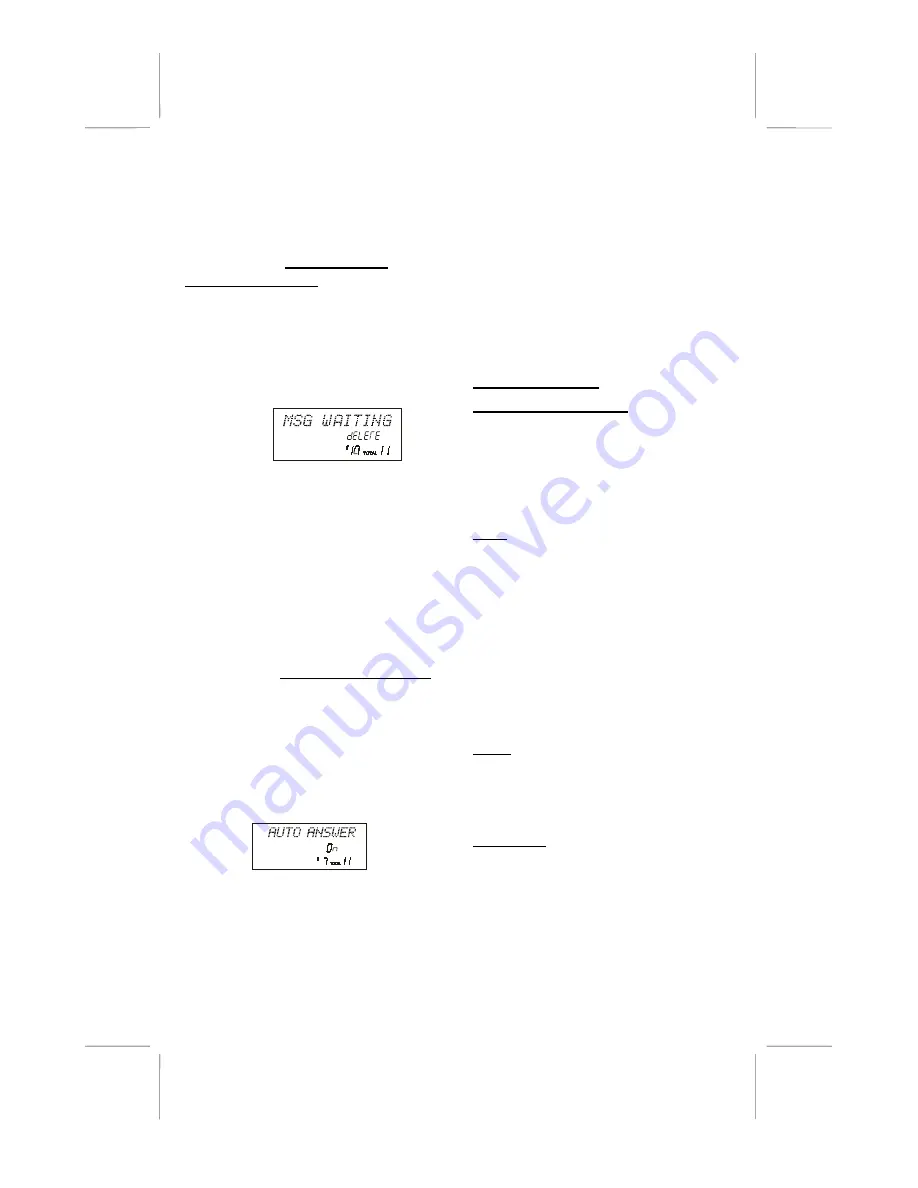
36882 English I/B ver. 11202A-1
11202A-1
24
OWNER’S MANUAL
# 36882
ver.
11202A-1
Page : 24 ENGLISH VERSION
“beep” will sound to confirm the
setting has been saved.
6. Continue with programming or press
the INT/MENU button to return to
STANDBY mode.
Function
b
:
Setting the MSG
(Message) WAITING
Clears any current message waiting
indication.
1. Press and hold the INT/MENU button
while in STANDBY mode.
2. Press the KEYPAD # 0 button to go to
the Message Waiting programming
option.
3. Press the EDIT/FLASH button to reset
the Message Waiting Indication.
“
dELETE
” will begin flashing.
4. Press and hold the SAVE/REDIAL
button to delete the indication. A
double “beep” will sound to confirm
the setting has been saved.
5. Continue with programming or press
the INT/MENU button to return to
STANDBY mode.
Function
4
:
Setting the Auto Answer
Turn on and off the Auto Answer feature.
When on, the phone will automatically
answer an incoming call if the handset is
lifted from the base cradle.
7. Press and hold the INT/MENU button
while in STANDBY mode.
8. Press the KEYPAD
4
button to go to
the Auto Answer programming option.
9. Press the EDIT/FLASH button to
change the setting. “On” will begin
flashing.
10. Press the SCROLL UP or DOWN
buttons to select the desired setting.
11. When the desired setting is displayed,
press and hold the SAVE/REDIAL
button to save the setting. A double
“beep” will sound to confirm the
setting has been saved.
12. Press the INT/MENU button to return
to STANDBY mode.
NOTE:
To use the call back function,
press the #/OPTION button and then select
the 10-digit dialing mode. Press the TALK
button and the unit will automatically dial
the stored 7-digit number plus the area
code.
TECHNICAL
INFORMATION
This cordless phone uses radio frequencies
to allow mobility. There are certain
difficulties in using radio frequencies with
a cordless telephone. While these are
normal, the following could affect the
operation of your system.
Noise
: Electric pulse noise is present in
most homes at one time or another. This
noise is most intense during electrical
storms. Certain kinds of electric
equipment such as light dimmers,
fluorescent bulbs, motors, and fans also
generate noise pulses. Because radio
frequencies are susceptible to these noise
pulses, you may occasionally hear them in
your handset. Generally they are a minor
annoyance and should not be interpreted as
a defect in your system.
Range
: Because radio frequencies are
used, location of the base unit can affect
operating range. Try several locations in
your home or business and pick the one
that gives you the clearest signal.
Interference
: Some electronic devices
operate in and/or generate interference
near the operating frequencies of your
cordless telephone. While several
protection circuits are used to prevent
unwanted signals, there may be periods
when these unwanted signals cause
interference. If interference occurs
frequently, it can be minimized or
eliminated by lowering the height of your