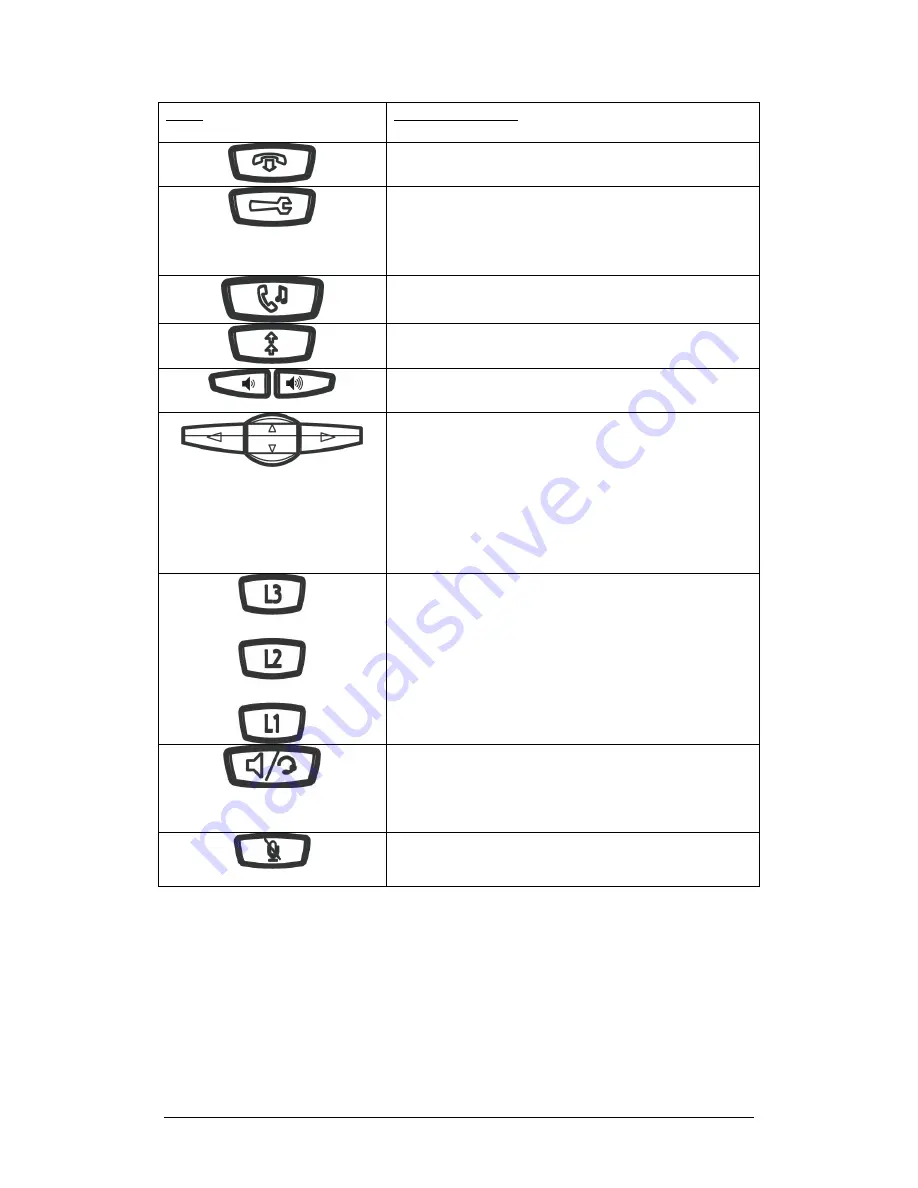
Telephone User Guide
4
Keys
Key Description
Goodbye key
- Ends an active call. The Goodbye key also
exits an open list, such
as the Options List, without saving changes.
Options key
- Accesses services and options to customize
your phone. Your System
Administrator may have already customized some of your
settings. Check with your
System Administrator before changing the administrator-only
options.
Hold key
- Places an active call on hold. To retrieve a held call,
press the call
appearance button beside the light that is flashing.
Redial key
- Redials up to 100 previously dialled numbers.
Pressing the Redial key
twice redials the last dialled number.
Volume control key
- Adjusts the volume for the handset,
ringer, and hands free
speaker.
Navigation keys
- Pressing the UP and DOWN arrow keys lets
you view different status and text messages on the LCD display
(if there is more than 1 line of status/ text messages). These
buttons also let you scroll through menu selections, such as
the Options List.
Pressing the LEFT and RIGHT arrow keys lets you view the
different line/call appearances. While in the Options List, these
keys allow you to exit or enter the current option.
When you are editing entries on the display, pressing the LEFT
arrow key erases the character on the left; pressing the RIGHT
arrow key sets the option.
Line/Call Appearance keys
- Connect you to a line or call.
Handsfree key
- Activates Handsfree for making and receiving
calls
without lifting the handset. When the audio mode option is set,
this key is
used to switch between a headset and the handsfree
speakerphone.
Mute -
mute the handset, headset, or speakerphone. When
you use the mute key on your phone, you cannot be
heard on an active call or on a conference.









