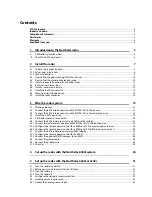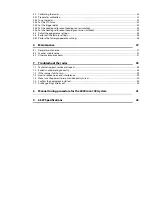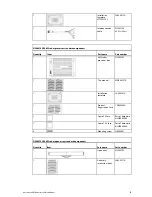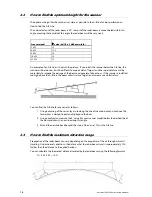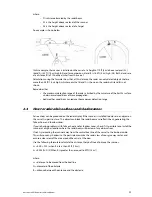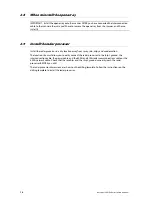5.4
Calibrating the radar...............................................................................................................................................................33
5.4.1
Prepare for calibration ...........................................................................................................................................................33
5.4.2
Tune the radar...........................................................................................................................................................................33
5.4.3
Set the STC Curve.....................................................................................................................................................................33
5.4.4
Set the trigger delay ...............................................................................................................................................................34
5.4.5
Set the heading calibration (heading sensor installed) ..............................................................................................35
5.4.6
Set the heading calibration (heading sensor not installed) ......................................................................................35
5.5
Adjust the appearance settings ..........................................................................................................................................35
5.6
Restore all the factory settings ............................................................................................................................................36
5.6.1
Restore the factory appearance settings .........................................................................................................................36
6
Maintenance 37
6.1
General maintenance .............................................................................................................................................................37
6.2
Scanner maintenance.............................................................................................................................................................37
6.3
Other maintenance items .....................................................................................................................................................37
7
Troubleshoot the radar
38
7.1
Technical support, service and repairs .............................................................................................................................38
7.2
Radar is not operating correctly..........................................................................................................................................38
7.3
If the scanner fails to turn......................................................................................................................................................39
7.4
How to reduce noise and interference .............................................................................................................................39
7.5
Make sure the power is present and correctly wired...................................................................................................40
7.6
Confirm the equipment installed .......................................................................................................................................40
7.7
Are Range Rings displayed? .................................................................................................................................................40
8
Manual tuning procedure for the 6000i or 6100i system
41
9
6 kW Specifications
42