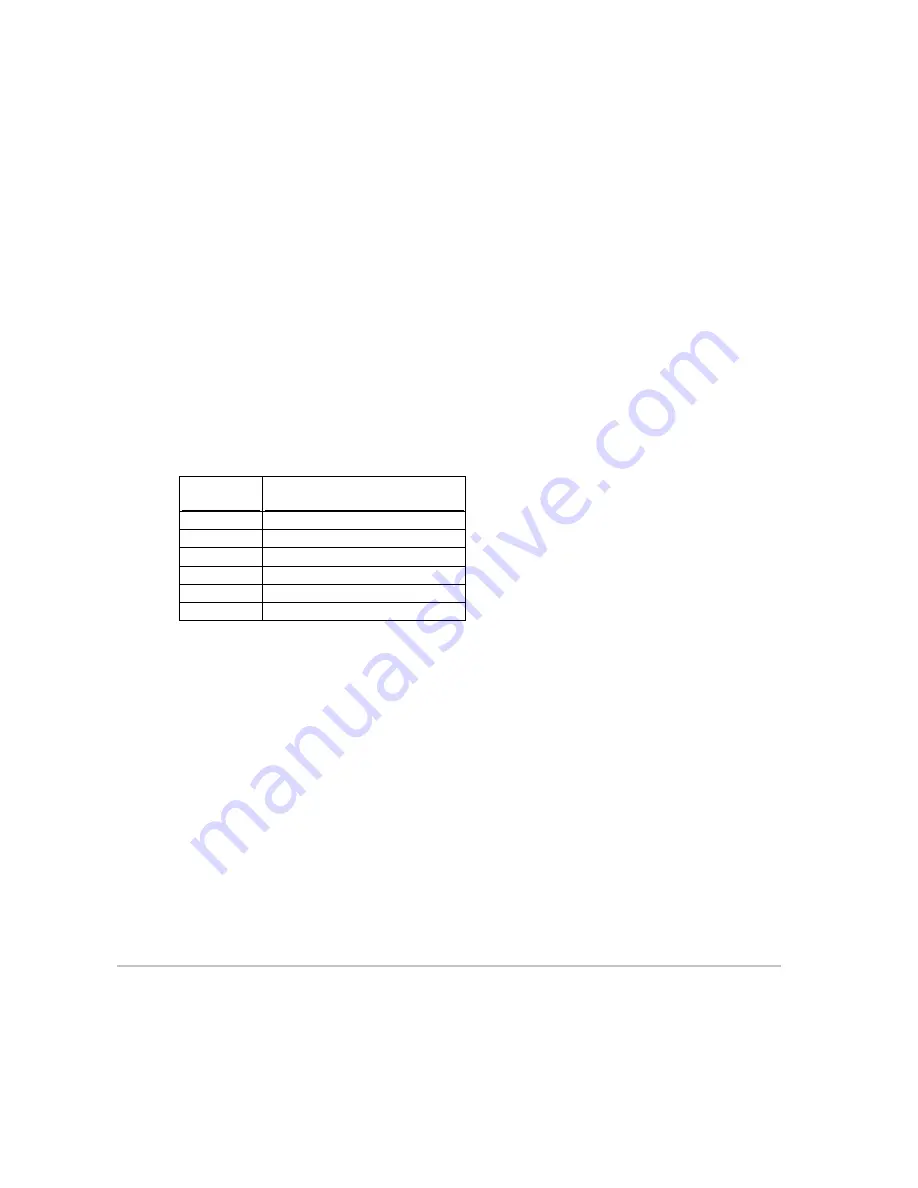
34
Northstar 2 kW Radar Installation Manual
Alternatively, if you want the radar to be powered ON only when vessel's engines are running, Pin 12
(active high) must be driven by the vessel's ignition key.
4.6.2
Connect an 8000i network cable (NS00481X)
Connect the 8000i network cable (NS00481X) ONLY if you're connecting the radar system to a
Northstar 8000i system.
Push one end of the 8000i network cable into the NETWORK connector on the radar processor. Plug
the other end into the network connector on the network linker.
If the NMEA/COMMS connector on the radar processor is not used, leave the sealing cap in place.
4.6.3
Connect the optional NMEA compass for an 8000i
The NMEA compass may be directly connected to the radar processor through the NMEA/COMMS
port.
Compass data is appended to the radar data by the radar processor and then broadcast over the
network to the 8000i display and other devices. This enables more precise radar chart overlay and
target tracking (MARPA) than is possible by compass connection to other points in the network.
The NMEA compass cable is not supplied but the pinout of the NMEA/COMMS port is shown for
information:
Pin
Function
3 NMEA
Tx+
data
4 NMEA
Ground
5 NMEA
Rx-
data
6 NMEA
Rx+
data
9 Shield
11
12 V Compass power (100 mA max)
It is recommended that a single compass data source is used for the 8000i network. To achieve this,
the NMEA compass data must be fed to other devices on the 8000i network using the spare data
channels from the compass (if available) or the NMEA data splitter. See the "Northstar 8000i System
Setup Manual" for more information.
4.3.6.1
Configure the optional NMEA compass
The compass must be NMEA compliant and configured as follows:
10 Hz update rate
4800 baud
The compass must be able to supply the NMEA 0183 HDT, HDM, and HTG heading sentences (all other
sentence types will be ignored).
Ideally, the compass should draw less than 100 mA. (If this is not possible, power the compass using a
separate 12 V source.)
4.7
Connect the power cable
The power cable to the radar processor is NOT supplied for either the 6000i or 6100i system or the
8000i system. Power must be supplied through a fuse/breaker element located at the power source
end of the power cable.
Check the system specifications section for the recommended DC input voltage
.
The power cable and fuse requirements are shown in the table.
Summary of Contents for 2 kW
Page 1: ...Northstar 2 kW Radar Installation Manual 1 ...
Page 51: ......
















































