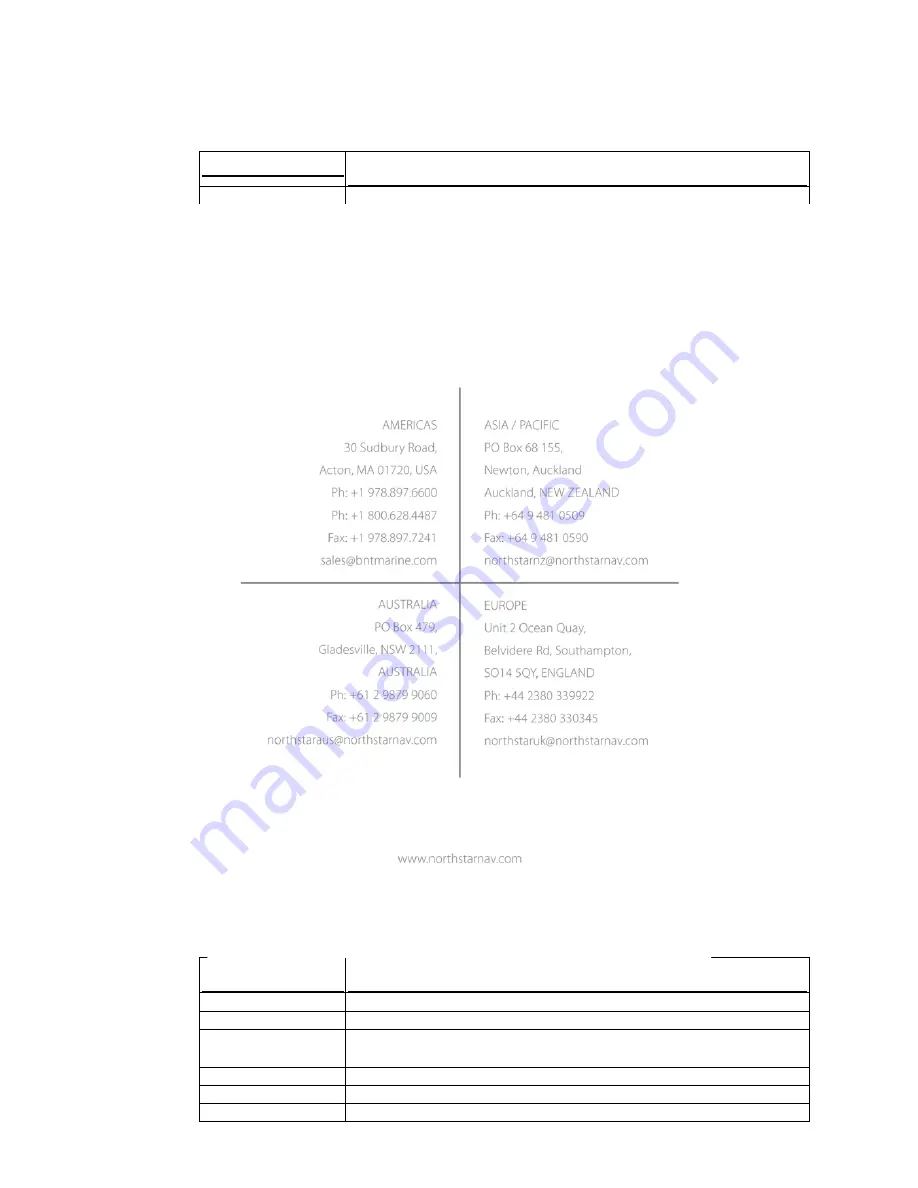
5.1.1
10 kW radar system specifications
10 kW scanner
Scanner type
Open array
DC input
10.8 to 36 V (DC 12/24 system)
Scanner dimensions
1.5 ft (448(H) mm) x rotation circle 6.25 ft (1910 mm)
Scanner weight
77.2 lb (35 kg) ± 10%
Vibration
Amplitude 2 x 13.2 Hz, ± 1mm ± 10%
Amplitude 13.2 to 100 Hz, gravity acceleration 0.7m/sec²
Waterproof IPX6
Plane of polarization
Horizontal
Preheating time
Minimum 90 seconds





































