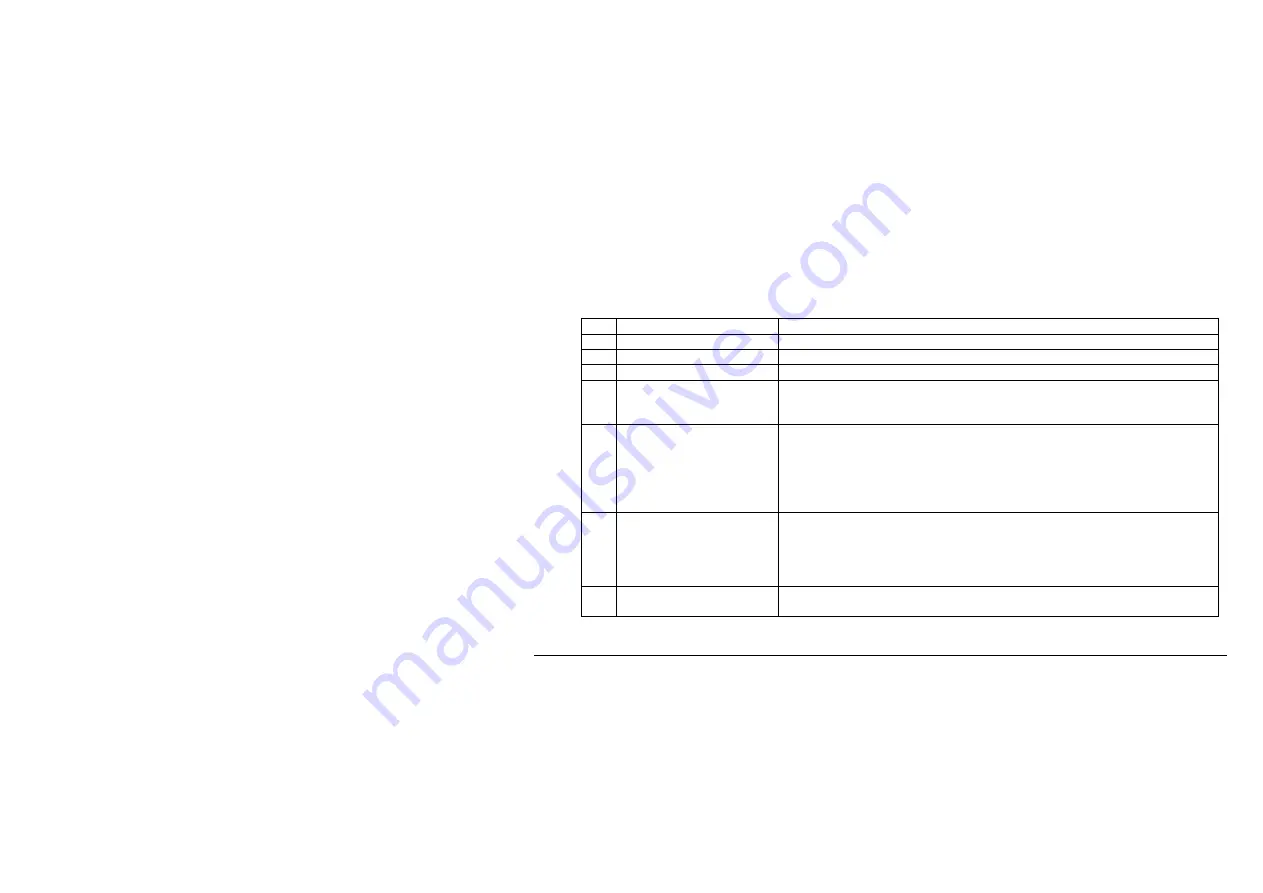
45
6.4 Parameter setup
Pressing the
Params
button below the screen accesses the parameter setup menu. The submenus at the right
side of the screen are:
1 [
μ
A ]
2
[ % DDM ]
3
4
5
[ 150Hz dom ]
Select whether to calculate SDM as Mod150Hz-Mod90Hz, or as
Mod90Hz-Mod150Hz. Pressing this button will start a screen where
you can select 150Hz or 90Hz dominance
6
DDM LP...
Brings up the DDM low pass filter settings where you may set the
time constant for the low pass filter. The range is from 0.0s (off) to
60.0s, and the resolution is 0.1s from 0.0-10.0s and 1.0s above 10s.
The DDM filter applies to DDM only, and only when the value is
greater than 0.0s. This filter overrides the average filter when the
settings is greater than 0.0s
7
[ Avging… ]
Brings up the averaging screen where you may set the number of
seconds to calculate parameter average from. I.e. 2 means that the
parameters shown/logged is based on the average of the last two
seconds. This filter works on all parameters except for DDM when the
DDM LP time constant is greater than 0.0s
8
[ Atten... ]
Brings up the attenuation screen where you may select attenuation
as Auto or 0-30dB in steps of 10dB
Summary of Contents for NORMARC 7710 NAV
Page 1: ...NORMARC 7710 NAV ANALYZER User Manual 23327 Rev 1 6 ...
Page 21: ...4 How to operate the instrument Figure 1 The front of the NAV Analyzer 13 ...
Page 22: ...Figure 2 The rear of the NAV Analyzer 14 ...
Page 24: ...Figure 3 Example screenshot with sub menu 16 ...
Page 34: ...26 5 Select the Save sequence to store the procedure ...
Page 39: ...Disable this option 31 ...
Page 60: ...52 Page intentionally blank ...
Page 61: ......
Page 62: ......
























