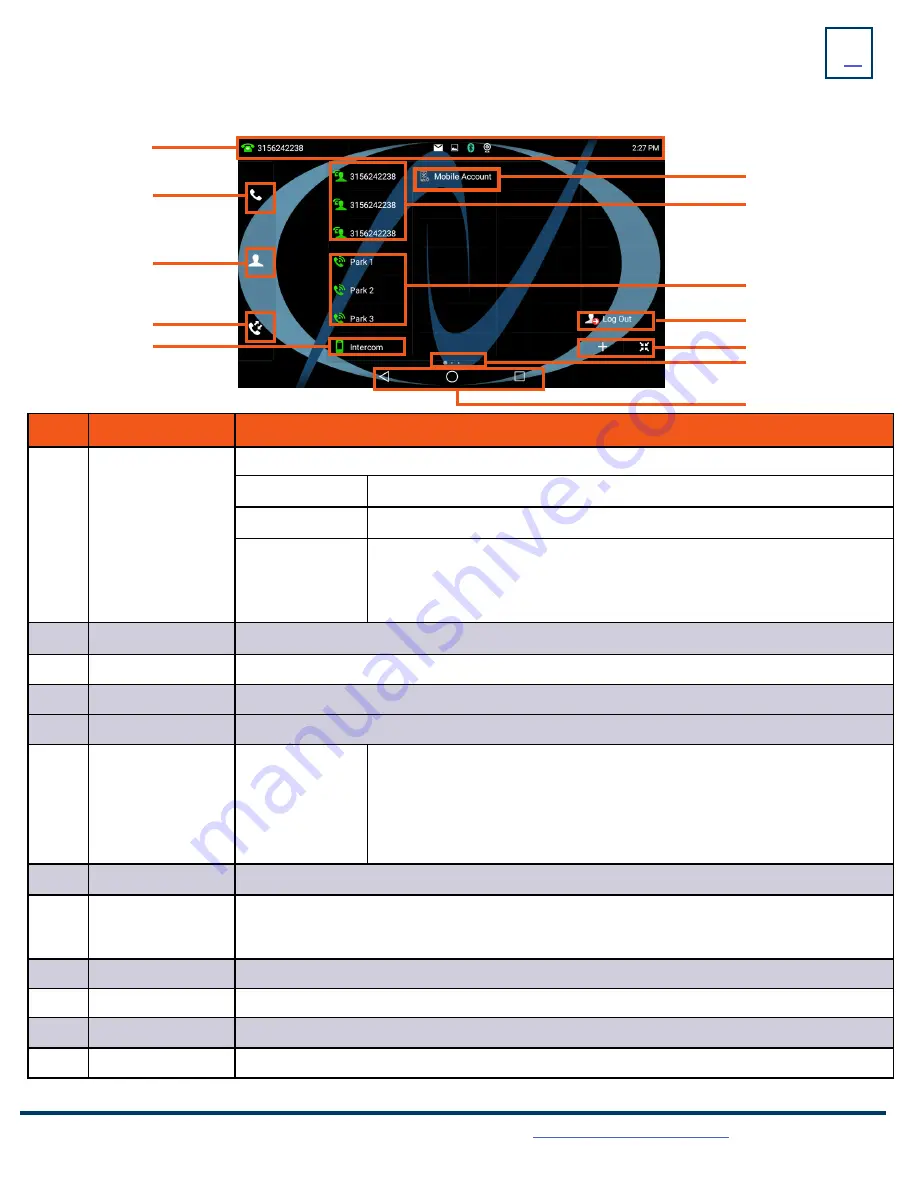
Need support? Connect with us at
or
Dial
4357 (HELP)
or
315-671-6262
to speak to a Northland Training Representative
EXPANDED HOME SCREEN
No
.
Name
Description
1
Status Bar
Displays the phone’s default subscriber account information, icons and time.
Time
The phone’s time is displayed on the right of the status bar.
Icons
Status Icons are displayed in the middle of the status bar.
Default Account
The label of the default account (subscriber number) is displayed on the left of
the status bar.
If there is no account registered on the IP phone, this field will display NO
SERVICE.
2
Phone Dialer
Tap to enter the dial screen.
3
Directory
Tap to enter the Directory screen and view contacts.
4
History
Tap to enter and view the Call History screen.
5
Intercom
Place a speaker call to another member of your Business Group.
6
Android Keys
Previous Screen: Tap to return to the previous screen.
Idle Screen: Tap to return to the idle screen.
Recent Applications: Tap to view and manage a list of recent applications.
7
Screen Indicator
Indicates which idle screen is currently being displayed.
8
DSS (+)
Home Key
Tap to add a line/feature key. The line/feature key list will be displayed on the right of the home
screen. This may appear in the lower right depending on phone configuration.
Tap the Home Key to return to the condensed Home display.
9
Log Out
Use to log out of the phone and log in as another user. (Hot Desk)
10
Park Keys
Places a call on a “system” hold so it can be retrieved from another phone in the business group.
11
Line Keys
Lines used to make and receive calls.
12
Mobile Account
Connect a mobile device via Bluetooth to make and receive calls.
The first idle screen displays much of the same information as the HOME Screen with a couple of additions. When you expand the
HOME Screen, the Line and Park keys move to the left to reveal additional features.
2
3
4
6
8
9
5
7
1
10
11
12






















