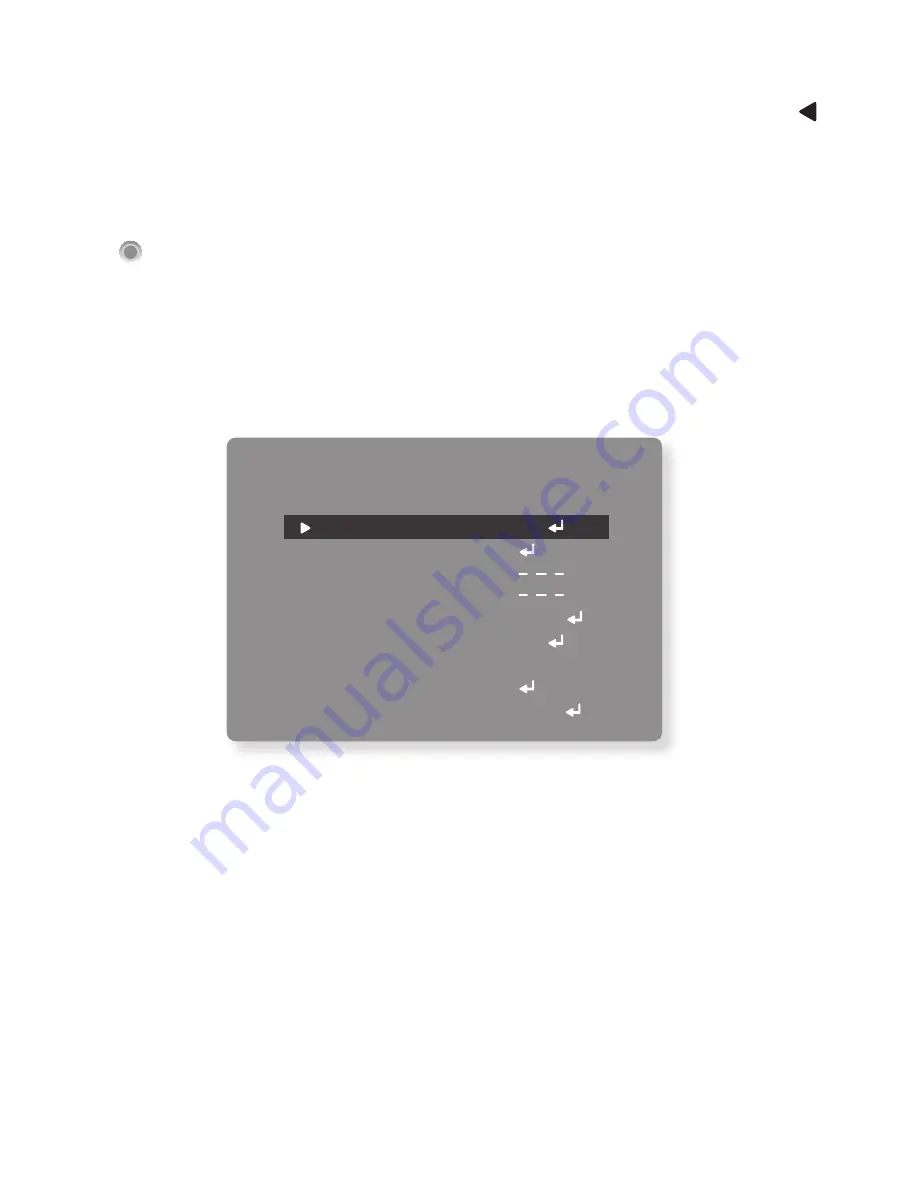
The on-screen menu is operated with the control lever on the PCB.
To call the on-screen menu, press the control lever straight downward.
The main menu is inserted:
OSD Menu Set up
OSD Menu Set up
Main Set up
OSD Menu Control and Set up
Function Setting
LENS
MANUAL DC VIDEO
EXPOSURE
SHUTTER AGC SENSE-UP
BACKLIGHT
OFF DWDR BLC HSBLC
WHITE BAL
ATW AWB AWC MANUAL
DAY&NIGHT
COLOR AUTO B/W
F-DNR
SMART 3DNR
VALUE SMART NR SMART LEVEL SENSITIVITY
MANUAL AUTO OFF
EXIT
SAVE RESET CANCEL
FUNCTION
MOTION PRIVACY D-EFFECT
IMAGE ADJ COMM ADJ SYNC LANGUAGE
EXT
-VID
EO
6
7
1
2
4
3
5
①
ET : Used to access the menu and confirm selection.
②
UP,
③
DOWN : Used to move the cursor to up or down.
④
LEFT,
⑤
RIGHT : Used to move the cursor to left or right and change the value.
⑥
EXT-VIDEO : Extra video output terminal for installation.
⑦
EBUG PORT : It is used for upgrading the product function and after-sales services.
MAIN MENU
1. LENS
2. EXPOSURE
3. BACKLIGHT
4. WHITE BAL
5. DAY&NIGHT
6. SMART 3DNR
7. F-DNR
8. FUNCTION
9. EXIT
DC
AUTO
ON
OFF
SAVE
Select the menu item by tilting the control lever in direction
↑
or
↓
.
Change an adjustment by tilting the control lever in direction
←
or
→
.
If “
↲
” is indicated beside menu item or an adjusting option, It is possible to
call a submenu for further adjustments by pressing down on the control lever.
To return from a submenu to the prior menu level, select the menu item
RETURN and confirm by pressing down the control lever. Via the submenu
item RETURN, the menu is completely exited.
Exit the main menu via the menu item EXIT.
Summary of Contents for DTW212H960
Page 11: ...Connection AC 24V DC 12V VIDEO TERMINAL ...
Page 26: ...Memo ...
Page 27: ...Memo ...
Page 28: ......














































