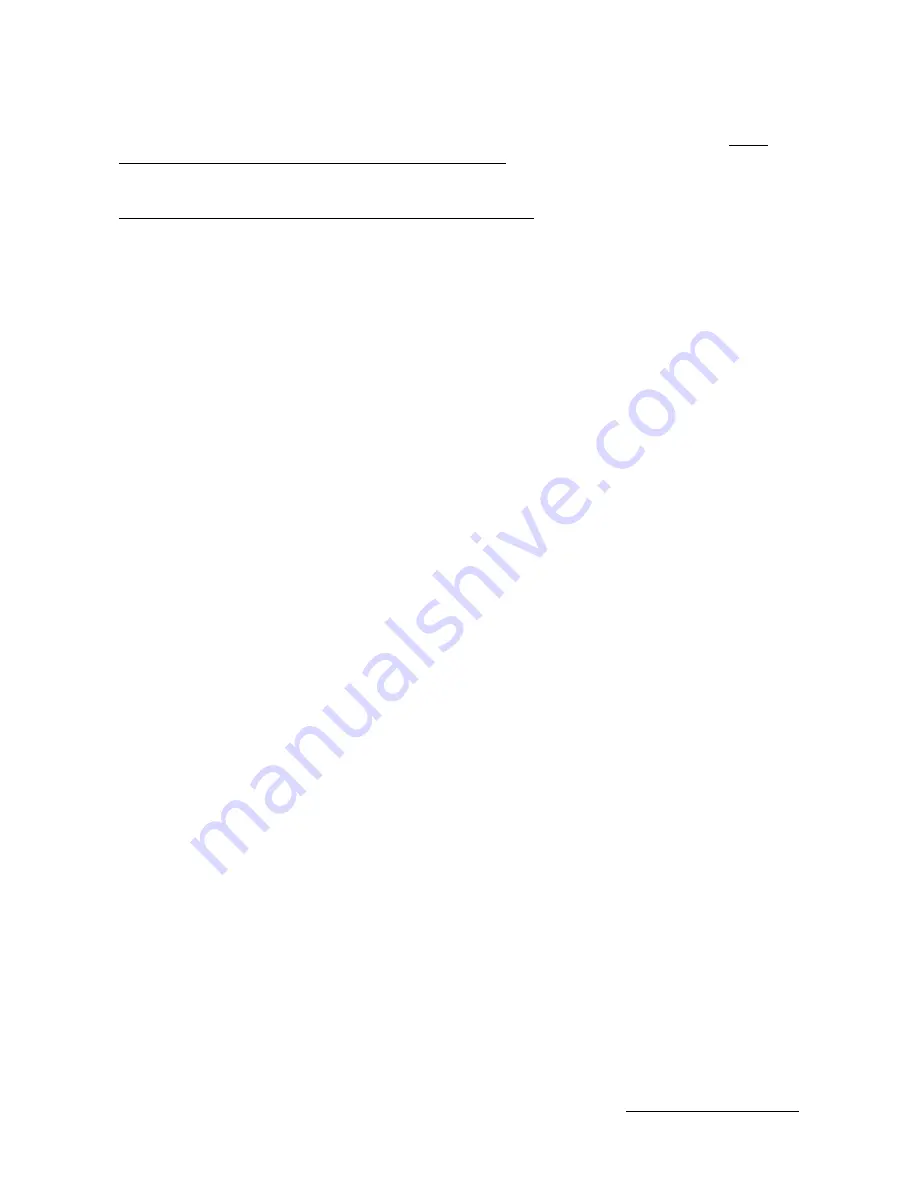
6. Additional Information
For the latest firmware, access to source code and additional documentation please visit http://
forums.northboundnetworks.com/index.php?topic=916.0
For assistance in setting up your Zodiac WX, you can visit the Northbound Networks forums at
http://forums.northboundnetworks.com/index.php?board=7.0
© 2017 Northbound Networks
- Page
-
15
www.northboundnetworks.com















