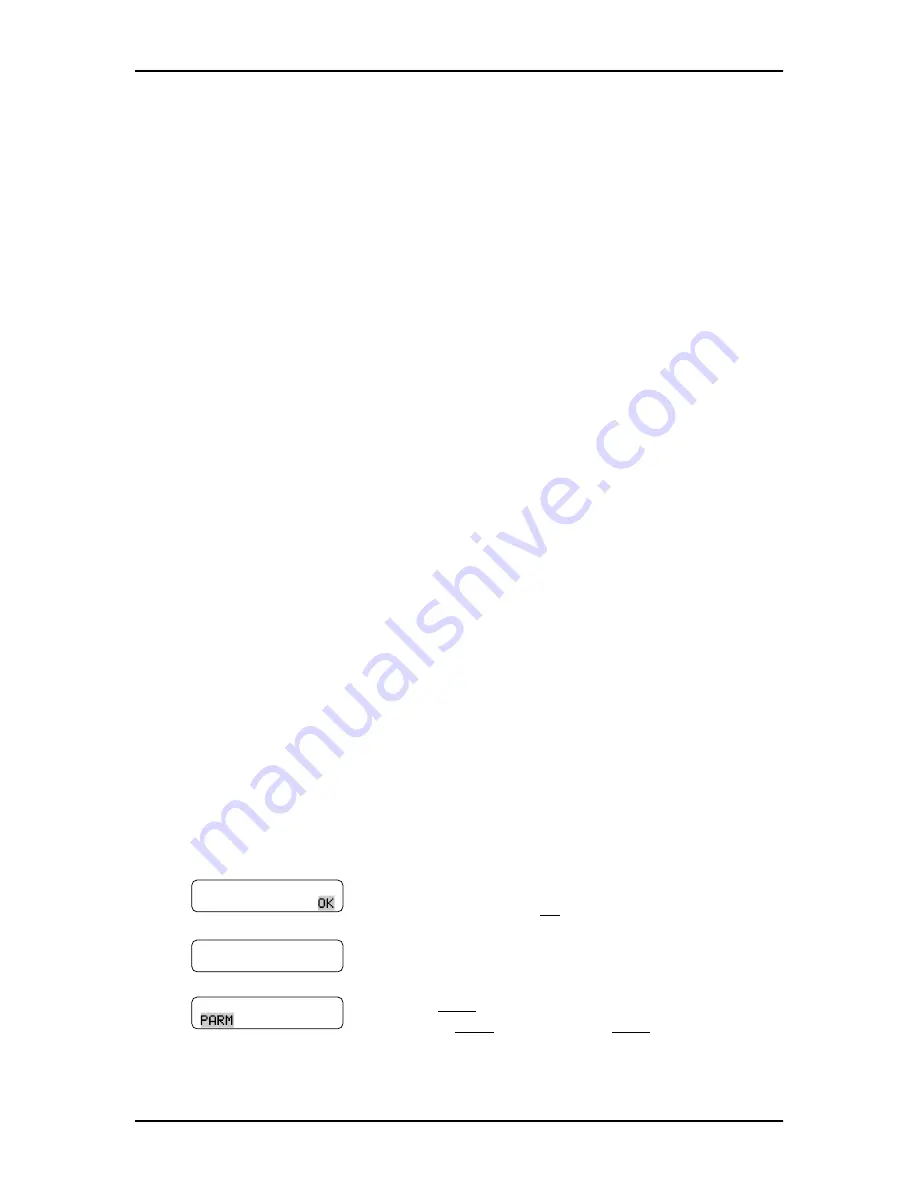
60
Appendix B: Dialing Translation
FAX Set Up and Operation Guide
P0886629 Issue 1.0
Dialing Translation Parameters
The Dialing Translation process is controlled by four parameters. In order for the
Fax-on-demand two-call method to be functional, a value must be entered for the
long distance access code and the area code parameters. Also, the reply translation
parameter must be set to “Y” (yes) if you are using the Reply to Caller ID feature.
The Dialing Translation Parameters are explained below.
Long distance access code (Lg dst ac): This prefix will be removed from any
numbers if it is not needed to make the call. This in turn will make the creation of
the Dialing Translation Table much simpler. For North America, the long distance
access code should be set to “1”. The default for this parameter is: none. The field
for this parameter is a maximum of 2 digits.
Area code (Area cd): If a telephone number entered by a caller appears to be
missing an area code, this area code will be prefixed to the number. The area code
will be considered missing if the number is less than 10 digits. The default for this
parameter is: none. The field for this parameter is a maximum of 6 digits.
Access code (Access cd): This number is prefixed to all numbers, after Translation,
in order to access the local telephone network. The access code is required if
Norstar Voice Mail is installed behind a PBX or PABX. In North America, the
access code is usually “9”. If Norstar Voice Mail is attached directly to Central
Office (CO) lines, the Access Code should be set to “none”. The default for this
parameter is: none. The field for this parameter is a maximum of 2 digits.
Reply translation (Reply trans): When using the Reply to Caller ID feature, the
reply translation must be set to “Y”. The default for this parameter is: N.
Setting the Dialing Translation Parameters
When using the Fax-on-demand two-call method, you must set up the Dialing
Translation Parameters and Dialing Translation Table. Also, setting the Dialing
Translation Parameters makes the task of setting up a Dialing Translation Table less
complex.
To set the Dialing Translation Parameters:
1. Press
ƒ
·
°
‹.
2. Enter the System Coordinator Mailbox number and
password and press
OK
.
3. Press
°
°.
4. Press
PARM
. If Centrex is installed on your Norstar
system,
QUIT
is replaced by
NEXT
.
Log:
QUIT RETRY
Admin
MBOX AA OTHR
Dialing
TABLE QUIT






























