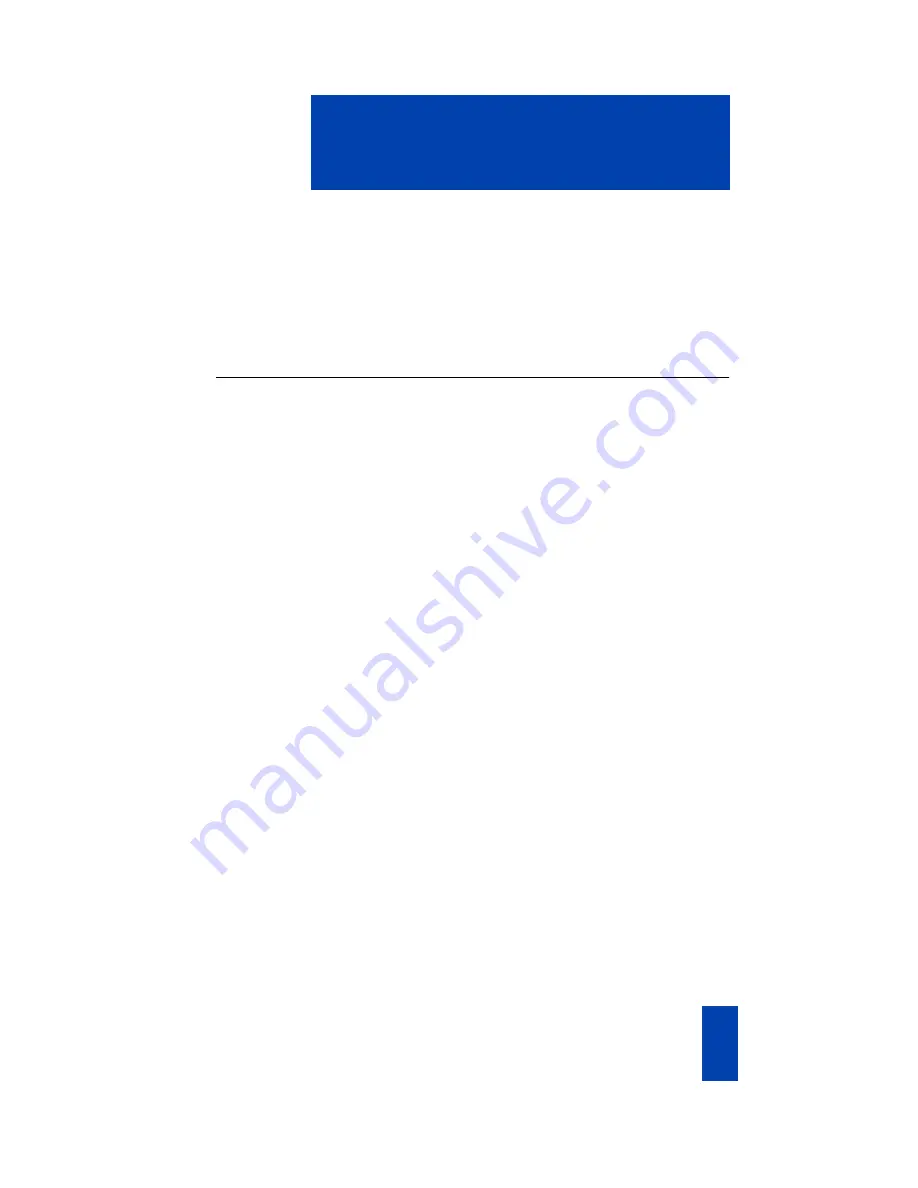
1
Meridian/Succession CSE 1000 i2004 Internet Telephone
Meridian/Succession CSE 1000 i2004 Internet
Telephone
The Meridian/Succession Communication Server for Enterprise (CSE) 1000 i2004
Internet Telephone connects directly to the LAN through the Ethernet connection.
The i2004 telephone brings voice and data to the desktop environment. This
document describes i2004 features and how to use the i2004 telephone.
Meridian/Succession CSE 1000 i2004 Internet Telephone features
The Meridian/Succession CSE 1000 i2004 Internet Telephone features include:
• six Programmable Line/Feature
keys (Self-labeling)
• four Soft Feature keys (Self-labeling) providing access to up to ten features
• large multi-field LCD display
• wideband-compatible speakerphone
• headset jack with On/Off
key
• volume control bar for adjusting ringer, speaker, handset, and headset
• six specialized fixed keys:
— Headset
— Directory
— Inbox
— Outbox
— Services
— Expand
• call processing fixed keys:
— Hold
— Goodbye
— Handsfree
— Mute
• automatic IP address
• hearing-aid compatible
Summary of Contents for Meridian/Succession CSE 1000 i2004
Page 4: ...iv Draft 0 01 Contents...
Page 64: ...60 Meridian Succession CSE 1000 Flexible Feature Codes FFCs...
Page 68: ...64 Terms you should know...
Page 72: ...68 Index...






































