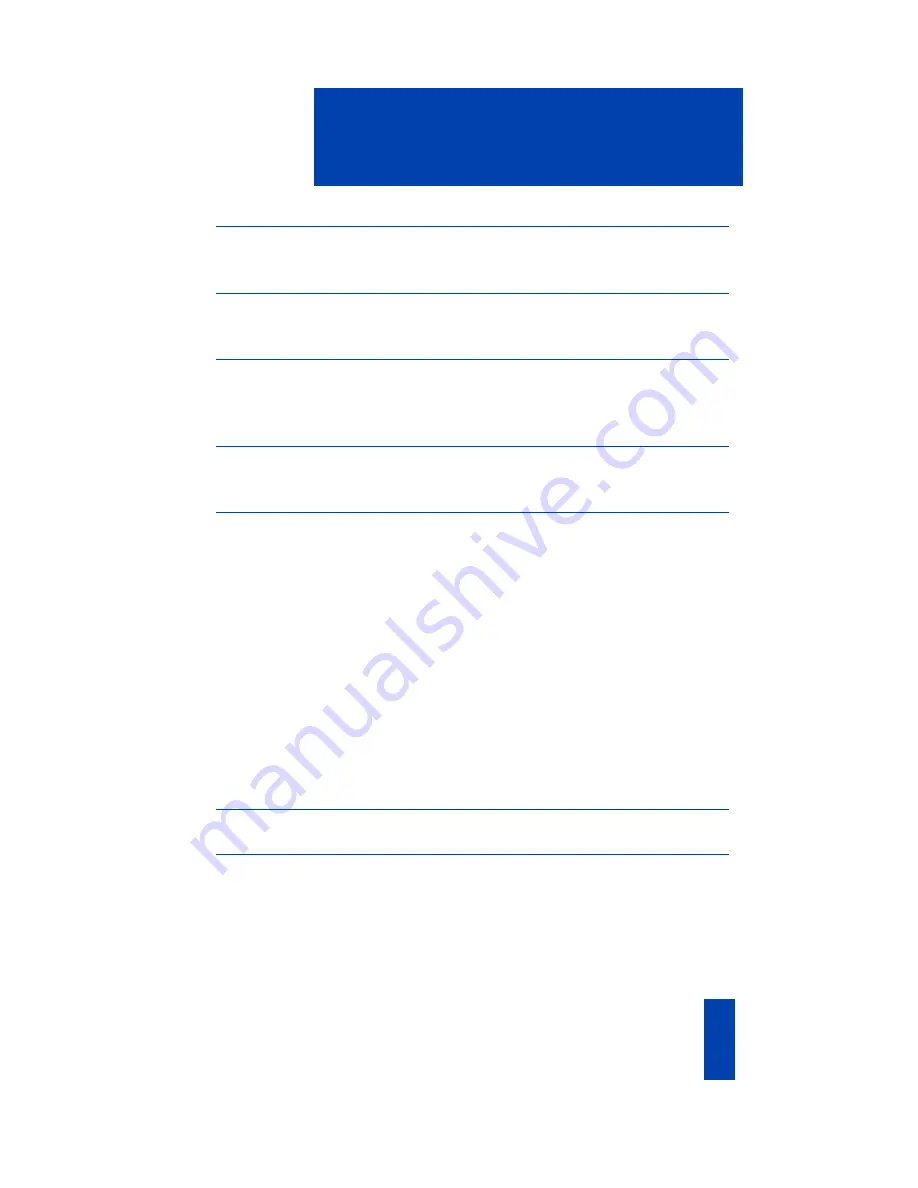
i
Contents
Meridian/Succession CSE 1000 i2004 Internet Telephone
1
Meridian/Succession CSE 1000 i2004 Internet Telephone features............ 1
Your Telephone’s Controls
2
Meridian/Succession CSE 1000 i2004 Internet Telephone display
5
i2004 telephone display area ................................................................. 5
Install your Meridian/Succession CSE 1000 i2004 Internet
Telephone
6
Customize your Meridian/Succession CSE 1000 i2004 Internet
Telephone
7
Telephony Options menu ........................................................................ 7
Services ................................................................................................ 8
Adjust volume........................................................................................ 9
Adjust Screen contrast.......................................................................... 11
Select a language ................................................................................ 11
Select Date/time format........................................................................ 12
Display diagnostics .............................................................................. 12
Enable Key click .................................................................................. 12
Choose Ring type................................................................................. 13
Enable Call timer ................................................................................. 13
Enable OnHook Default Path ................................................................ 14
Meridian/Succession CSE 1000 i2004 Internet Telephone call
features
15
Make a call
15
Make a call while on-hook ................................................................... 16
Make a call while off-hook .................................................................. 16
Use Handsfree calling .......................................................................... 16
Use the Predial feature ......................................................................... 18
Use Auto Dial feature ........................................................................... 18
Activate Ring Again ............................................................................. 19
Summary of Contents for Meridian/Succession CSE 1000 i2004
Page 4: ...iv Draft 0 01 Contents...
Page 64: ...60 Meridian Succession CSE 1000 Flexible Feature Codes FFCs...
Page 68: ...64 Terms you should know...
Page 72: ...68 Index...
















