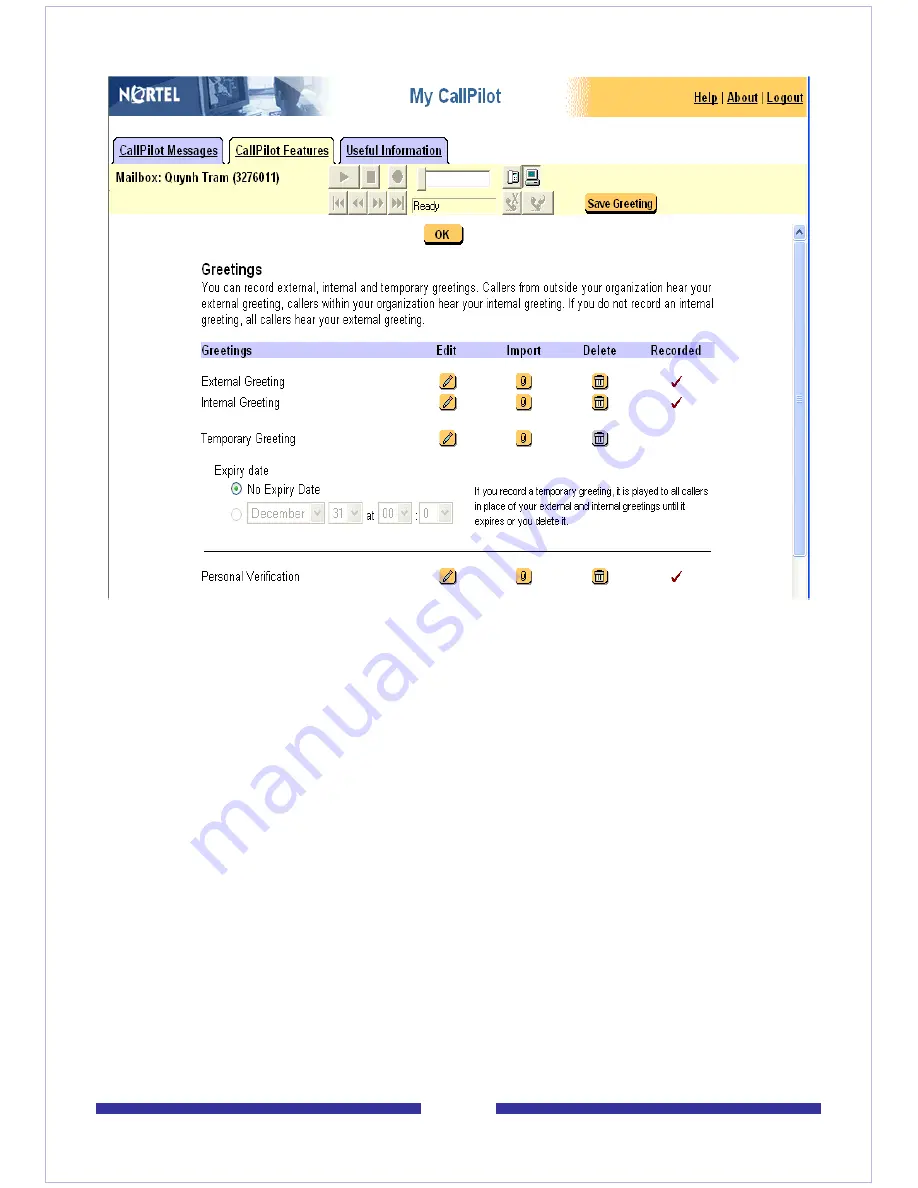
38
Recording a greeting
Record a greeting using CallPilot stand-alone player or any other media applications
that support WAV-PCM format as follows:
1
Record a voice greeting or personal verification using the CallPilot Player. To use
the telset, you must log into the CallPilot server.
2
Save the recording as a WAV file.
3
Press the Import button to upload the saved file.
Note:
You are not able to play existing greeting/personal verification if CallPilot
Player is launched from Windows Start menu.
4
The Import dialog box appears. This page allows you to select which VBK or
WAV-PCM file on the local computer to upload to the CallPilot server. The
selected file is uploaded when the Save button is pressed.
The CallPilot Player launched from My CallPilot Greetings page allows you to record
and save a recording directly from the player using the player's File-Save menu,
skipping the Import step.
You can also play previously recorded greetings or personal verification. However, no
Summary of Contents for CallPilot 4.0
Page 1: ...C a l l P i l o t TM Release 4 0 Standard 1 02 Desktop Messaging User Guide for My CallPilot...
Page 6: ...6...
Page 8: ...8...
Page 13: ...13 Krecord 1 1 Other audio applications may work but are not supported...
Page 40: ...40 correctly identify you when leaving a voice message...
Page 67: ...67 13 Click Finish The finished rule is shown below 14 Click OK to close the Rules Wizard...
Page 72: ...72...















































