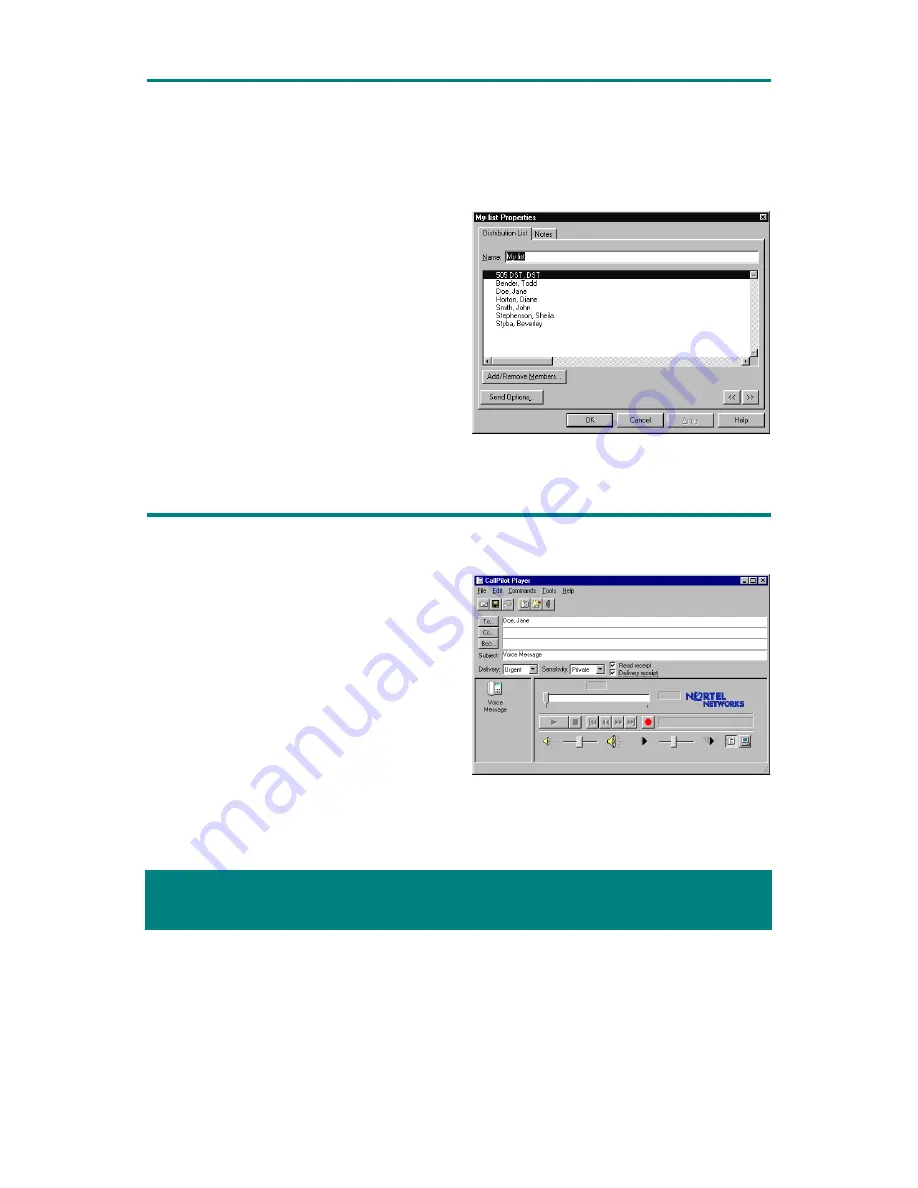
8 CallPilot
Desktop Messaging for Microsoft Exchange/Outlook
'
You can create a Desktop Messaging personal distribution list for a group of recipients to whom you
frequently send messages. After you create a list, it appears in your Personal Address Book. You
simply select the list when you address a message. You cannot access these lists from your telephone.
You create a CallPilot personal distribution list in the same way that you create a Microsoft Exchange or
Outlook personal distribution list.
To create a personal distribution list
1
In your Inbox, on the Tools menu, click
Address Book.
2
Select Personal Address Book, and on the File
menu, click New Entry.
3
Select Personal Distribution List, and click OK.
4
In New Personal Distribution List Properties, in
Name, type a list name.
5
Click Add/Remove Members… to display Edit
New Personal Distribution List Members.
6
Scroll to CallPilot Address Book and select it.
Select names to add to the Distribution List,
clicking Members -> after each name.
7
Click OK to end the list.
8
Click OK to save the list.
( "
In a new CallPilot message, you can set priority, sensitivity, and acknowledgment options.
To set Delivery priority for a message
Select Urgent, or leave the setting as Normal.
To set Sensitivity for a message
Select Private, or leave the setting as Public.
Be aware that messages you send marked Private
can be forwarded by the recipient. Also, recipients
in non-CallPilot systems may not be informed of
Private settings. In your message, tell the recipient
that the message is Private.
To request a Read or Delivery receipt
Check Read receipt to request acknowledgment
that your recipient opened the message. Check
Delivery receipt to request acknowledgment that
your recipient received the message.






























