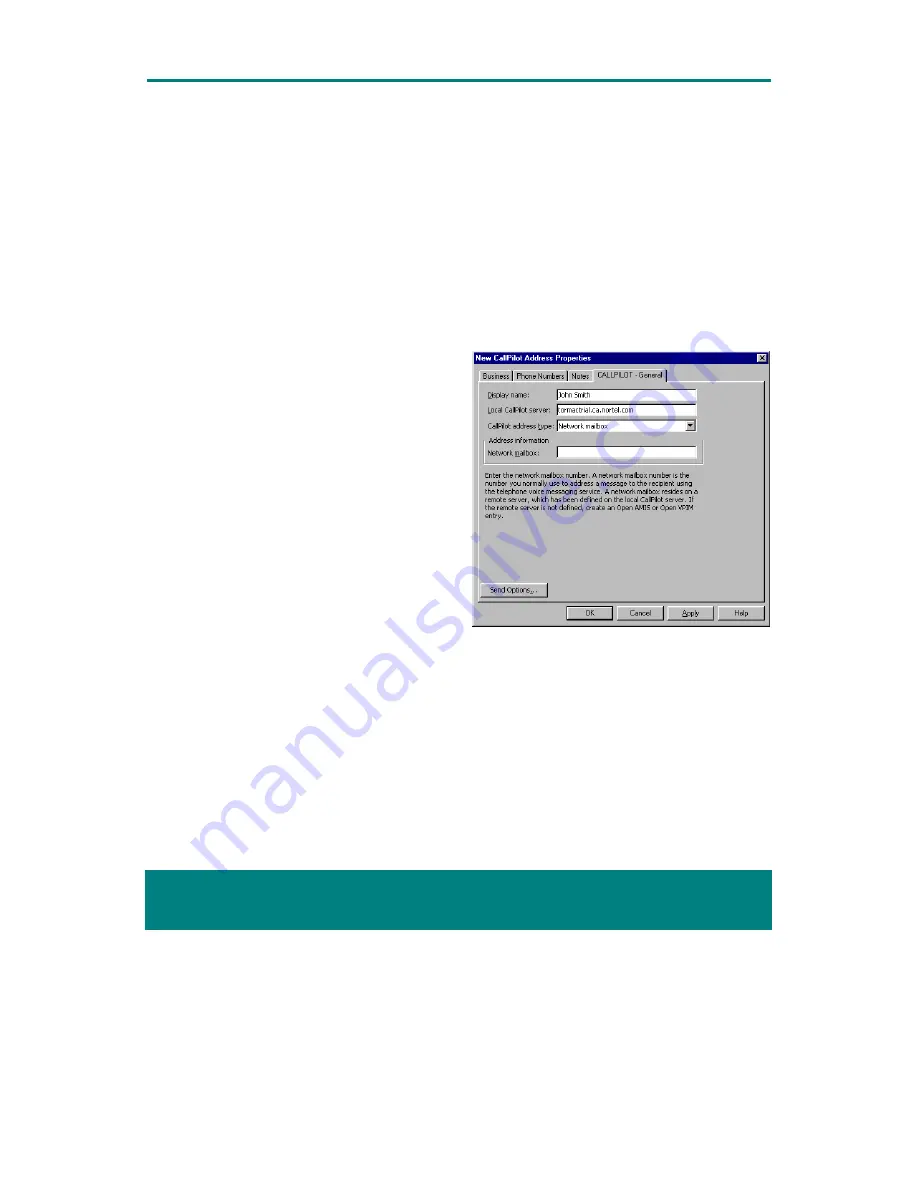
CallPilot Desktop Messaging for Microsoft Exchange/Outlook
7
& "
To download the CallPilot Address Book
The CallPilot Address Book contains the names and addresses of all users on your local CallPilot
server. You cannot edit this list. To use the CallPilot Address Book, download it to your computer.
1
In your Inbox, on the Tools menu, select Services…, then select CallPilot Desktop Messaging on
the Services tab.
2
Click Properties, then click the Address Book tab.
3
Click Download now. To refresh the list on a regular basis, check the Remind me… box and enter
the number of days between reminders.
4
Click OK to return to your Inbox.
To add CallPilot addresses to your Personal Address Book
You can add CallPilot addresses to the list of e-mail addresses in your Personal Address Book. You
may want to distinguish between CallPilot and e-mail addresses by adding CallPilot after the recipient’s
name. You can also add distribution list names to your Personal Address Book.
To add an address to your Personal Address Book,
double-click a name in the CallPilot Address Book.
In Properties, click Add to Personal Address Book.
Or, you can create an address manually and add it
to your Personal Address Book.
1
On the Tools menu, select Address Book.
2
On the File menu, click New Entry. Select
CallPilot Address, select Put this entry in the
Personal Address Book, then click OK.
3
In CallPilot - General, select the appropriate
address type from the drop-down list.
4
Enter the required address details. Refer to the
online Help for the correct addressing formats.
5
Click OK.
To address a message from your CallPilot or Personal Address Book
1
In a new CallPilot message, click To… .
2
In the Show names list, select CallPilot Address Book or Personal Address Book.
3
Select the name of the recipient or distribution list.
4
Click To ->. You can select one or more addresses, clicking To -> after each one.
5
Click OK to return to the new CallPilot message.
To address a message manually
You can type an address directly into the To field of a new message. Enclose the address in square
brackets. Refer to the online Help for the correct addressing formats.





























