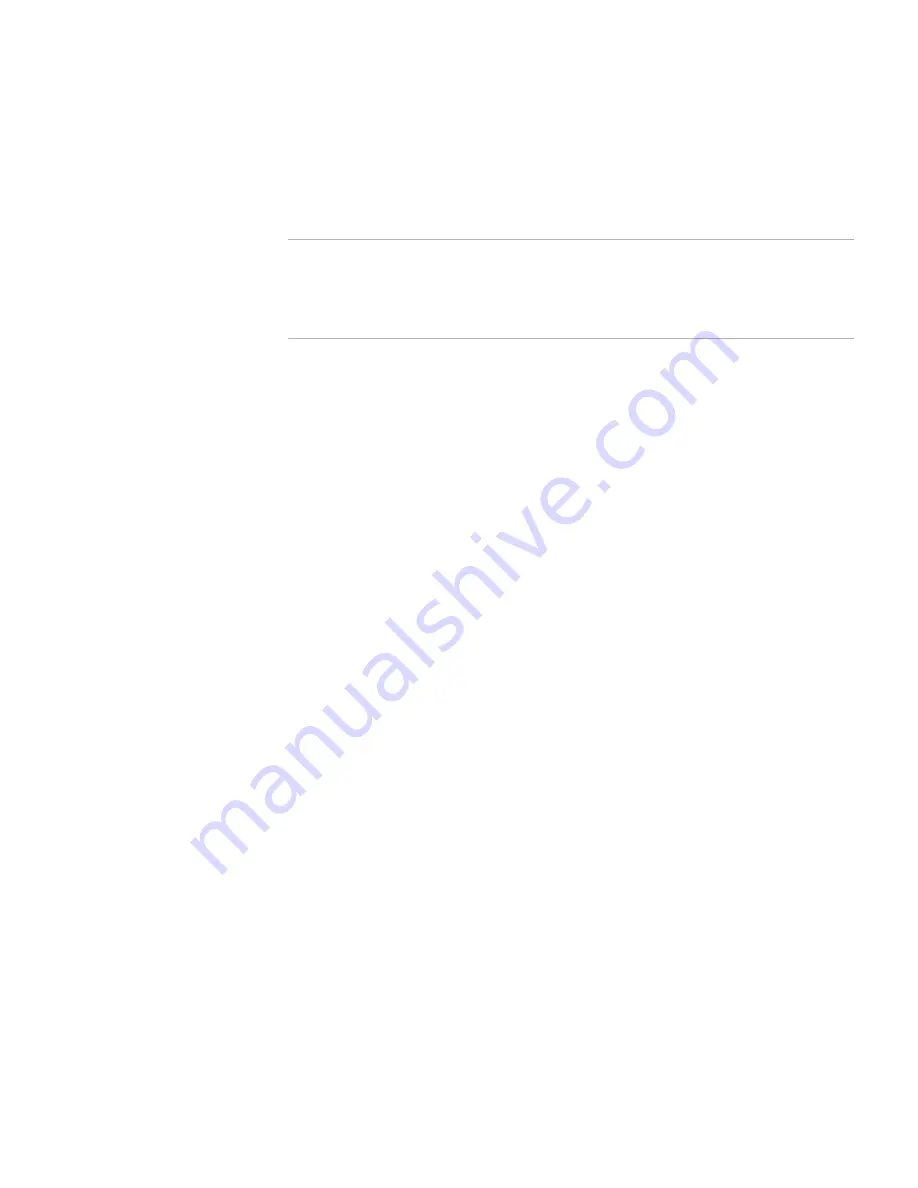
Application Gateway Hardware Installation Guide
Chapter 1
Application Gateway Overview
Connectors
3
Power-on LED:
When this LED is lit, it indicates that the server is turned
on. When this LED is off, it indicates that ac power is not present, or the
power supply or the LED itself has failed.
Note
If this LED is off, it does not mean that there is no electrical power
in the server. The LED might be burned out. To remove all
electrical power from the server, you must disconnect the power
cord from the electrical outlet.
Power-control button:
Press this button to turn the server on and off
manually. A power-control-button shield comes installed around the
button to prevent the server from being turned off accidentally. You can
remove this disk-shaped shield if you prefer.
Reset button:
Press this button to reset the server and run the power-on
self-test (POST). You might have to use a pen or the end of a straightened
paper clip to press the button.
Hard disk drive activity LED:
When this LED is flashing, it indicates that
a hard disk drive is in use.
Locator LED:
When this LED is lit, it has been lit remotely by the system
administrator to aid in visually locating the server.
System-error LED:
When this LED is lit, it indicates that a system error has
occurred.
USB connectors:
Connect a USB device to either of these connectors.
CD-eject button:
Press this button to release a CD from the CD drive. The
CD drive is used to restore the Application Gateway server software in the
event of a system failure.
CD drive activity LED:
When this LED is lit, it indicates that the CD drive
is in use.












































