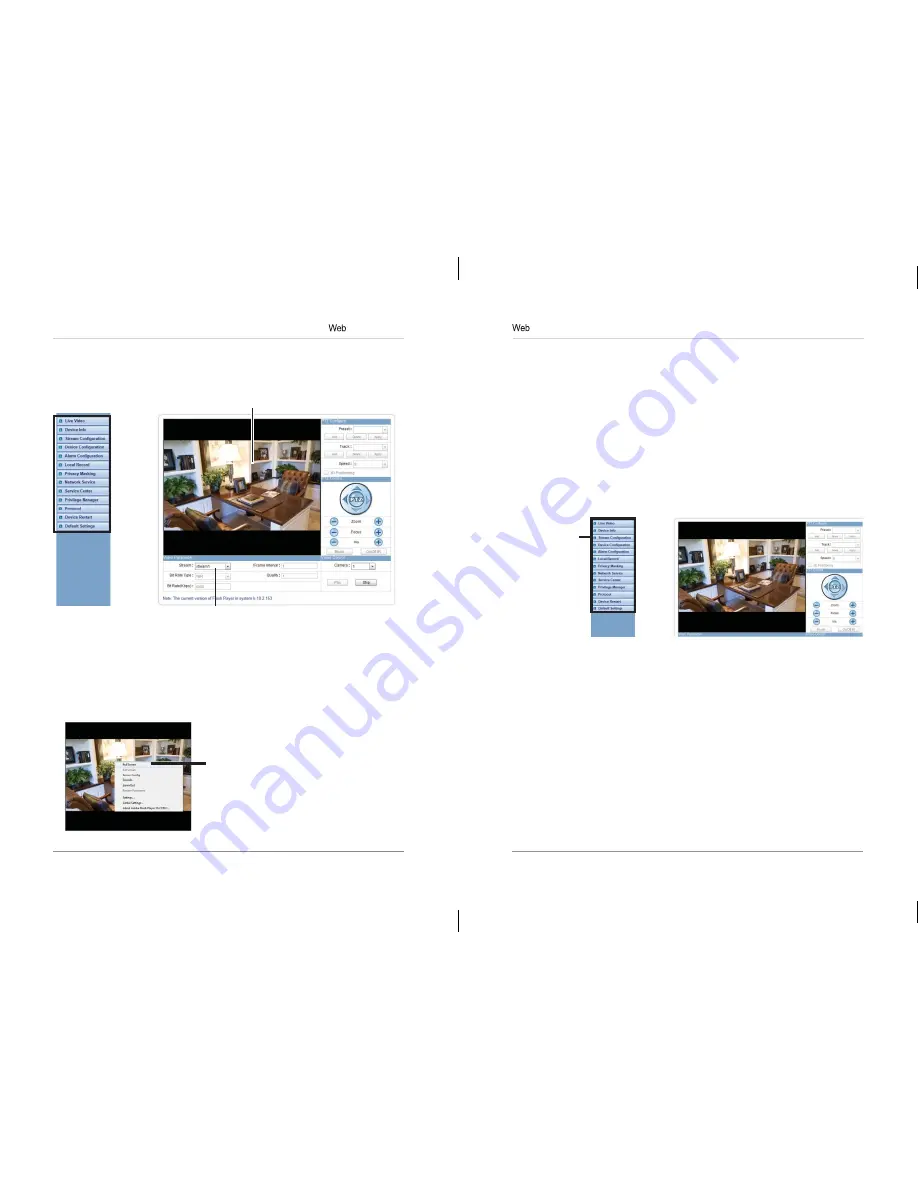
21
22
Configuration
The Live Video Menu contains the following options:
•
Full Screen:
Open the video in full screen. Press
ESC
to exit full screen.
•
Sensor Config:
Configure the camera sensor settings. See “6.17 Sensor
Configuration” on page 51.
•
ZoomIn:
Zoom in one level.
•
ZoomOut:
Zoom out one level.
•
Restore Panorama:
Zoom out all the way.
6.4.2 Configuring Camera Settings
• Click the options on the left to configure camera settings. Setting options
are detailed in the remainder of this section.
Click to select
camera menus
TIP:
Some sub-menus have a Reset button. This button will reset the
sub-menu options to factory defaults. You then have to click
OK
to save
changes.
Configuration
6.4 Web Interface/Live Video Overview
Camera
configuration
menus
Click and drag to zoom in. Right-click and
select ZoomOut to zoom out.
Double-click inside window for full-screen
Select Stream
TIP:
Select stream2 for better performance for remote
connections. Stream2 has a lower resolution than stream1.
The Live video page appears when you log into the camera. Live video
requires an ActiveX® plug-in or Adobe Flash Player.
6.4.1 Live Video Menu
You can right-click on the live video area to bring up the Live Video Menu.
Right-click on the video area to
open the Live Video Menu






























