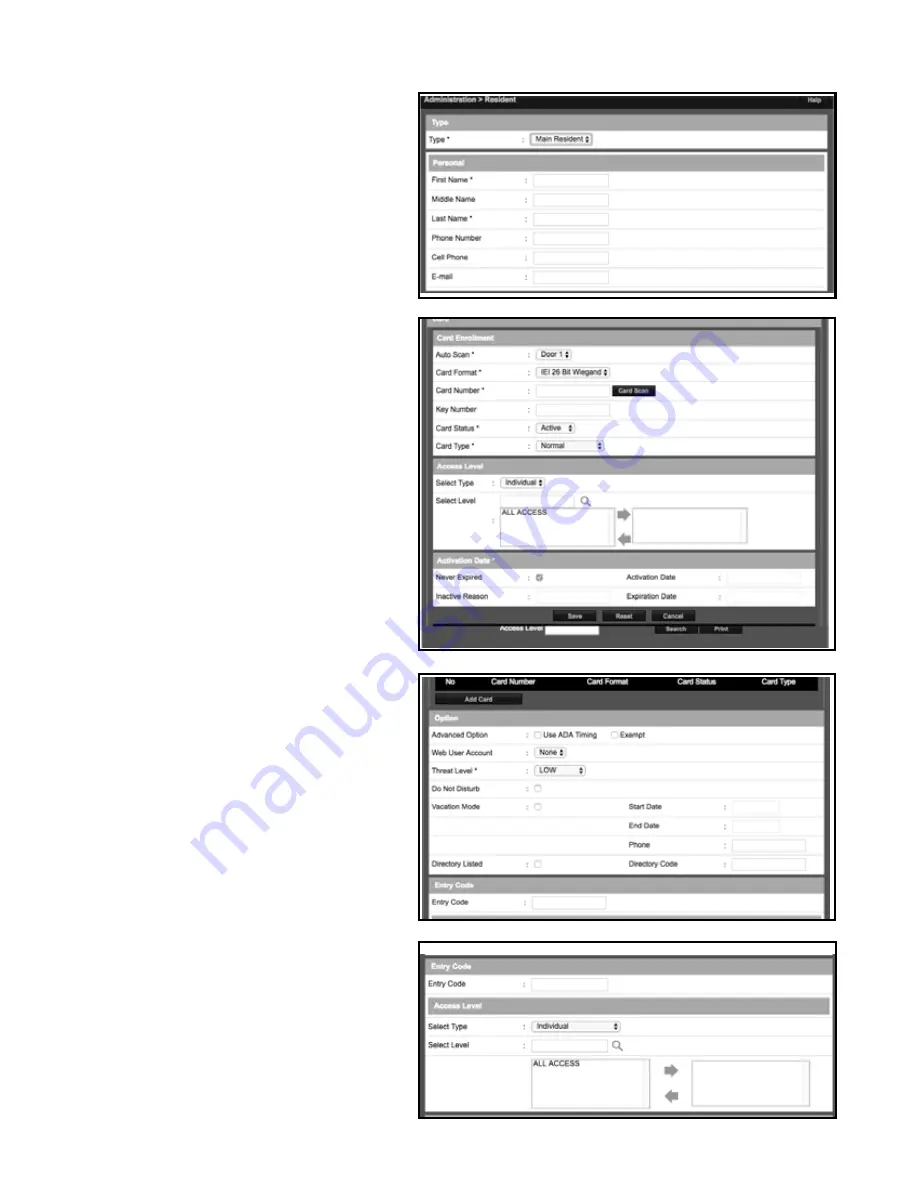
6
Creating a New User Profile
Specific information must be input into the system to establish
basic user profile.
Perform the following steps to create a new user profile.
1. On the main navigation menu, Click New User button.
The Resident data entry fields will appear.
2. Input relevant data into data entry boxes provided under
the Personal section. A * denotes required information.
NOTE: The Phone Number field MUST be filled out with a valid phone
number in order for the system to provide voice-to-voice connection with
incoming calls.
3. In the Card Enrollment data entry section, Input relevant
data into data entry boxes. A * denotes required
information.
4. The Card Number data entry line information can be
input manually, or the card can be scanned.
5. In the Access Level section, assign the Type and Level
appropriate for user profile.
6. When all data is entered, Click Save.
Add a Card
Individual cards must be entered into the system.
1. Click the Add Card button.
2. Input data into data entry boxes provided. A * denotes
required information.
3. Ensure the Directory Listed check box is checked.
4. Enter a unique Entry Code. The system will notify user if
entered code is not valid.
5. In the Entry Code section, input a unique entry code.
6. Select appropriate security Level and applicable access
points.
7. Click Save.
Repeat process for the number of new users required to be input
into the system.










