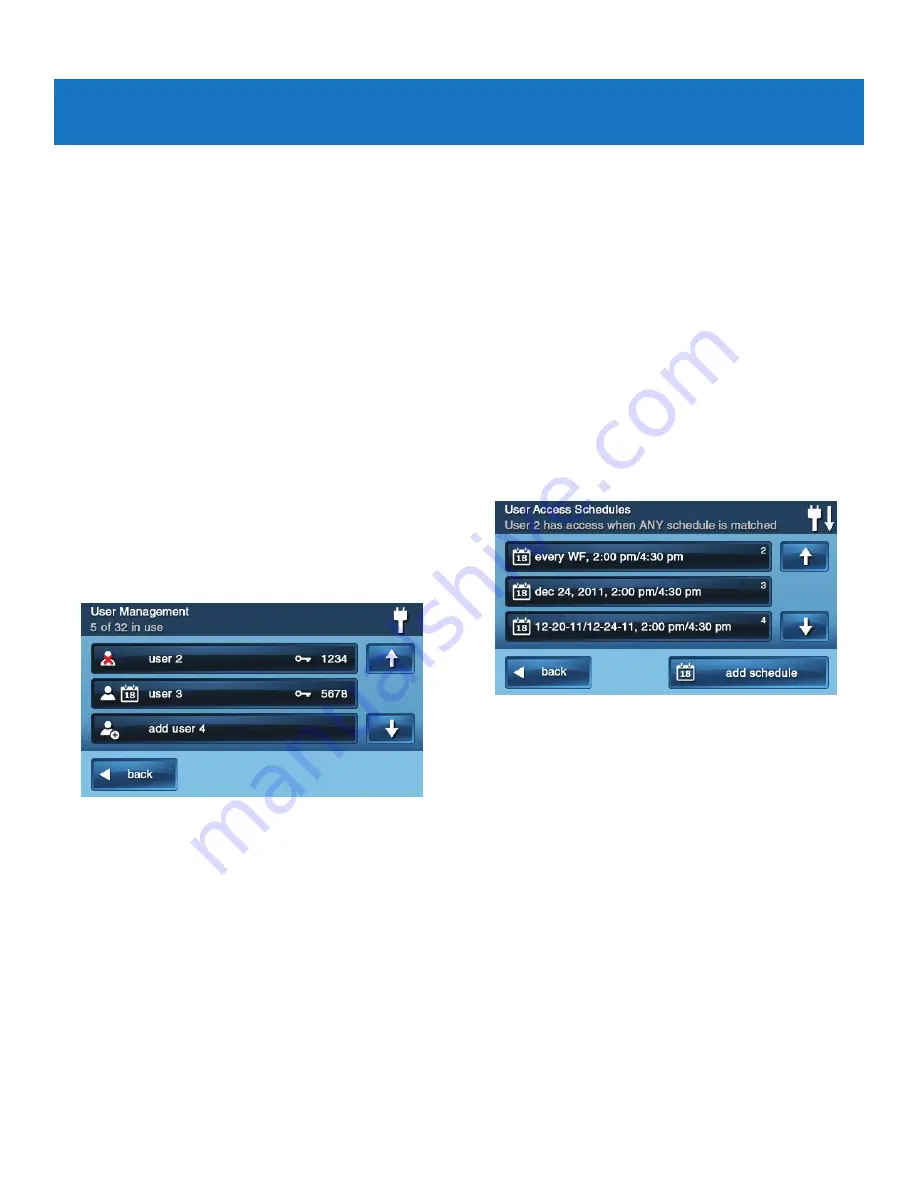
Copyright ©
2019
Nortek Security & Control
26
GC2e Wireless Security System | User Guide
SYSTEM TOOLBOX
USER MANAGEMENT
The system installer has programmed a
master user code
for your system. This code can be used to control the
system, as well as to assign and change the other 63 user
codes and access options. The
master user code
can also
access several system settings in the
Toolbox
.
NOTE:
The other 64
user codes
are restricted from
accessing settings in the
Toolbox
.
User Code Setup
IMPORTANT:
The holder of the master
user code
is the
only user who has permission to set up other
user codes
.
To set up the
user codes
:
1
At the
Home
screen, tap
Security
.
2
At the
Security
screen, tap
Menu
.
3
At the
Menu
screen, tap
Toolbox
.
4
Enter the
master user code
to access the Toolbox
5
On the
Toolbox (1 of 3)
screen, tap
User Management
.
6
The
Users Management
screen displays 3 users at a
time. Use the
and
arrows to scroll through the list.
Adding a User Code
IMPORTANT:
User codes
0000
and
0001
are not
permitted.
1
Tap one of the
Add User
buttons.
2
Enter a unique four (4)-digit code for the new
user code
. Then tap
OK
.
3
Enter the code again to confirm it. Then tap
OK
.
4
At the
Confirmation
screen, tap
OK
to return to the
User Management
screen.
User Code Validity
After the
Confirmation
screen appears and you click
OK
,
the user codes
Access Option
screen appears. Select one
of the three options to validate the
user code
:
● Select
Always
to set this
user code
to always be
valid. Tap
Back
.
● Select
Never
to set this
user code
to never be valid.
Tap
Back
.
●
Select By Schedule
to set this
user code
to be valid
only for selected days and/or times.
User Code Access Schedules
You can set up user codes with one or more Access
Schedules.
Access Schedules
limit access to your system
to people with user codes (such as maintenance personnel,
service, or cleaning personnel).
Adding/Editing User Access Schedules
1
If you selected
By Schedule
for the
user code
, the
Edit Schedules
button appears.
2
To select or edit an existing
user code
Access
Schedule, tap
Edit Schedules
. You can also create a
new user schedule from the
Edit Schedules
screen.
3
The
User Access Schedules
screen displays all
current schedules for the
user code
.
4
To add a new schedule, tap
Add Schedule
or to edit a
schedule, tap an existing schedule.
5
You can select 1 of 3 Schedule types:
●
Recurring.
Recurring applies to the days of the week
and time period that this
user code
is valid.
●
Date.
Date applies to a single
specific
date and time
period that this
user code
is valid.
●
Date Range.
Date Range defines a starting date,
an ending date, and time period during which this
user code
is valid.






























