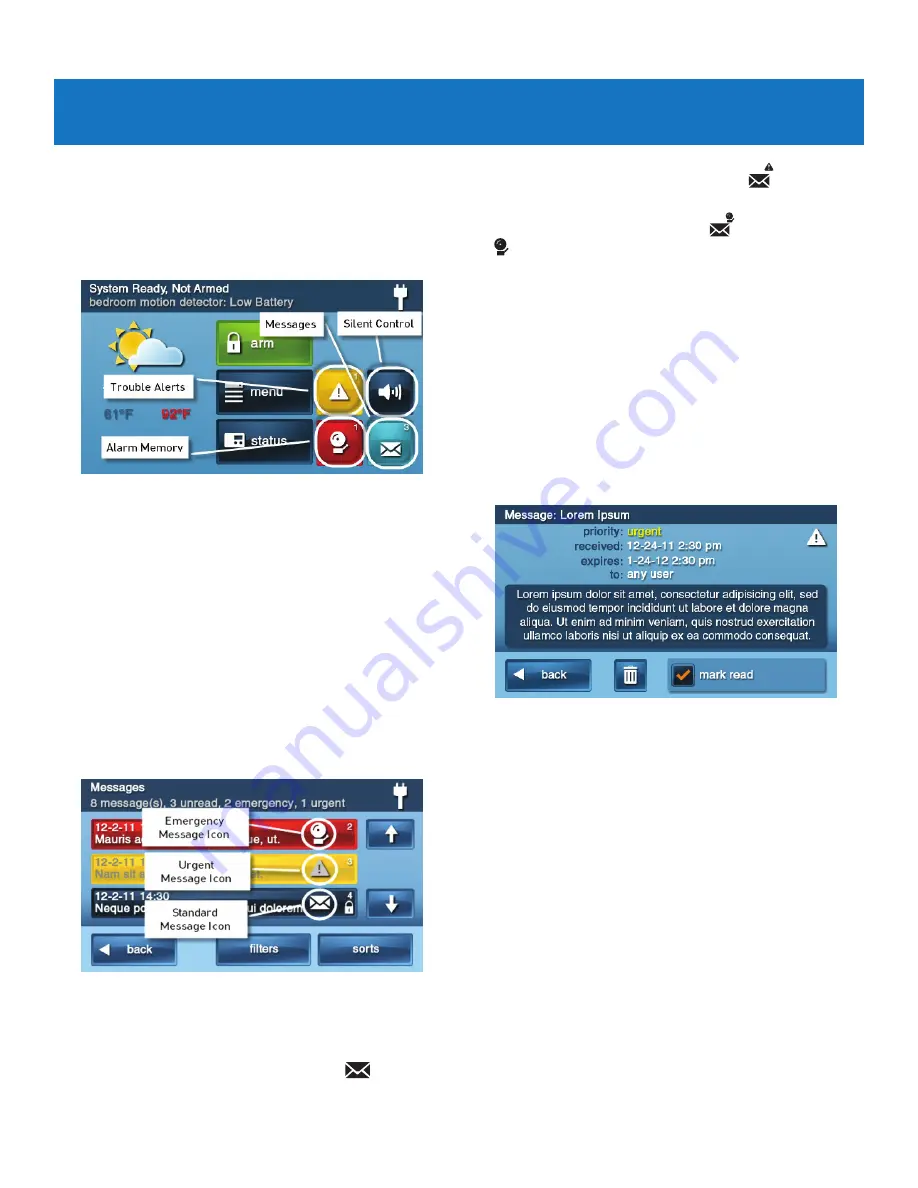
Copyright ©
2019
Nortek Security & Control
24
GC2e Wireless Security System | User Guide
MESSAGING
Your security system supports receiving messages from
the Central Station. The messages can be about system
upgrades, additional services, special regional weather
alerts, etc. The messages can be sent for all system users
to read, or as confidential messages that only the Master
User can read.
Messages can be tagged by the sender in the following
manner:
● Standard (blue message icon)
● Urgent (yellow message icon)
● Emergency Priority (red message icon)
Up to 31 text messages can be stored in the Control
Panel’s memory. You can review them through the Control
Panel’s display. Displayed messages are sorted in the
following manner:
● Type
● Date
● Alphabetically
DISPLAYING MESSAGES
When a message is sent to the Control Panel, 3 beeps
sound and the message icon displays on the
Security
screen. Standard messages display a blue
message
icon with a number of unread messages in the upper right
corner. Urgent messages display a yellow
message
icon with an attention symbol in the upper right corner.
Emergency messages display a red
message icon with
the
bell symbol in the upper right corner.
READING MESSAGES
When a message icon appears on your
Home
screen:
1
Tap the message icon button. The message list
displays. The status bar shows the number of
messages in memory, number of unread, and number
of priority messages. Unread messages display in
bold
.
2
Use the
or
arrows to scroll through the message
list.
3
Tap the message line itself to read the message.
4
Tap
Back
to return to the message list, or tap
Delete
to
erase the message.
NOTE:
If you check the
Mark Read
box, the message
remains on the message list, but it no longer displays
in bold.
5
When deleting a message, a confirmation screen
displays. Tap
Delete
Message
, or to return to the
message, tap
Cancel
.






























