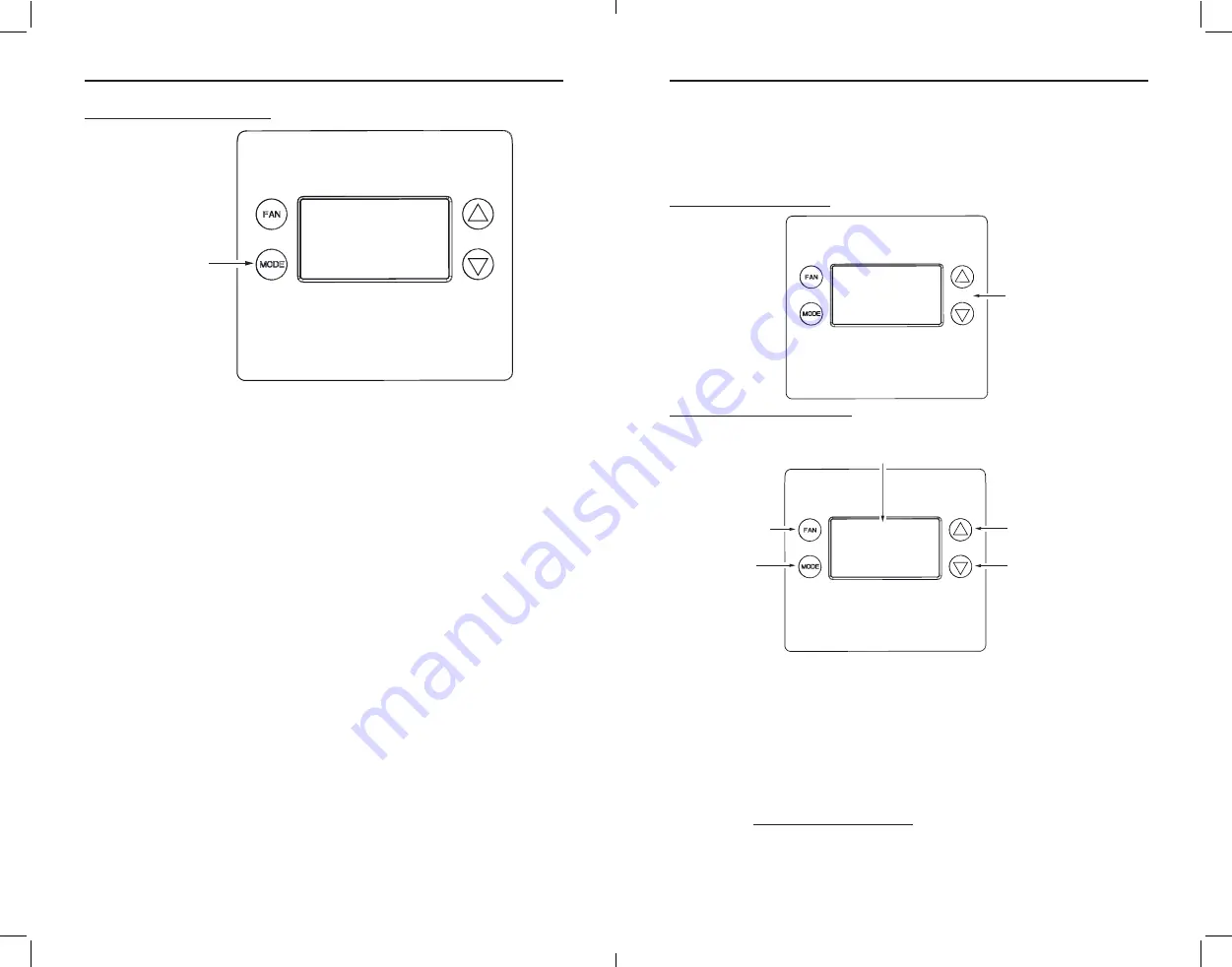
Copyright
©
2020 Nortek Security & Control
21
20
Copyright
©
2020 Nortek Security & Control
Setting the System Mode
Figure 20.
Setting the System Mode
System Modes
•
Off*:
System is off. No heating or cooling will come on. If system was on, it will turn off
immediately.
•
Heat:
Only heating will occur.
•
Cool:
Only cooling will occur.
•
Auto:
Heating or cooling will activate according to the heating and cooling setpoints. The
system will automatically switch between heating and cooling modes as needed to maintain
the setpoints.
* = Default
Special Heat Pump Mode: Emergency Heat
An additional system mode, “Heat-E” for Emergency Heat will be displayed if the HVAC System Type
is set to
Heat Pump
. If there is a compressor failure with the Heat Pump system, setting the mode
to
Emergency Heat
will allow the supplemental Aux Heat to activate first whenever there is a call
for heating. It also disables the compressor output to prevent further damage to the HVAC system.
CAUTION!
Emergency Heat
should only be used for emergencies until the HVAC
system can be repaired . Running the system in
Emergency Heat
mode is commonly
the most expensive mode since only the electric heat strips are being used instead of
the more efficient heat pump compressor.
Setting the Heating or Cooling Temperature Setpoint
To change the setpoint, touch the
buttons. The screen will switch to the setpoint change
screen, and show the current setpoint of the current heating or cooling mode. Adjust the setpoint
temperature up or down with the
buttons.
Note:
When in the Setpoint Change screen, pressing the
MODE
button will switch the setpoint being
displayed between the
Heating*
and
Cooling
setpoints.
* = Default
Figure 21.
Accessing Setpoints
Figure 22.
Setpoint Change Screen
Automatic Setpoint Push
The cooling setpoint cannot be set below the heating setpoint. The thermostat will “push” the heating
setpoint lower if the cooling setpoint is set below the current heating setpoint. A three (3) degree
separation is maintained between the heating and cooling setpoints. The same is true for raising the
heating setpoint above the cooling setpoint. The thermostat will “push” the cooling setpoint up to
maintain the 3 degree separation.
Frost Protection
Frost Protection
is used to prevent rooms from being too cold. Once enabled, frost protection activates
at 41 °F (5 °C) and stops at 47 °F (8 °C) regardless of System Mode and Heat / Cool Set Point. To activate
the feature, go to
Advanced Systems Settings Menu (p17).
Heat
F
65
Fan Auto
SET 70
TOUCH EITHER
▲▼
BUTTON TO GO TO
THE
SETPOINT
CHANGE SCREEN
41
%
72
Select
Heat
TOUCH THE
▲▼
BUTTONS
TO SET THE
DESIRED
SETPOINT
RAISE SETPOINT
LOWER SETPOINT
TOUCHING THE
▲▼
BUTTONS
WILL CHANGE THE SETPOINT
1 DEGREE. TOUCH AND HOLD
THE BUTTON TO RAMP THE
SETPOINT
TOUCH
FAN (Select)
TO
SET THE SETPOINT AND
EXIT BACK TO THE MAIN
THERMOSTAT SCREEN
TOUCH
MODE
TO
CYCLE BETWEEN THE
HEAT SETPOINT
OR
COOL SETPOINT
SETPOINT CHANGING
SET TO
F
41
%
TOUCH THE
MODE
BUTTON TO CHANGE
SYSTEM MODE
67
Fan Auto
Heat
F
SET 70
41
%

















