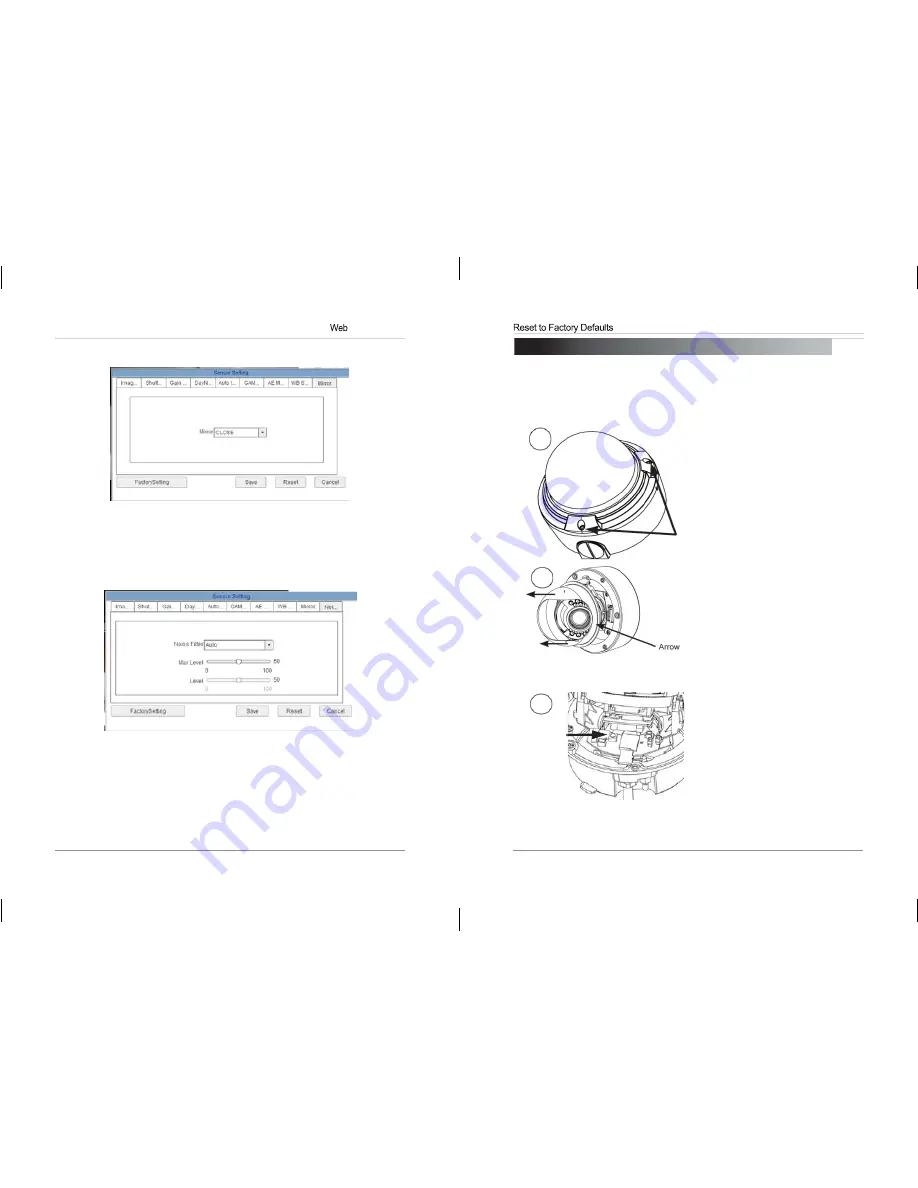
61
62
Configuration
8.17.10 Mirror
Enable/disable image mirroring.
•
Mirror:
Select
Horizontal
to mirror the image horizontally,
Vertical
to
mirror vertically, or
PictureFlip
to mirror bothhorizontally and vertically.
Select
Close
to disable image mirroring.
8.17.11 Noise Filter (solution may not feature this setting)
Configure noise filter settings.
•
Noise Filter:
Select
Auto
for automatic noise filtering or
Manual
.
•
Max Level:
Select the maximum level for automatic noise filtering.
•
Level:
Select the level for manual noise filtering.
9. RESETTING TO FACTORY DEFAULTS
Follow the steps below to revert all settings to factory defaults.
The camera
must be connected to power to perform a factory reset.
1.
Loosen the three tamper screws
1
2
3
Reset
using the provided allen key. Lift the
dome cover.
2.
Remove camera cover by squeezing
the back and front of the cover (as
indicated by the arrow indicators) at
the same time and lifting it up and
away from the lens.
3.
Press and hold the black reset
button for 5 seconds then release the
button to reset the camera to factory
defaults.
4.
Re-attach the camera cover, using
the thumb screw as a guide, until it
snaps into place.

















