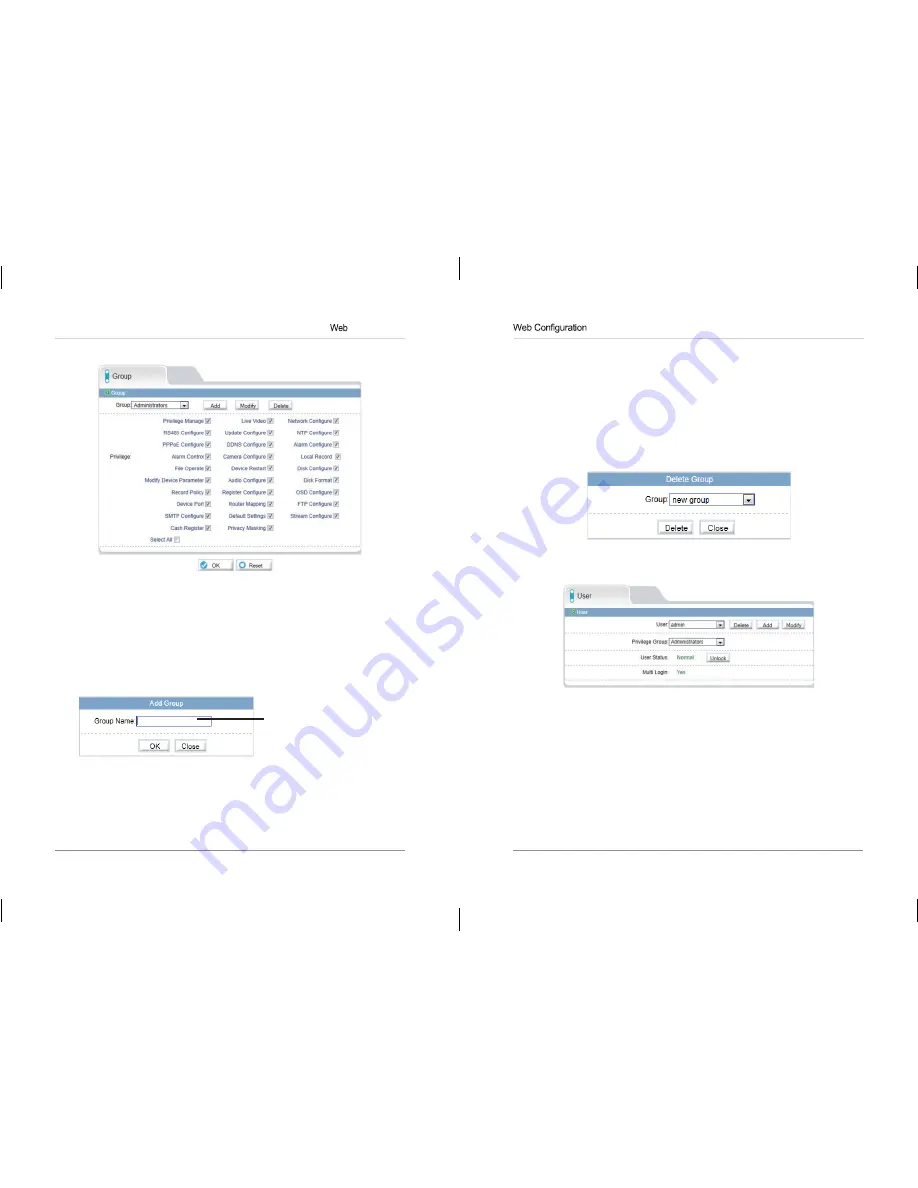
51
52
Configuration
8.13.1 Group
The Group page (
Privilege>Group
) allows you to manage permissions for
user groups. Users obtain permissions from their group. The Administrators
group contains all permissions and cannot be deleted or edited.
To add a user group:
1.
Click
Add
. The Add Group menu appears.
NOTE:
If the Add Group menu does not appear, disable any popup blockers.
2.
Enter a name for the user group and click
OK
.
Enter a group
name and click OK
3.
Under
Group
, select the new group.
4.
Check the permissions you would like to apply to this user group. You can
check or un-check
Select All
to select all or no permissions.
5.
Click
OK
to save your new user group.
To modify a user group:
1.
Under
Group
, select the group you would like to modify.
2.
Click
Modify
to change the group name if needed, enter a new group
name and click
OK
.
3.
Change permissions as needed and click
OK
.
To delete a user group:
1.
Click
Delete
. The Delete Group menu appears.
NOTE:
If the Delete Group menu does not appear, disable any popup
blockers.
2.
Select the group you would like to delete and click
Delete
.
8.13.2 User
The User page (
Privilege>User
) allows you to manage user accounts. User
accounts receive privileges based on their group. The admin account is the
system administrator, and has full access to all functions.






















