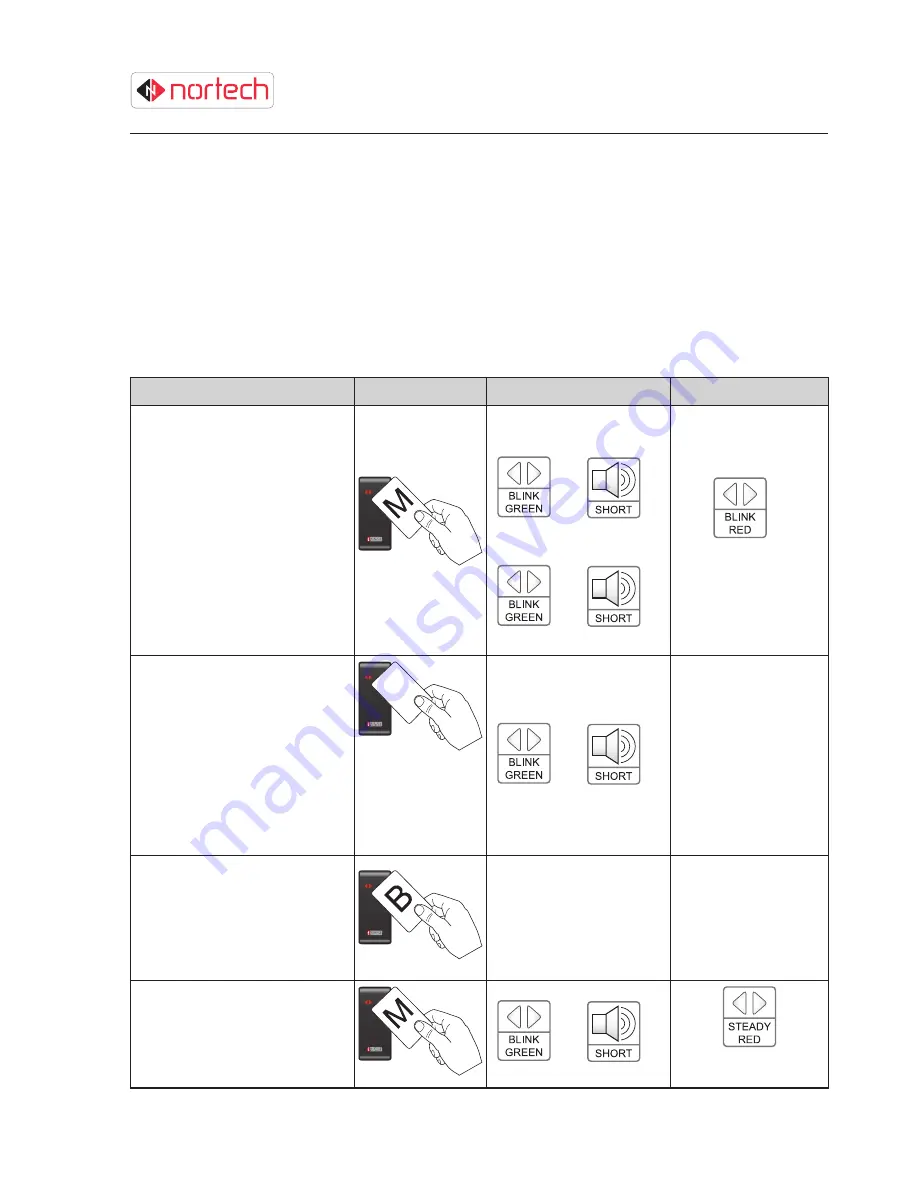
NANOQUEST USER GUIDE
Issue 02
3-5
Adding Auxiliary Cards
3.5
For a card to function as an Auxiliary card, it must be either individually ‘learnt’ into the NanoQuest as
as an Auxiliary card or added as part of a batch of Auxiliary cards using a batch card.
You can add as many Auxiliary cards as you need to the system by presenting each card individually
while the NanoQuest is in “Add Auxiliary Card” mode. We recommend that you add new Auxiliary
cards only when they are required. This avoids the risk of loss or theft of valid cards from stock.
If you have a batch card and you wish to add the full batch of cards as Auxiliary cards, you simply
need to present the batch card to the NanoQuest while it is in “Add Auxiliary Card” mode.
The procedure for adding Auxiliary cards is as follows:
Description
Action
Indication
Final State
1) Enter ‘Add Auxiliary Card’
mode by presenting the Master
card twice.
The LED blinks green and the
unit beeps twice to indicate
programming mode has been
entered successfully. The LED
then blinks green once and
unit beeps once for the second
presentation.
The LED repeats a sequence
of 2 red flashes followed by a
pause to indicate Mode 2.
x2
First presentation:
x1
x2
Second presentation:
x1
x1
x2
Followed by a pause.
Sequence is repeated.
2)
Adding Individual Cards
Present a card not currently
added on the system.
The LED blinks green and unit
beeps to signify that the card
has been successfully added
as an Auxiliary card.
Repeat this step for each
additional Auxiliary card.
x1
x1
As above
2)
Adding a Batch of Cards
Present the batch card.
The LED glows green while the
cards are being added. The
unit beeps when all Auxiliary
cards have been added.
As above
As above
3) Present the Master card to exit
programming mode.
x1
x2
(Operating mode)





























