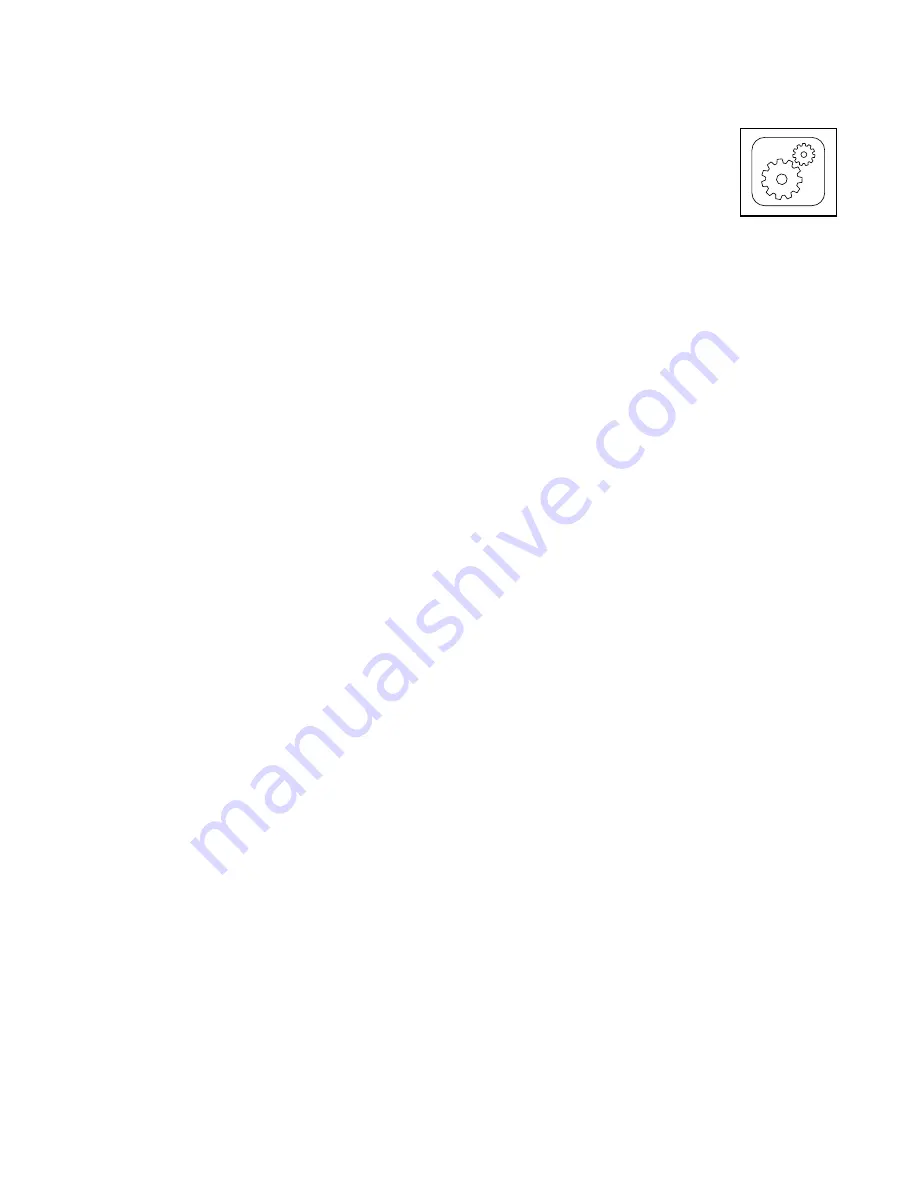
28
5. Start the workout.
See step 3 on page 25.
During some workouts, an audio coach may guide
you through your workout.
6. Monitor your progress.
See step 5 on page 23. The screen may also show
a map of the trail you are walking or running.
During a competition workout, the screen will show
the speeds of the iFit users and the distances they
have covered. The screen will also show the num-
bers of seconds that the other iFit users are ahead
of you or behind you.
7. Measure your heart rate if desired.
See step 6 on page 24.
8. Turn on the fan if desired.
See step 7 on page 24.
9. When you are finished exercising, remove the
key from the console.
See step 8 on page 24.
For more information about the iFit mode, go to
www.iFit.com.
HOW TO USE THE EQUIPMENT SETTINGS MODE
1. Select the settings main menu.
Insert the key into the console
(see HOW TO TURN ON THE
POWER on page 21). Next,
select the main menu (see step
2 on page 22). Then, touch the
gears button near the lower right
corner of the screen to select
the settings main menu.
2. Select the equipment settings mode.
In the settings main menu, touch the Equipment
Settings button.
3. Select a language.
To select a language, touch the Language button
and select the desired language. Then, touch the
back button on the screen to return to the equip
-
ment settings mode. Note: This feature may not be
enabled.
4. Select the unit of measurement.
Touch the US/Metric button to view the selected
unit of measurement. Change the unit of measure-
ment, if desired. Then, touch the back button on
the screen.
5. Select a timezone.
Touch the Timezone button. Select your local time-
zone to have the console sync to your local time.
Then, touch the back button on the screen.






























