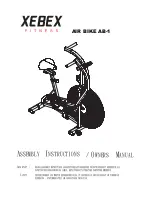28
HOW TO USE THE MAINTENANCE MODE
IMPORTANT: Some of the features described may
not be enabled. Occasionally, a firmware update
may add new features or cause your console to
function slightly differently.
1. Select the settings main menu.
See step 1 on page 26.
2. Select the maintenance mode.
In the settings main menu, touch the Maintenance
button to enter the maintenance mode.
The maintenance mode main screen will show
information about the console and the wireless
network.
3. Update the console firmware.
For the best results, regularly check for firmware
updates.
Touch the Firmware Update button to check for
firmware updates using your wireless network. The
update will begin automatically.
IMPORTANT: To avoid damaging the exercise
bike, do not unplug the power adapter while the
firmware is being updated.
The screen will show the progress of the update.
When the update is complete, the exercise bike will
turn off and then turn back on. If it does not, unplug
the power adapter, wait for several seconds, and
then plug in the power adapter. Note: It may take a
few minutes for the console to be ready for use.
Note: Occasionally, a firmware update may cause
your console to function slightly differently. These
updates are always designed to improve your exer-
cise experience.
4. Calibrate the screen.
If the screen is not properly calibrated, it will be
difficult for you to touch the correct buttons on the
screen. To calibrate the screen, touch the Calibrate
Screen button. A small target will appear on the
screen. Note: Touch the Cancel button to return to
the maintenance mode.
Touch the center of the target for several seconds.
Then, touch the rest of the targets in the same way.
After several seconds, the console will exit the
calibration mode.
5. View machine information.
Touch the Machine Info button to view information
about your exercise bike. After you view the infor-
mation, touch the back button on the screen.
6. Find keycodes.
This option is intended to be used by service
technicians to identify whether a certain button is
working correctly.
7. Enter a custom IP address.
If your network does not automatically generate IP
addresses, touch the Custom IP button to enter a
custom IP address.
8. Reset the console to the factory default
settings.
Touch the Factory Reset button and follow the
instructions on the screen to reset the console to
the factory default settings.
IMPORTANT: If you
reset the console, you will lose all of your cus-
tom console settings.
9. Exit the maintenance mode.
To exit the maintenance mode, press the back but-
ton on the console or touch the back button on the
screen.
Summary of Contents for Commercial VR25 Elite
Page 4: ...4 ...