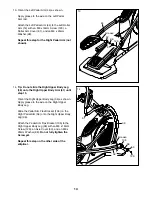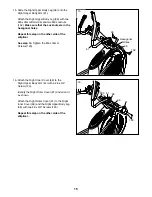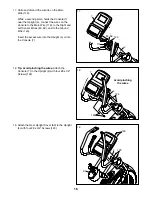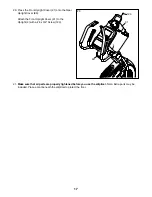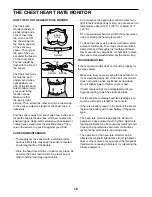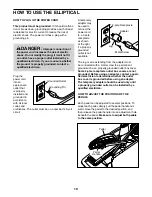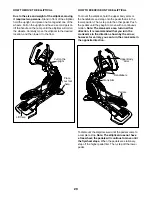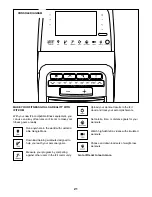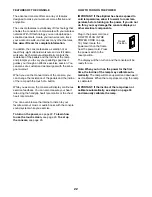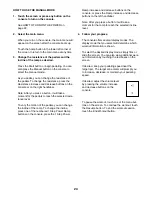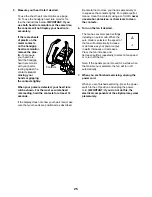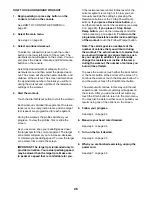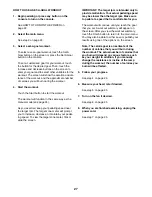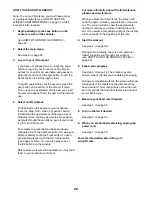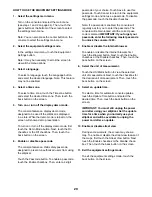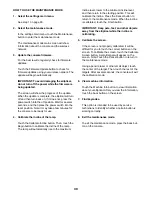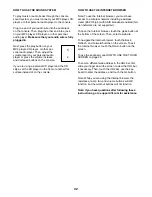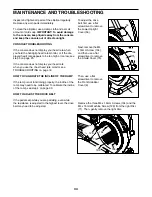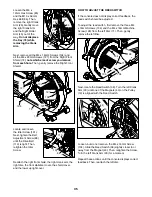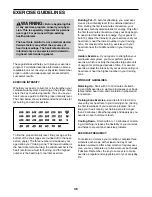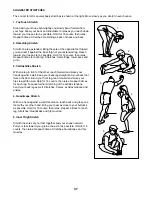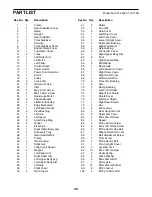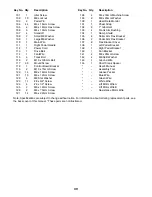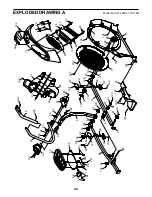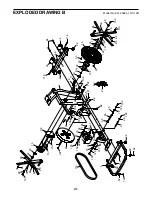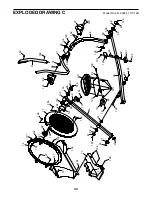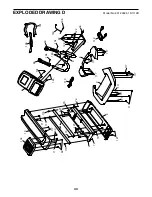28
HOW TO USE AN IFIT WORKOUT
Note: To use an iFit workout, you must have access
to a wireless network (see HOW TO USE THE
WIRELESS NETWORK MODE on page 31. An iFit
account is also required.
1. Begin pedaling or press any button on the
console to turn on the console.
See HOW TO TURN ON THE POWER on
page 22.
2. Select the main menu.
See step 2 on page 24.
3. Log in to your iFit account.
If you have not already done so, touch the Login
button to log in to your iFit account. The screen
will ask for your iFit.com username and password.
Enter them and touch the Login button. Touch the
Cancel button to exit the login screen.
To switch users within your iFit account, touch the
user button at the bottom of the screen. If more
than one user is associated with the account, a list
of users will appear. Touch the name of the desired
user.
4. Select an iFit workout.
To download an iFit workout in your schedule,
touch the Map, Train, Video, or Lose Wt. button
to download the next workout of that type in your
schedule. Note: You may be able to access demo
workouts through these options, even if you do not
log in to an iFit account.
To compete in a race that you have previously
scheduled, touch the Compete button. To view your
Workout History, touch the Track button. To use a
set-a-goal workout, touch the Set A Goal button
(see page 27). Note: You can also press one of
the iFit buttons on the console.
Before some workouts will download, you must add
them to your schedule on iFit.com.
For more information about the iFit workouts,
please see www.iFit.com.
When you select an iFit workout, the screen will
show the name, duration, and distance of the work-
out. The screen will also show the approximate
number of calories you will burn during the work-
out. If you select a competition workout, the display
will count down to the beginning of the race.
5. Start the workout.
See step 4 on page 26.
During some workouts, the voice of a personal
trainer will guide you through your workout
(see HOW TO USE THE SOUND SYSTEM on
page 32).
6. Follow your progress.
See step 4 on page 24. The screen may also
show a map of the trail you are walking or running.
During a competition workout, the screen will show
the speeds of the racers and the distances they
have traveled. The screen will also show the num-
bers of seconds that the other racers are ahead of
you or behind you.
7. Measure your heart rate if desired.
See step 5 on page 25.
8. Turn on the fan if desired.
See step 6 on page 25.
9. When you are finished exercising, unplug the
power cord.
See step 7 on page 25.
For more information about iFit, go to
www.iFit.com.
Summary of Contents for 831.23924.1
Page 4: ...4...