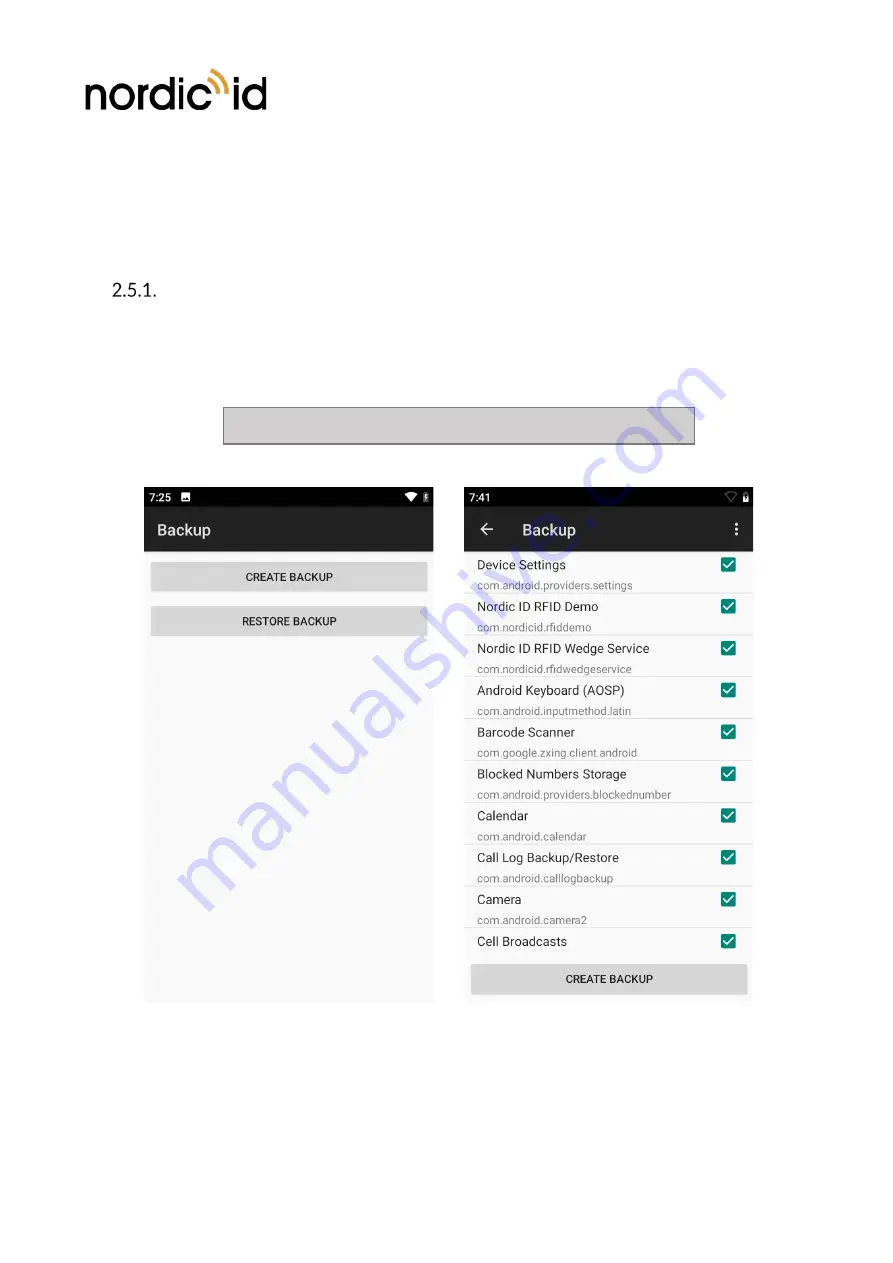
Nordic ID Group
| Joensuunkatu 7 | FI-24100 Salo | Finland
358 2 727 7700 | Fax + 358 2 727 7720 | [email protected]
30 / 38
2020-05-18
Nordic ID HH83/HH85
User Guide
Version 1.3
2.5.
BACKUP AND RESTORE CONFIGURATION
The settings in the Nordic ID HH83/HH85 can be exported to a file, which can later be imported in the
same or another Nordic ID HH83/HH85 unit to apply the same settings. This enables an easy mass
configuration and roll out of Nordic ID HH83/HH85 devices.
CREATE BACKUP
In order to create a configuration backup, please go to
Settings
System (Advanced)
Backup
Create Backup
These settings include e.,g. home screen shortcuts and widgets, WLAN configuration, apps settings.
Screenshot 12
NOTE!
The backup does not include any installed app or files









































