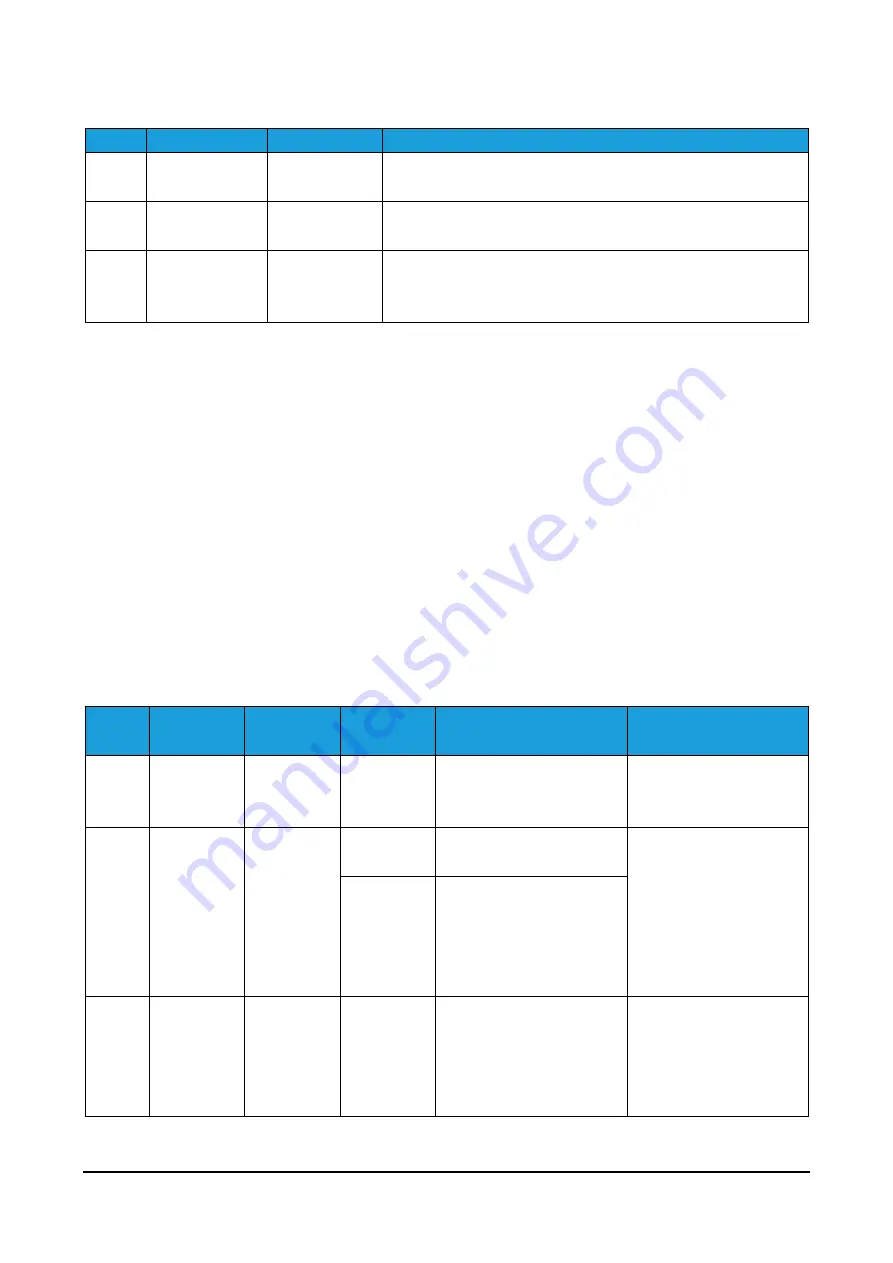
38 of 44
NAC-S20-15 Active Compensation Unit - User Manual – Ver. 1.0
Byte
Function
Data type
Description
0x00
Size
UINT8
The size of the message in bytes.
Size = 2 + Data length
0x01
Type
UINT8
Message type identifier. See
for all message types supported
0x03
…
0xFF
Data bytes
Types
supported
in Table 15
Data values
Table 14: Package format
Two types of transactions exist within the protocol. A control transaction or a stream
transaction. A control transaction consists of two packets: A request and a response. The
response can contain any requested data or just simply act as an acknowledge. The type of
the response will always be identical to the type of the request. The body of the response
will contain
either a Boolean indicating whether the request has been carried out successfully
or the Boolean success indicator followed by the requested data and as such the size will be
determined by the requested data
. Only one outstanding request can be handled at any
given time. A stream transaction is a packet transmitted from the server to the client at a
predefined interval. These packets contain either the current position or angle of the tool.
A stream is not started before the client submitted a successful request for that specific
stream.
#
Direction
Name
Data
type
Data value
Description
0x01
TX
Active
force
control
UINT8
START: 0x01,
STOP: 0x00
Indicates whether
force control should
be active.
0x02
TX
Set target
force
UINT8
Force [N]
0 … 150N
Set target actuated
force. Ramp time is
set to 0. Note the
difference in units
between sending a
UINT8 vs sending a
INT32.
INT32
Force [mN]
-110000 … 150000
mN
0x03
TX
Retract
-
-
Signals the NAC to
lift the load weight
and tares the
position encoder
when fully retracted.

































