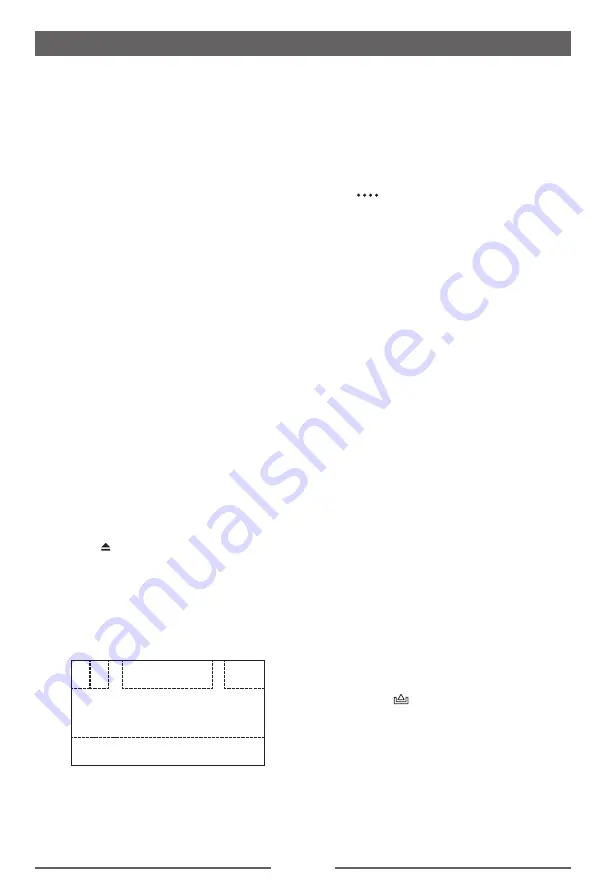
120
Basic information
This system will play the following types of
discs:
The car sound system can be used to play
audio DVDs/CDs and DVD/CD-R/RWs with
audio or MP3 files as well as MP3 or WMA
files on USB stick and MicroSD cards.
In addition, you can view movies and images
from DVDs/VCDs/CDs, USB stick and MicroSD
cards on the display.
For safety reasons, the playback of movies and
images on the integrated monitor is allowed
only while the vehicle is standing and the hand
brake is applied. The “PARKING” cable must
be connected with the hand brake connection
of the vehicle (see Connection diagram at the
end of these instructions).
NOTE:
This unit is designed to play pre-recorded
(original) DVDs/VCDs/CDs. Some burned
DVDs/VCDs/CDs may not play due to different
recording formats.
Insert a disc
Upon inserting a disc, the unit will switch to
[
Disc
] mode automatically.
Eject a Disc
Press the [ ] key on the front panel or [
EJECT
]
on the remote control to eject the disc.
Touch Screen Controls
The touch key areas for DVD playback are
outlined below:
A B
C
E
D
A: Return to the main menu
B: Disc type
C: Play the video and display playback
information
Playback Mode
D: Time display
E: Display onscreen control menu
Controlling Playback
To access the on-screen controls, touch the
screen anywhere except for the upper left
corner and touch again to cancel display.
Touch [
] to view all function icons.
Connecting the USB Device
1. Open the USB door.
2. Connect an USB device into the USB
connector.
Play starts automatically.
NOTES:
1. If there are audio files supported on the
USB stick, the system will enter the audio
files menu automatically.
If there are no audio files, but there are
video files supported on the USB stick,
the system will enter the video files menu
automatically.
If there are no audio or video files, but there
are picture files supported on the USB stick,
the system will enter the picture files menu
automatically.
If there no above audio/video/picture files
supported in the USB stick, the screen will
display “Load Error!”.
2. Not all USB devices are compatible with the
unit.
Removing the USB Device
1. Select another source in the main menu.
2. Remove the USB device.
Inserting the MicroSD card
1. Press the [ ] Key and take off the front
panel.
2. Insert the MicroSD card into the card slot.
Play starts automatically.
NOTES:
1. If there are audio files supported on the SD
card, the system will enter the audio files
menu automatically.
If there are no audio files, but there are
video files supported on the SD card, the
Summary of Contents for Sound 2054218
Page 2: ...1 Consignes de sécurité ...
Page 3: ...2 Consignes de sécurité ...
Page 29: ...28 Veiligheidsmaatregelen ...
Page 30: ...29 Veiligheidsmaatregelen ...



























