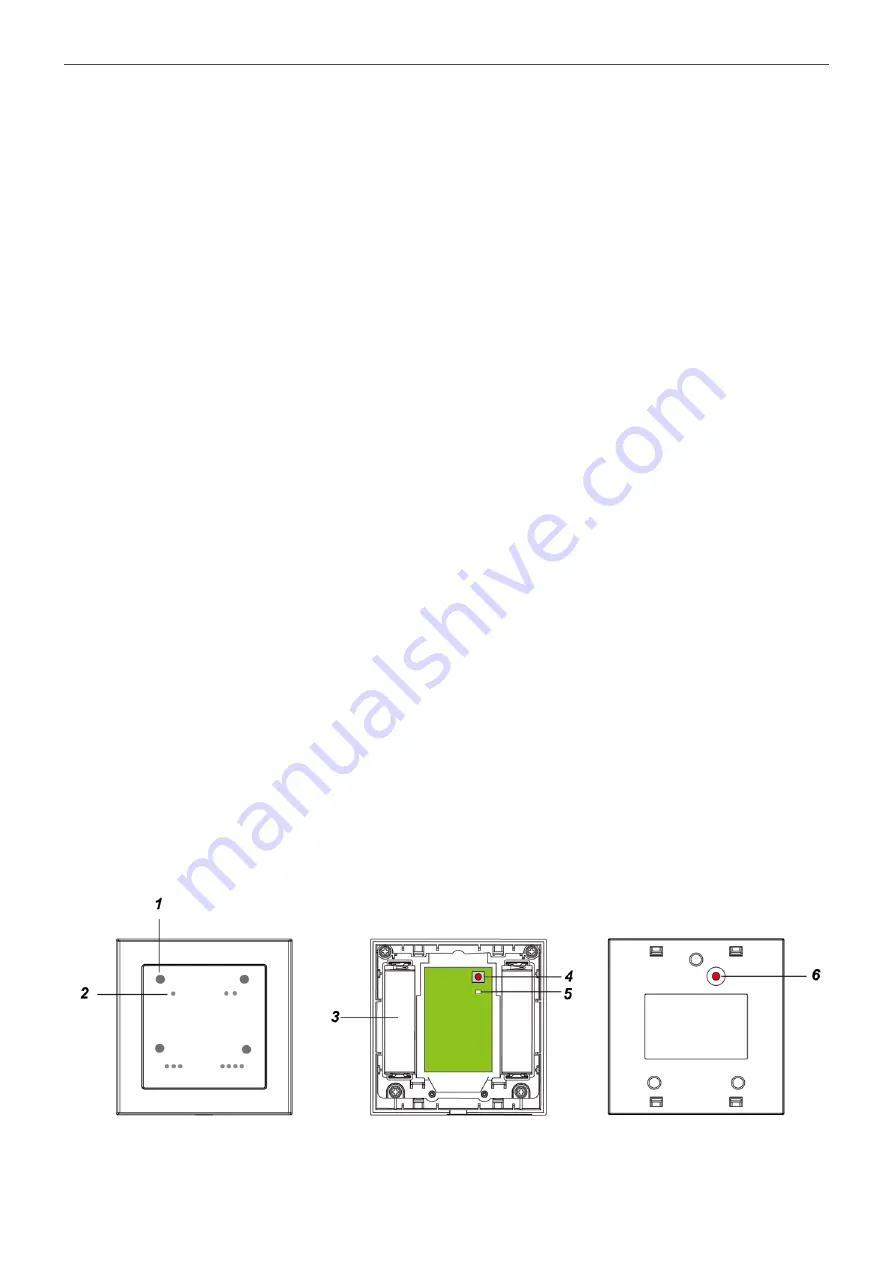
3
NookBox
Installation Guide
Smart Scenario Switch WSS-4E-ZBS
Device Introduction
1. Scenario LED
There are four Scenario LEDs, the LED will light up according to the correspondent Scenario touch button pressed.
When the Scenario Switch receives acknowledge from the Control Panel after a button press, it will flash once and emit a beep as indica-
tion.
If the LED flashes twice upon touch button press, it means the ZigBee control panel was unable to receive signal sent from Scenario Switch,
please check ZigBee connectivity.
2. Scenario Touch Button
The Scenario Switch has 4 scenario touch buttons:
• Touch Button 1
• • Touch Button 2
• • • Touch Button 3
• • • • Touch Button 4
3. Battery Compartment
4. Function Button
-Press and hold for 10 seconds to reset.
5. ZigBee LED (Red)
Red LED lights up in the following situations:
-
Flashes once:
When sending control, resetting, or learning signal.
When the Scenario Switch receives acknowledgement from the Control Panel after a button press.
-
Flashes twice:
The Scenario Switch has successfully joined a ZigBee network.
6. Function Button Hole

























